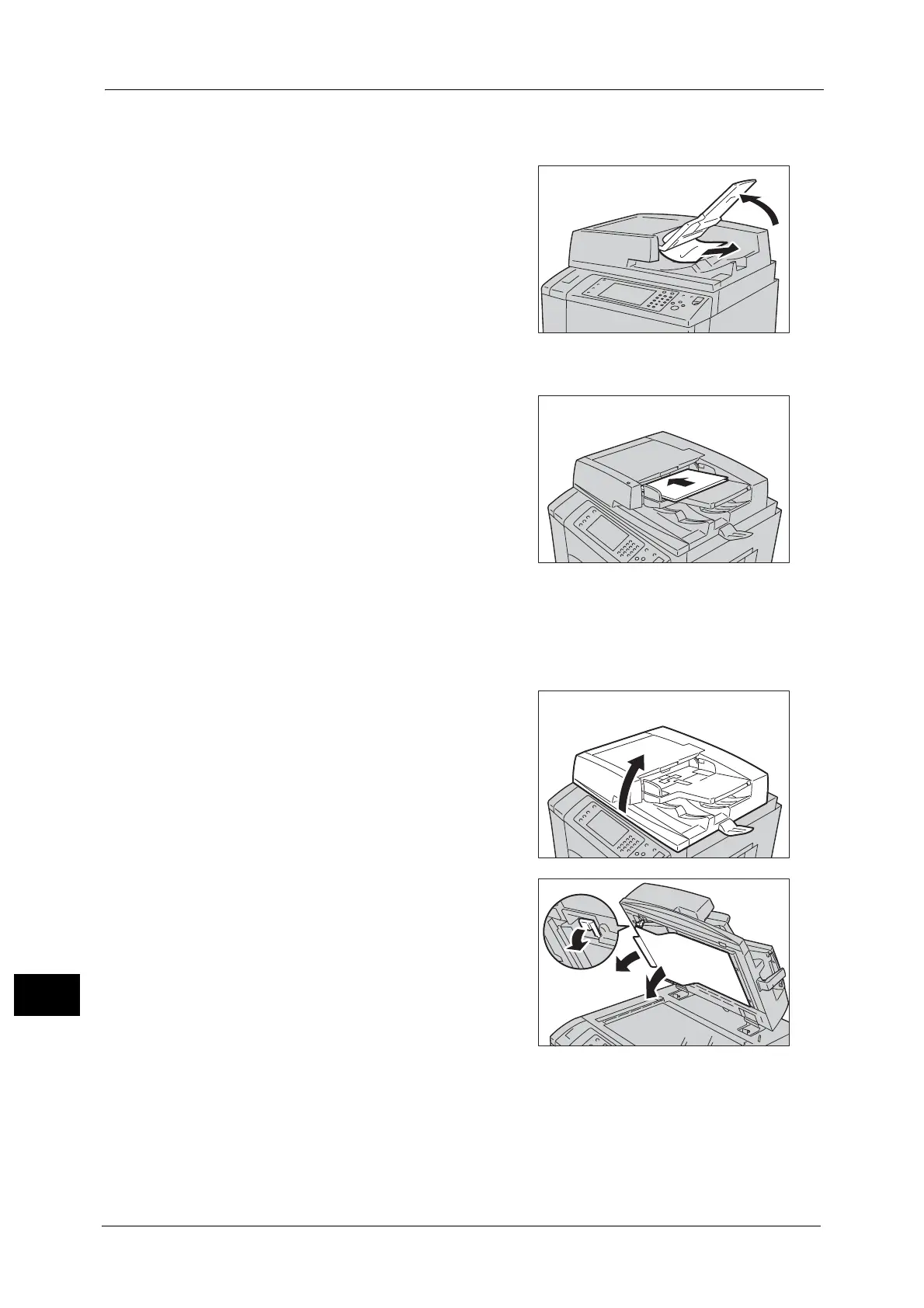15 Problem Solving
588
Problem Solving
15
7 If you cannot find the document, lift the document feeder gently, and remove the
document if it is there, and then close the document feeder.
8 If you still cannot find the document in step 7,
lift the document feeder tray and remove the
document.
9 Gently return the document feeder tray.
10 Make sure that the document is not torn,
wrinkled or folded, and then load the document
again following the instructions displayed on
the touch screen.
Note • After removing the jammed document,
reload the entire document including the
pages already scanned. The machine will
automatically skip the scanned pages and
start scanning unscanned pages.
• Torn, wrinkled or folded documents may
cause document jams and damage. To scan
such documents, directly place the document
on the document glass to make copies.
Document Jams at the Document Cover
1
Open the document feeder.
2 Open the chute part under the document cover
while gripping the green handle, and remove
the jammed document.
