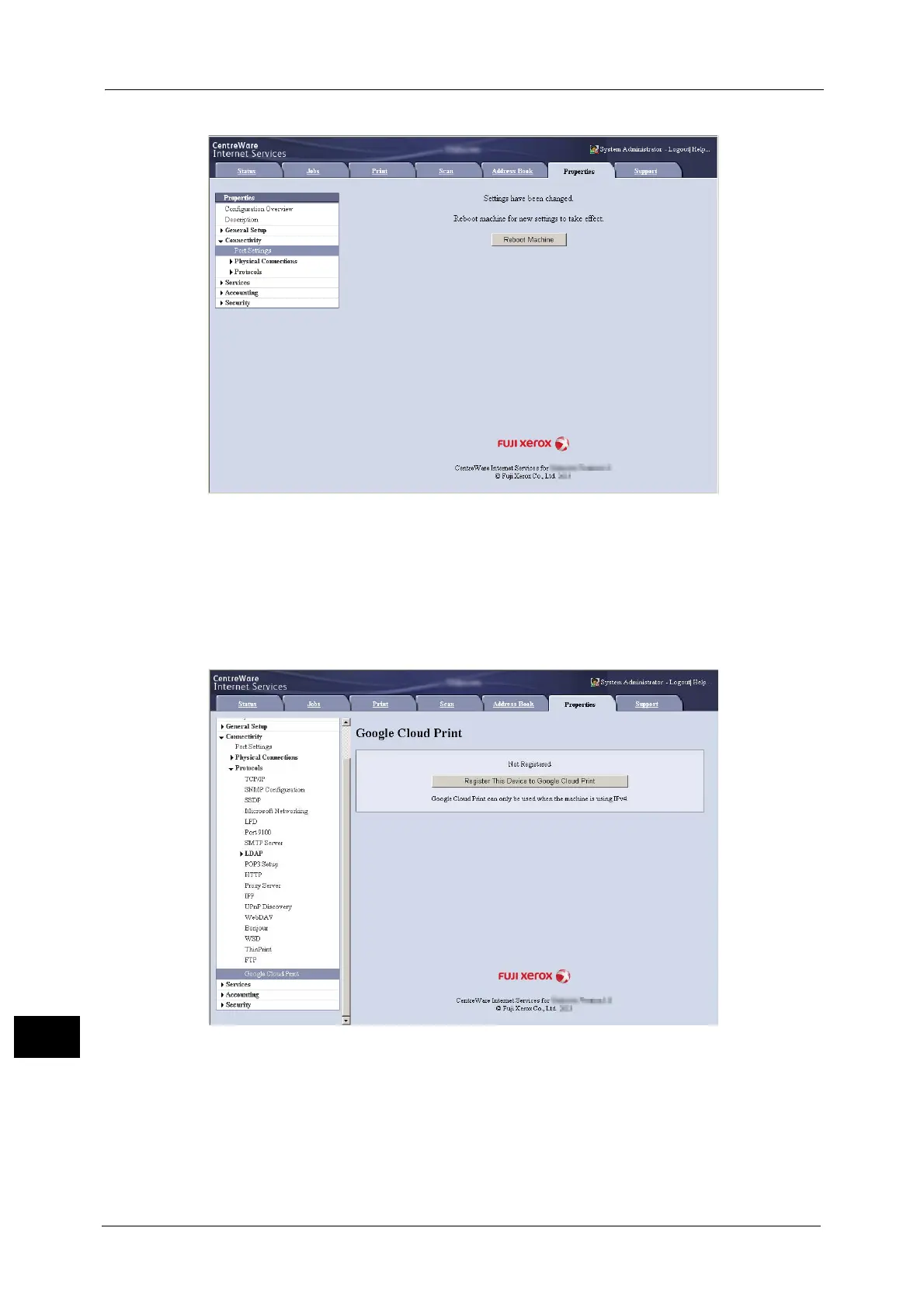16 Appendix
682
Appendix
16
5 Rebooting request screen is displayed on the web browser. Click [Reboot Machine].
6 Click [OK] in the confirmation screen. The machine will reboot, and the settings will be
reflected.
Registering the Device to Google Cloud Print
1 After the machine reboots, reload the web browser.
2 Click [Properties] tab > [Connectivity] > [Protocols] > [Google Cloud Print], and click
[Register This Device to Google Cloud Print].
3 Confirm that the message changes from [Not Registered] to [Registering], and a
registration paper is printed from your machine.
You will need this registration paper in the following steps.
Note • Message [Registering] will change to [Registered] when the registration is finished in step 6.
• Finish step 6 within 14 minutes after [Registering] is displayed.
4 Enter the web address on the registration paper to the address box of the browser, and
press the <Enter> key.
