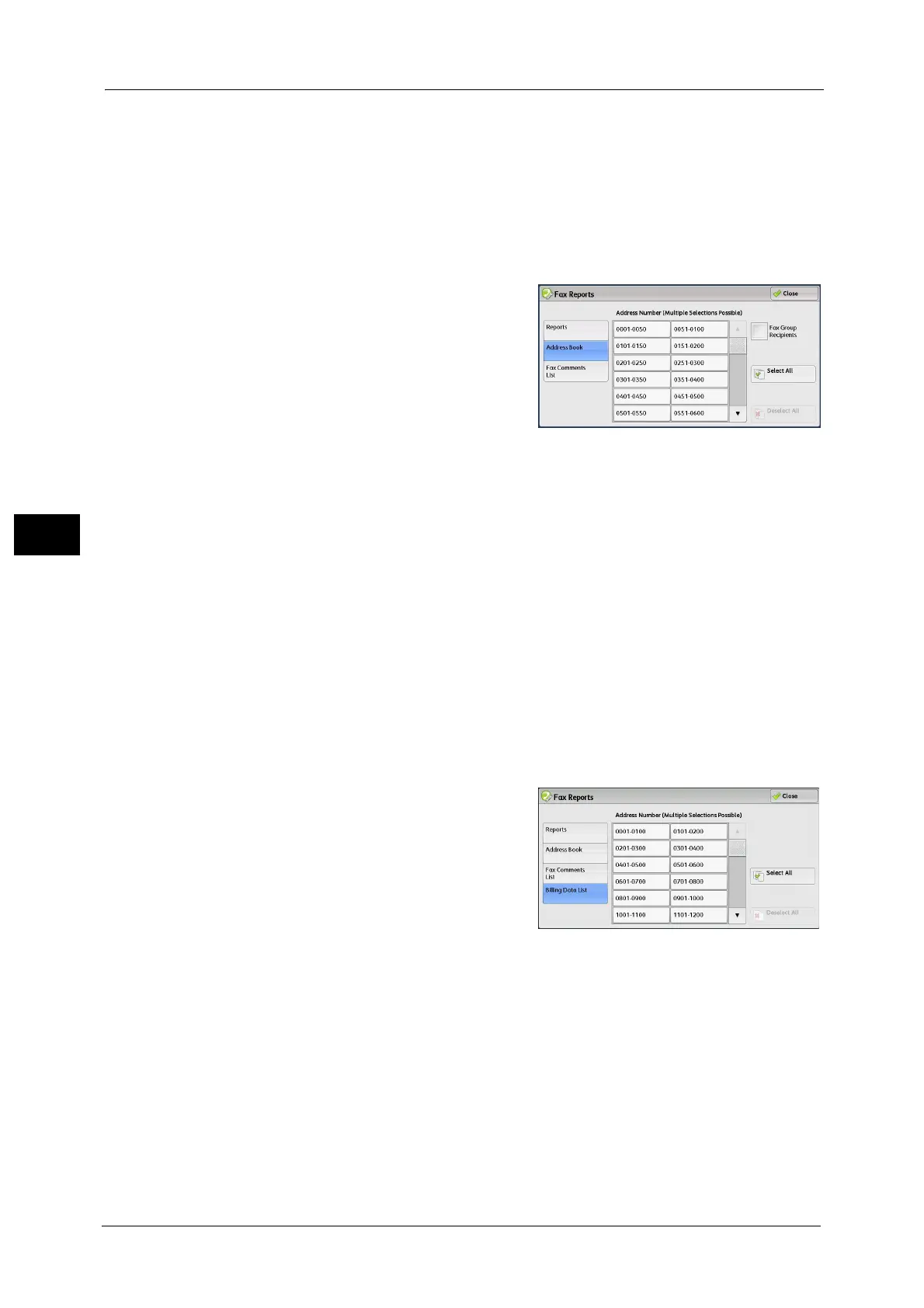4 Machine Status
98
Machine Status
4
Address Book
You can check the settings for the address numbers (speed dial), fax group recipients, and
relay stations.
When you specify a range of address numbers, the lists of settings for the specified address
numbers and relay stations are printed. Each page contains the settings information on 50
address numbers.
For information on how to register speed dial and fax group recipients, refer to "Add Address Book Entry" (P.264) and
"Create Fax Group Recipients" (P.271).
Selecting [Address Book] displays the screen for
specifying a range of address numbers. Select a
range of numbers, and then press the <Start>
button.
z
Fax Group Recipients
You can print the list of settings for Fax Group Recipients.
z
Select All
You can print the lists of settings for all address numbers, fax group recipients, and relay
stations.
Fax Comments List
You can check the registered comments to use on fax cover sheets.
Billing Data List
You can check the registration status of the billing data.
Note • [Billing Data List] is displayed when [Fax/Internet Fax Service] is set to [Enable Accounting] under
[Accounting] > [Accounting Type] > [Local Accounting] > [Auditron Mode].
Selecting [Billing Data List] displays the screen for specifying a range of address numbers.
Select a range of numbers, and then press the <Start> button.
z
Select All
You can print the list of all billing data.
Folder List
Prints the list of folder settings and the procedure for saving files to folders.
Note • [Folder List] appears when the [Tools] button is displayed on the Services Home screen.
For information on how to create a folder, refer to "Create Folder" (P.253).
1 Select [Folder List].
Note • To display the [Folder List] screen, select the <Machine Status> button, and then select [Machine
Information] > [Print Reports] > [Folder List].
