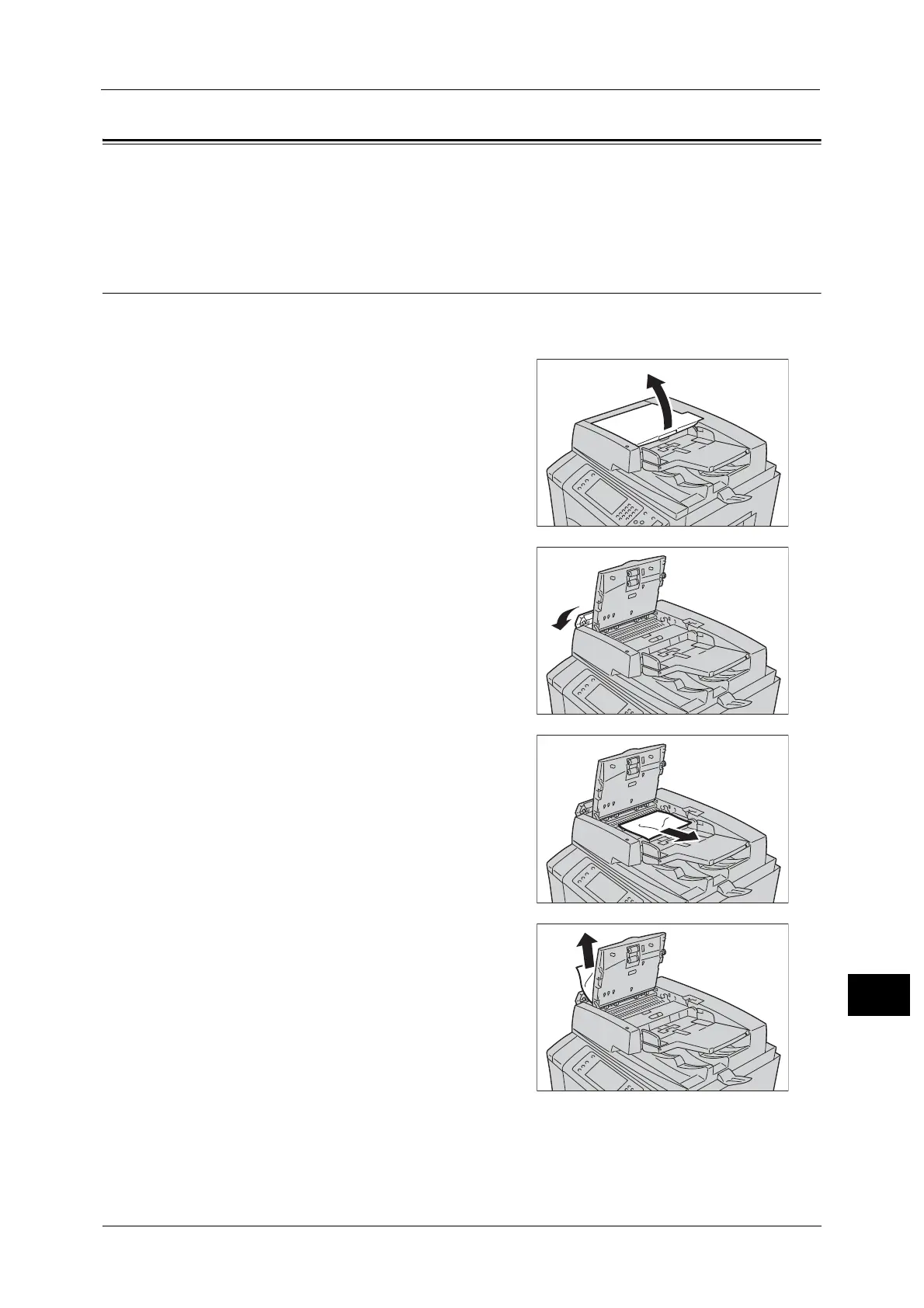Document Jams
587
Problem Solving
15
Document Jams
When a document jam occurred in the document feeder, the machine stops and a message
is displayed on the touch screen. Follow the instructions displayed to clear the document
jam and then load the document in the document feeder again.
Duplex Automatic Document Feeder
Document Jams at the Covers
1
Pull up the document feeder top cover until it
stops.
Note • When you fully open the cover, it enters a
fixed position. Open the cover gently.
2 Open the document feeder left cover until it
stops.
3 If the document is not caught in the entry of
the document feeder, pull out the document.
4 If the message on the screen indicates a paper
jam in the document feeder left cover, remove
the jammed document from the document
feeder left cover.
5 Close the document feeder top cover until it clicks into place, and confirm that there is no
space between the near or far side of the cover and the document feeder.
6 Close the document left cover until it clicks into place.
