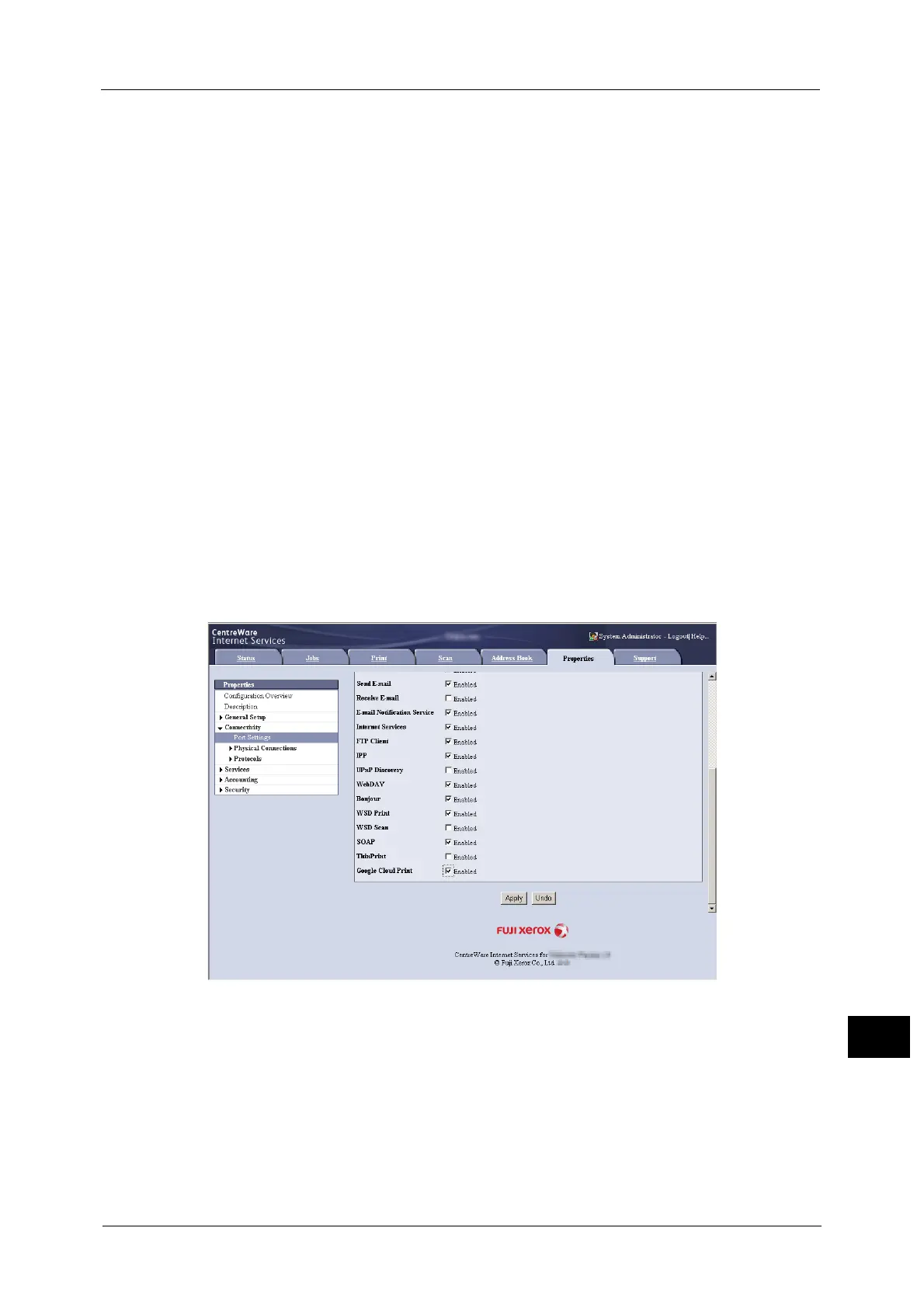Google Cloud Print
681
Appendix
16
Preparing Paper
The machine will print out a registration paper during the procedure. Make the following
settings before starting the registration.
Note • When the registration is finished, restore the original settings.
1 Log in to your machine as a system administrator.
2 Select [Tools] on the Services Home screen.
3 Select [System Settings] > [Print Service Settings] > [Other Settings] > [Substitute Tray].
Then select [Change Settings].
4 Select [Use Closest Size], and select [Save].
5 Select [Close].
6 Select [Close].
Enabling [Google Cloud Print] Port
1 Start a web browser from a network connected computer.
2 Enter the machine's IP address into the address box on the browser, and then press the
<Enter> key. Connection to CentreWare Internet Services is established.
Note • During connection/operation, pop-up screen for user ID/passcode entry may appear. In this case,
enter a system administrator's user ID/passcode and click [OK].
3 Click [Properties] tab > [Connectivity] > [Port Settings]. Then check [Enabled] in [Google
Cloud Print].
Note • WSD stands for Web Services on Devices.
4 Click [Apply].
