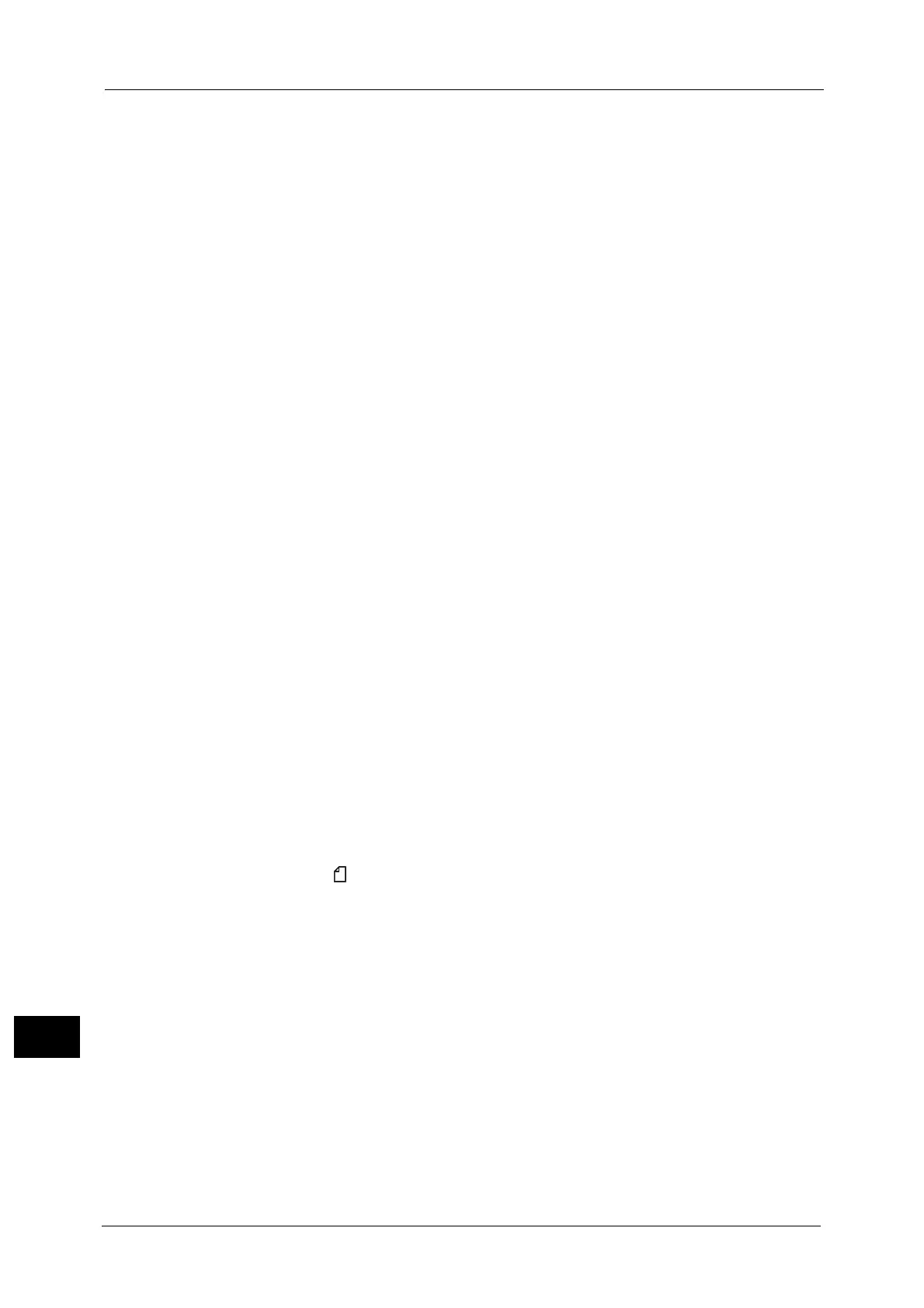16 Appendix
694
Appendix
16
In this case, select [RAW] for [Adobe Communication Protocol] under [Tools] > [System
Settings] > [Connectivity & Network Setup] > [Port Settings] > [USB] to properly print data
which includes EPS files with binary data.
ContentsBridge
With ContentsBridge, you can print PDF, TIFF, JPEG, and XPS data by drag and drop. To print
DocuWorks documents, however, DocuWorks Viewer Light (free distribution) or DocuWorks
6.0 or later (sold separately) is required. PDF and TIFF print data will be transferred to the
machine directly, whereas DocuWorks document data will be first processed by the client
computer, and then transferred to the machine and printed.
Note • XPS stands for XML Paper Specification.
Text for Media Print
You can use a commercially available single-slot memory card reader, but the operation is
not guaranteed.
When you use a multi-slot memory card reader, only one of those slots can be recognized.
The slot to be used differs depending on the card readers. Some of the media and slots of
memory card readers may not be used on the machine, and the operation is not guaranteed.
Thumbnail for Media Print
The Media Print - Text feature supports neither Thumbnail view nor Preview.
Gigabit Ethernet Kit (Optional)
Installing the Gigabit Ethernet Kit achieves high-network communication speed, but it does
not shorten the entire printing time.
Direct Print via USB Host (a USB memory device)
When the machine is in the Sleep mode, your computer does not detect the machine if you
connect a USB memory device to the machine. Exit the Sleep mode, and then connect the
USB memory device and send a print job.
Print Jobs while the Control Panel is being Operated
The processing and output speeds of print jobs may slow in the following conditions:
z
The control panel is being operated while the machine processes a print job.
z
The status of a print job is being viewed in the [Job Status] screen.
When Printing from the Bypass Tray
When you load A5 in Tray 5 and specify 2 sided printing, all data is printed on one side.
When the Print Results Differ from the Settings
As in the following cases, insufficient memory for the print page buffer may cause print
result in not printing as specified. In this case, we recommend that you increase the memory.
z
Printed only on 1 side when 2 sided printing is specified.
z
A job was terminated (If data cannot be written to the print page buffer, the job including
that page is terminated).
Printing from a USB Memory Device
z
To print from a USB memory device, the USB Memory Kit (optional) is required.
z
You can use a USB host adapter to print from your USB memory device or via your USB
cable (as necessary), but the operation is not guaranteed.
z
Use USB 2.0 compliant memory devices only.
The following USB memory devices are not supported:
