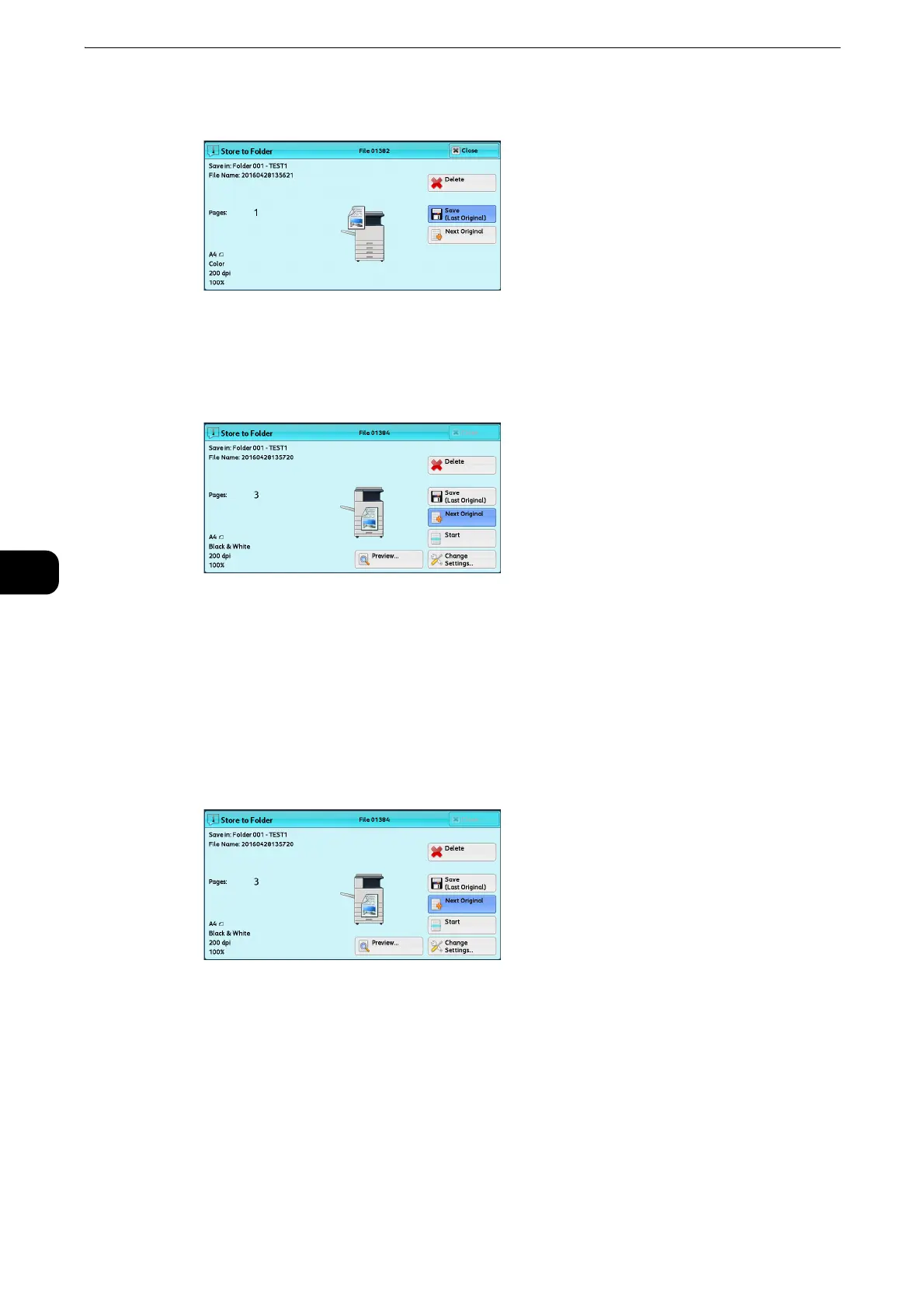Scan
314
Scan
5
3 Select [Delete].
4 Select [Delete].
z
If you cancel the job, the scanned data stored in the folder will also be deleted.
Previewing the Scanned Images during a Scan Job
You can preview the scanned images while scanning the document.
1 When a document starts to be read with [Preview] is checked on a Scan screen, the screen
shown here is displayed.
After the document is read, select [Preview]. A preview screen is displayed and the first page
of the lastly read document is displayed.
z
When [Store to Folder] or [Store to USB] is selected, [Save (Last Original)] is displayed instead of [Send (Last
Original)].
z
When this screen or the preview screen is displayed and the time of [Auto Clear] lapsed without any
operation, you can set whether or not to continue the job. For more information, refer to "Tools" > "Common
Service Settings" > "Other Settings" > "Paused Job Handling" in the Administrator Guide.
z
For more information on Auto Clear, refer to "Tools" > "Common Service Settings" > "Machine Clock/Timers" >
"Auto Clear" in the Administrator Guide.
