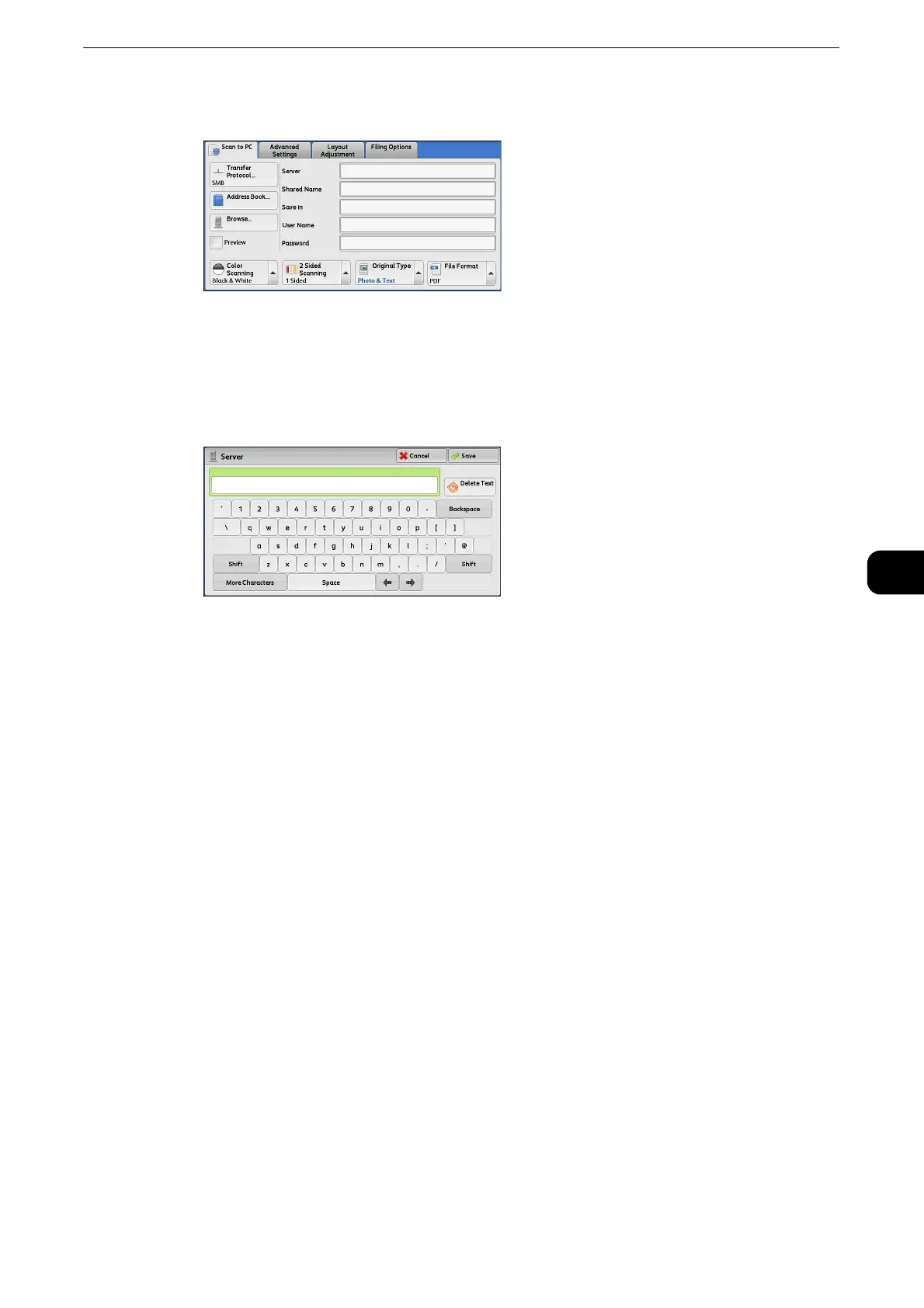Scan to PC
371
Scan
5
1 Select the item to be set.
z
You can also select [Address Book] to enter information.
z
Fields displayed on the screen vary depending on the selected protocol.
2 Enter information using the keyboard displayed on the screen.
z
For information on how to enter characters, refer to "Entering Text" (P.77).
z
To delete characters, select [Backspace].
Server
This option is displayed when you select [FTP] or [SMB] in [Transfer Protocol]. Enter a server
name or IP address. When the save location is in the DFS namespace on Windows, enter a
domain name or server name. Up to 64 characters are allowed.
The following are examples:
z
When Scan to My Folder feature is enabled, [Server] is automatically determined on the [Scan to PC] screen.
If you change the setting of [Server], the [Scan to My Folder] feature is disabled. You can use the [Scan to My
Folder] feature again by selecting [Scan to My Folder] for [Transfer Protocol].
For [FTP]:
Server name: myhost.example.com
(myhost: host name, example.com: domain name)
IP address: 192.0.2.1
For [SMB]:
Server name: myhost
IP address: 192.0.2.1
