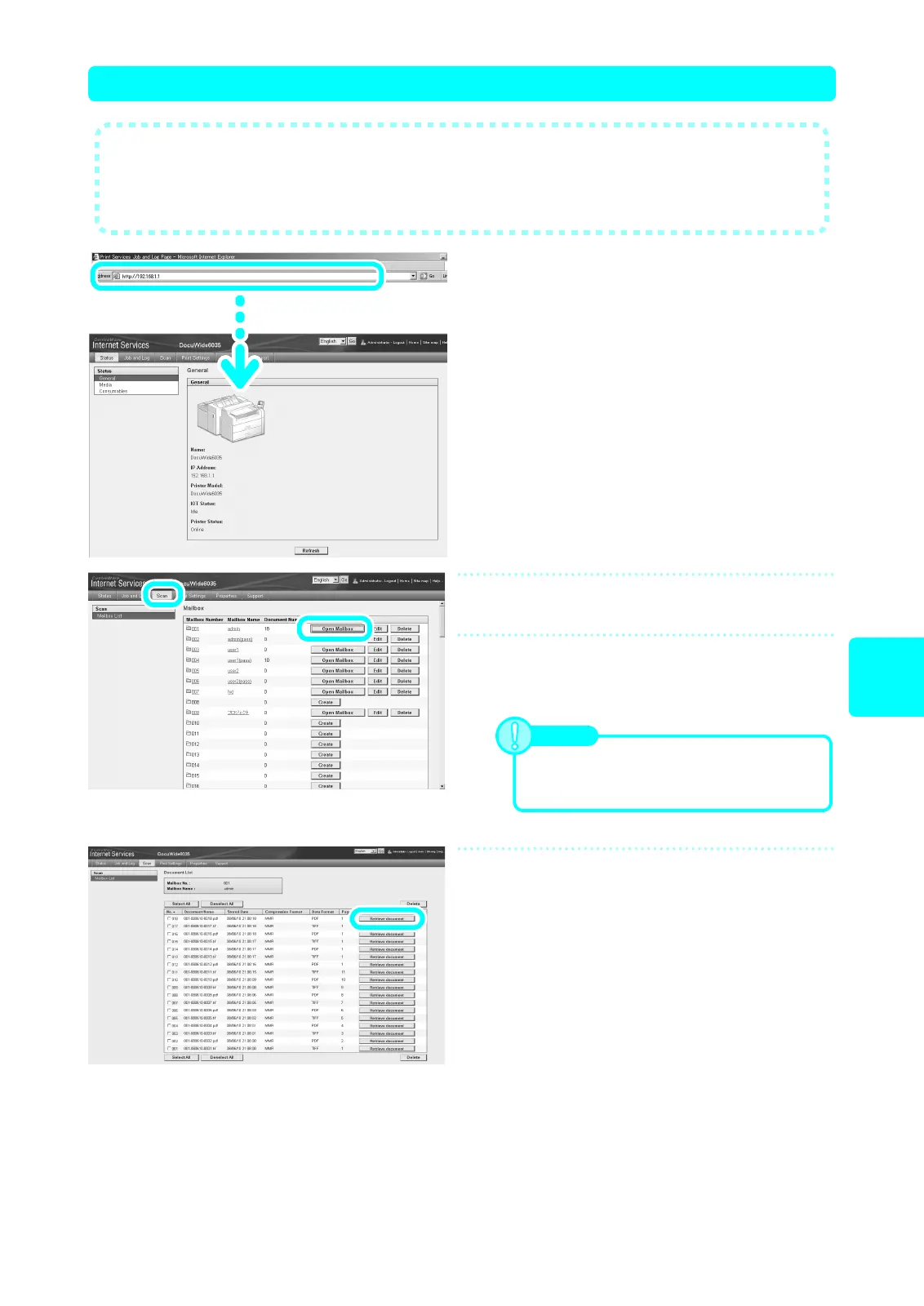21
Scan
(Via network)
Scan (2)-3 Retrieving Documents with PC (CentreWare Internet Services)
1
Start up the browser.
(1) Enter the device IP address in the browser address
field.
(2) Press the <Enter> key on your keyboard.
The machine status is displayed.
2
Select [Mailbox List] in the [Scan] tab.
3
Select the [Open Mailbox] button of
the mailbox that contains the
document to import.
4
Select the checkbox of the document
to import, and then click the [Retrieve
Document] button.
The document is downloaded to your computer.
● This section describes the procedure for importing documents from a machine
mailbox to your computer using CentreWare Internet Services.
CentreWare Internet Services allows you to import the mailbox-stored documents in
the machine to your computer without using any application software.
Note
When a password has been set, enter the
password (4-digit number) in the [Password]
field.
