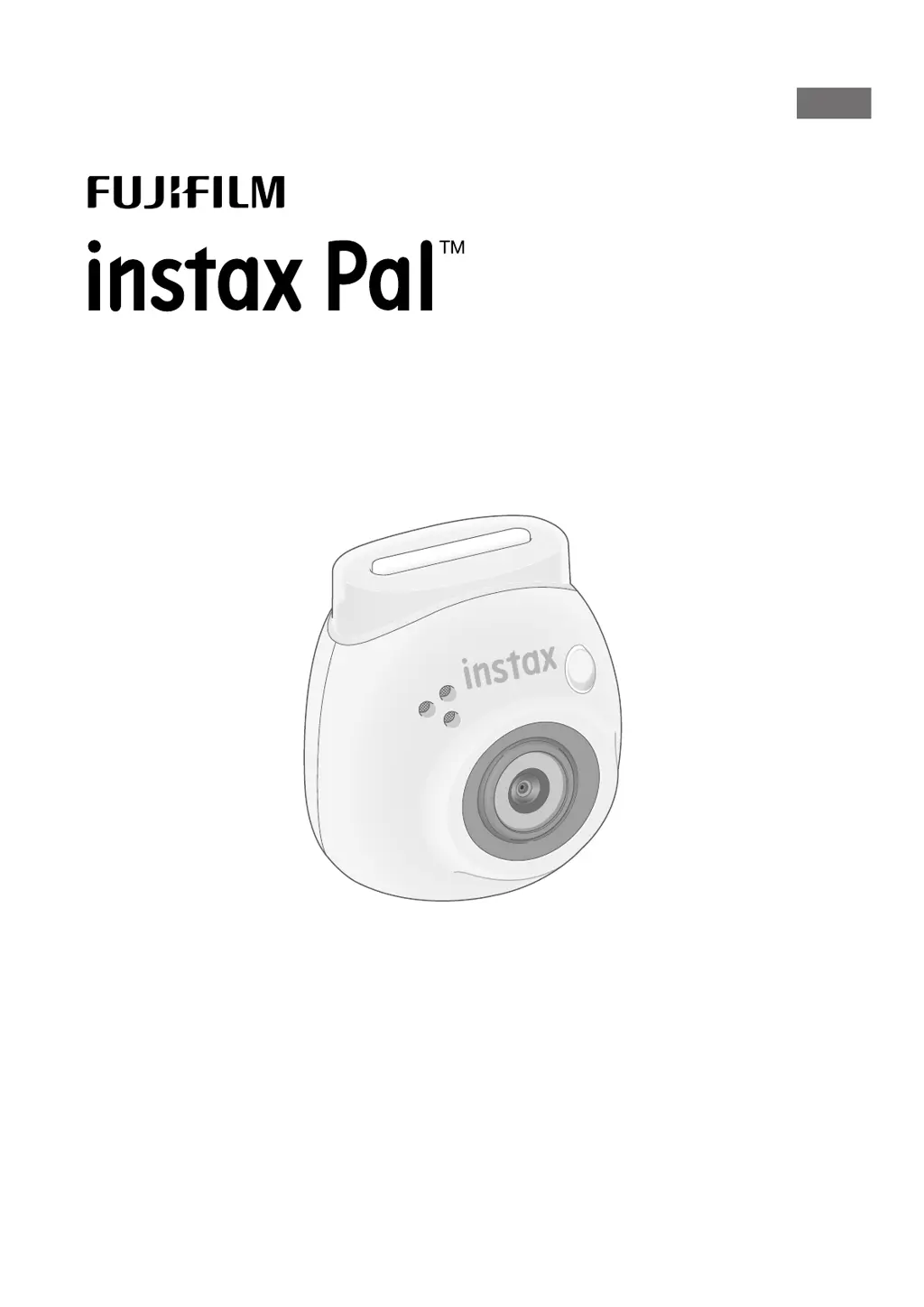Why I can’t transfer the shooting data to the gallery from my FujiFilm instax Pal Digital Camera?
- SSara RobersonSep 23, 2025
If you can’t transfer the shooting data to the gallery: * If there is shooting data in the internal memory, connect to the app and transfer the shooting data before inserting or replacing the SD card. * When shooting in “Link” mode without connecting to an INSTAX printer, the shooting data will be saved, but the data cannot be transferred to the gallery.