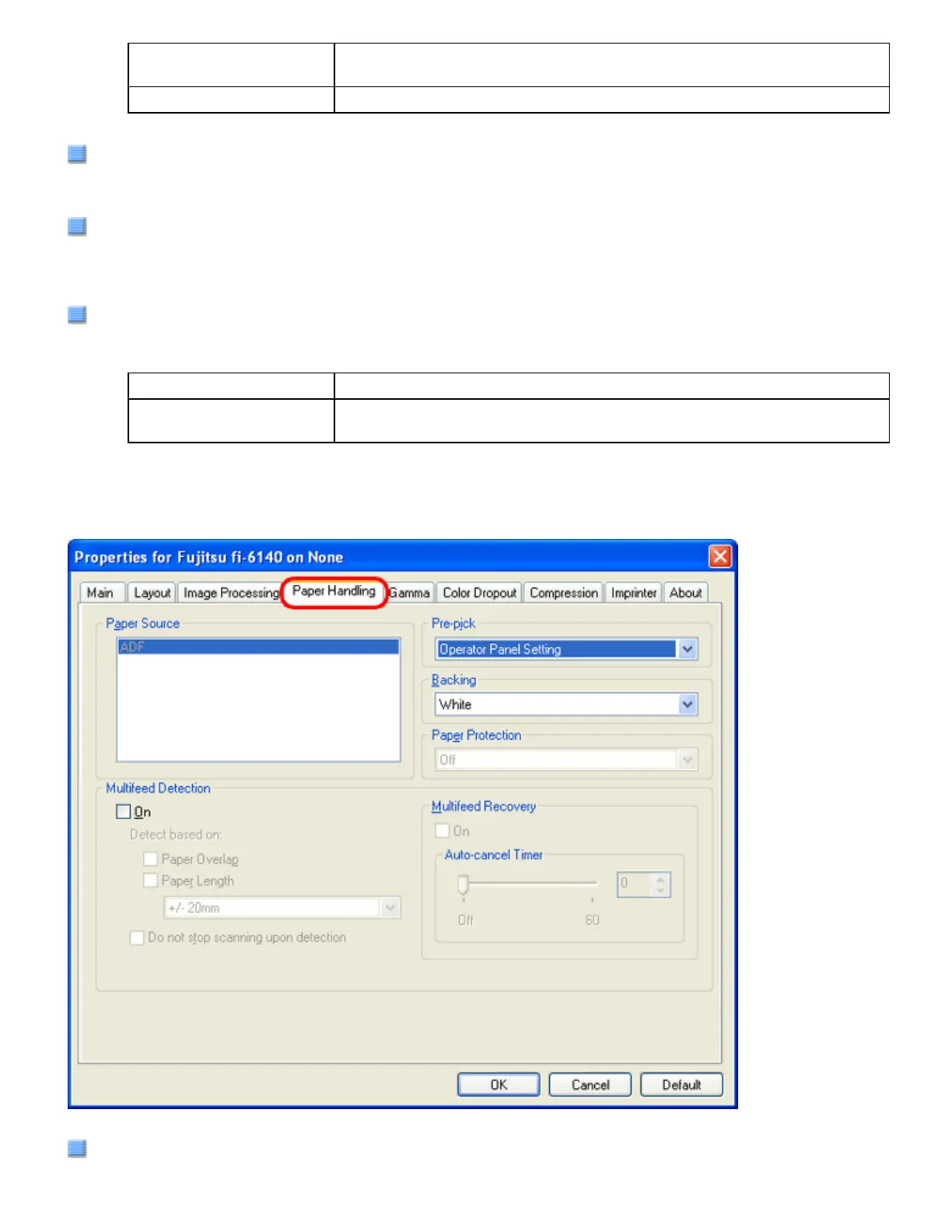Low, Mid, High Outlines of images are emphasized. Select a setting from Low, Mid, and
High.
Smoothing Jaggies are smoothed.
Reverse Image Format
You can output reversed images.
Overscan
You can set the overscan function. Documents are scanned in a paper size larger than the one specified in the
[Paper Size] drop-down list.
Hole Punch Removal
When scanning punched documents that have punch holes on them, their images are output with punch holes
removed. The background color is "black."
Fill with white Punch hole marks are filled with white.
Background color Punch hole marks are filled with the most used color around the punch
holes.
When scanning a color document, select [Background color]. If you select [Fill with white], punch holes will be
filled with white.
[Paper Handling] Tab
Pre-pick
file:///D|/Documents%20and%20Settings/scanner/Desktop/Lynx3/06/contents/EN/02/c02_05_01.htm (11 of 18)9/28/2007 2:38:14 PM
