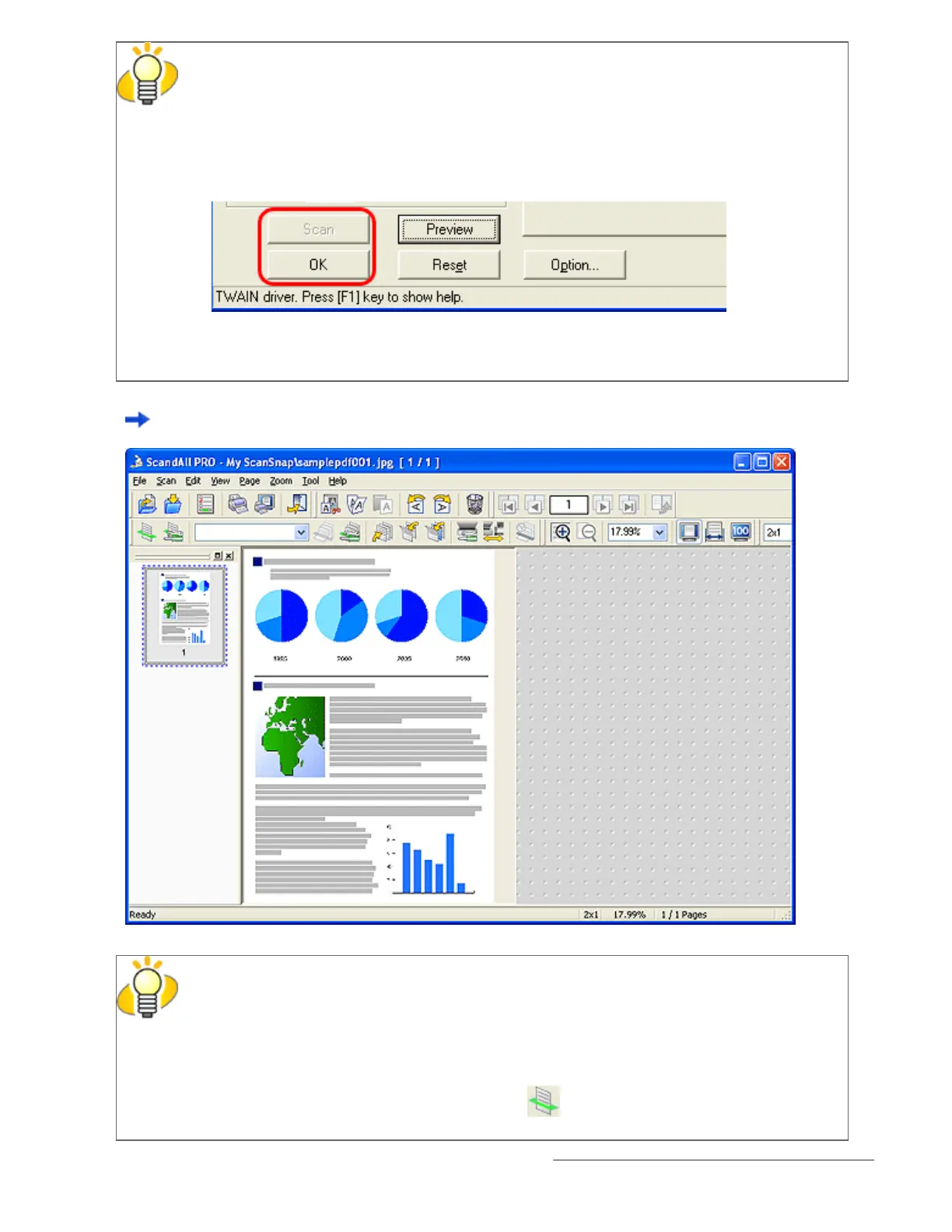HINT
When you use the FUJITSU TWAIN 32 Scanner Driver, clicking the [Scan] button may
display the scanner driver’s setup dialog box. If so, you can also change settings in the
dialog box displayed.
Click the [Scan] button to scan documents.
Click the [Close] button when you finish scanning.
If you do not want to display the scanner driver’s dialog box, clear the [Show TWAIN dialog
before each batch scan process] checkbox in the [Scan Settings] dialog box.
A document is scanned with the scanner, and the scanned document image is displayed on the ScandAll
PRO window, and then the image is saved to file.
HINT
● If you do not mark the [Save to file] checkbox in the [Scan Settings] dialog box,
scanned document images are not saved. To save the files, from the [File] menu,
select [Save As].
● To scan the next document with the same settings, from the [Scan] menu, select
[Scan]. Or, click the [Scan] button (
) on the toolbar.
For information about other scanning operations, see Chapter "
3 SCANNING VARIOUS TYPES OF DOCUMENTS."
For more details about the features and operations of ScandAll PRO, refer to [ScandAll PRO Help].
file:///D|/Documents%20and%20Settings/scanner/Desktop/Lynx3/06/contents/EN/02/c02_06_01.htm (8 of 15)9/28/2007 2:38:17 PM
