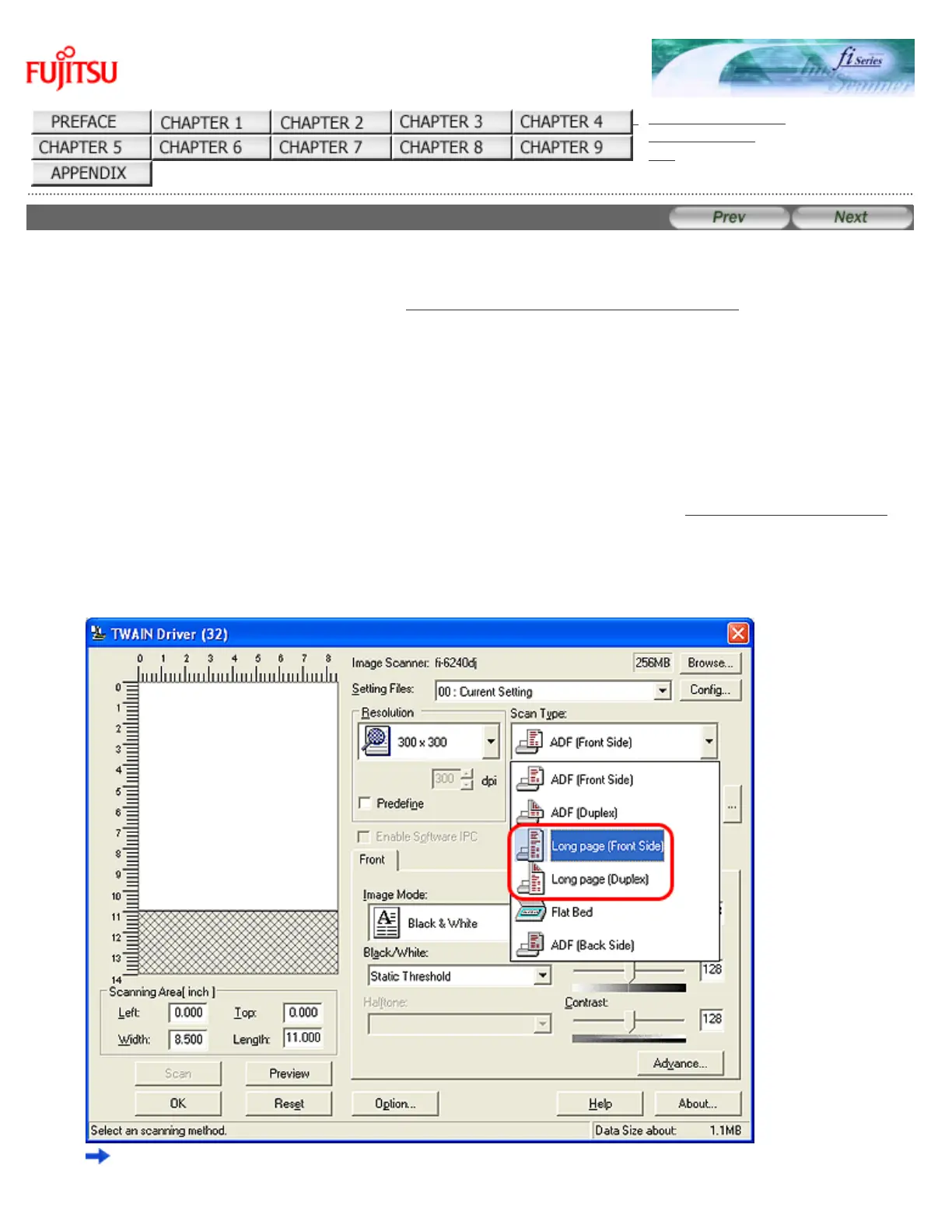fi-6140 / fi-6240 Image Scanner Operator's Guide
TROUBLESHOOTING
CONTENTS MAP
TOP
3.5 Scanning Documents Longer Than A4/Letter Size
1. Load the documents on the ADF paper chute.
For details on loading documents, see Section "2.2 Loading Documents on the ADF for Scanning."
2. Launch ScandAll PRO.
From the [Start] menu, select [All Programs] → [Fujitsu ScandAll PRO] → [Fujitsu ScandAll PRO] in the order presented.
Then, ScandAll PRO starts up.
3. From ScandAll PRO, display the setup dialog box of FUJITSU TWAIN 32.
For information about how to display the scanner driver’s setup dialog box, see Section "2.6 How to Use ScandAll PRO."
4. Select [Long page (Front Side)] or [Long page (Duplex)] from [Scan Type].
Select [Long page (Front Side)] for single-sided scanning; [Long page (Duplex)] for double-sided scanning.
The [Long Page Paper Size Setting] window appears.
file:///D|/Documents%20and%20Settings/scanner/Desktop/Lynx3/06/contents/EN/03/c03_05_01.htm (1 of 2)9/28/2007 2:38:24 PM
