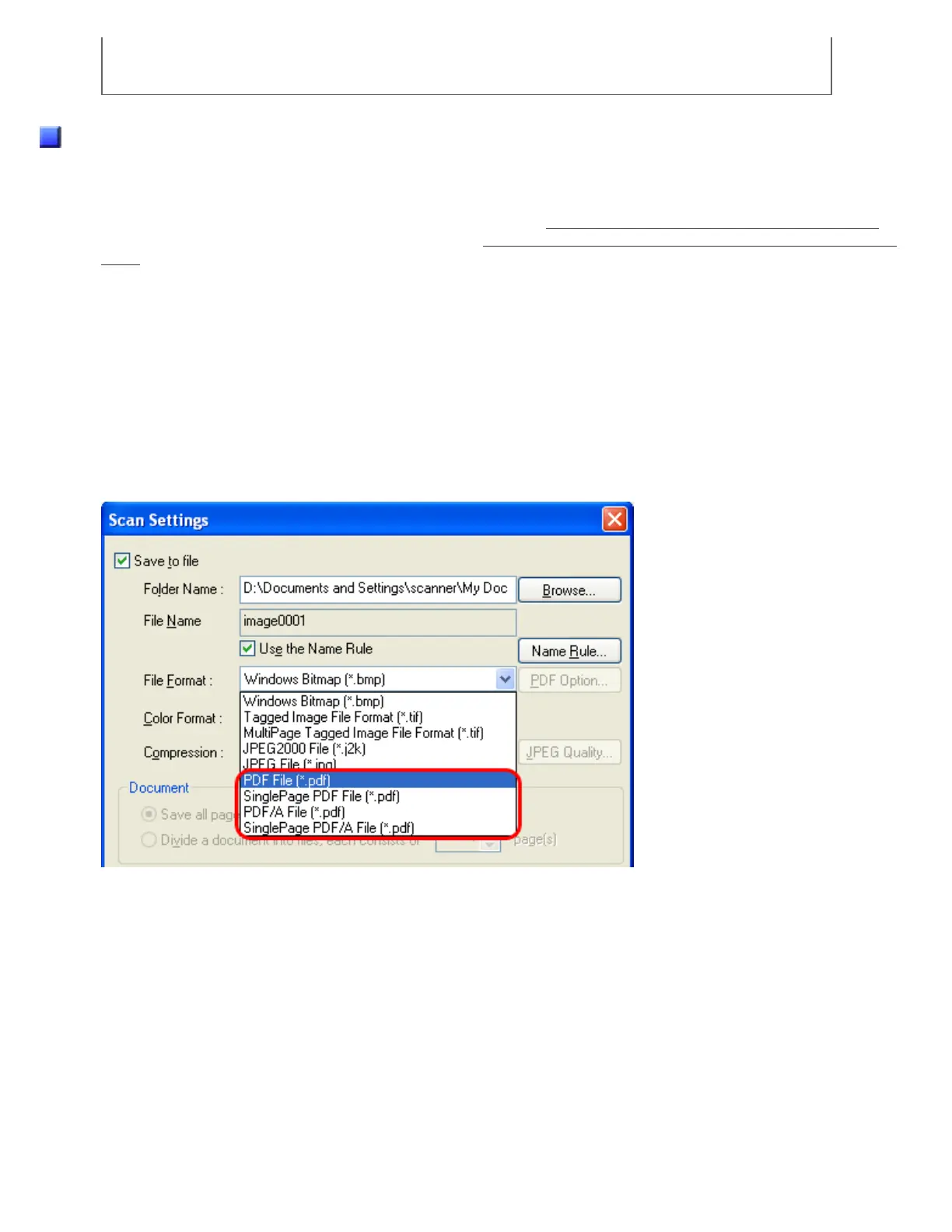For more information on Acrobat, including the use of Acrobat, refer to "Create a PDF
file from a scanned document" in Acrobat Help.
From ScandAll PRO
1. Place the document on the scanner.
For how to load documents on the ADF paper chute, see Section "2.2 Loading Documents on the ADF for Scanning."
For how to load documents on the Flatbed, see Section "
2.3 Loading Documents on the Flatbed for Scanning [fi-6240
only]."
2. Launch ScandAll PRO.
From the [Start] menu, select [All Programs] → [Fujitsu ScandAll PRO] → [Fujitsu ScandAll PRO] in the order
presented. Then, ScandAll PRO starts up.
3. In ScandAll PRO, select [PDF File], [SinglePage PDF File], [PDF/A file], or [SinglePage PDF/A file]
to save scanned document images.
When you want to perform [Scan]
In the [File Format] drop-down list, select one of the above settings.
When you want to perform [Batch Scan]
Select a profile you want to use for scanning to display it in the [Profile Editor] dialog box. Select the [File format and
Name scheme] tab, and then select one of the above settings from the [File Format] drop-down list.
file:///D|/Documents%20and%20Settings/scanner/Desktop/Lynx3/06/contents/EN/03/c03_06_01.htm (2 of 11)9/28/2007 2:38:27 PM
