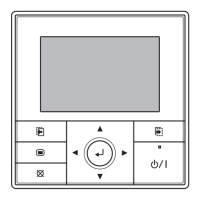• When this button is pressed after setting (or before set-
ting), it returns to the previous screen.
XXXXXX XXXXXX
Back:
Setting:
(5) Cursor button
When up/down
or left/right arrows are displayed
on the screen, you can move the cursor to change the
selected items.
Up/down arrows are also displayed when the setting
item is adjustable or changeable.
NOTE
• Press the marked part on the [Cursor button]. It does not
respond correctly when diagonally operating it.
(6) Enter button
Selects the highlighted item or nalize the setting.
NOTE
• When switching to another setting screen before the
setting is completed, the cancel conrmation screen is
displayed. When canceling the setting, select [Yes]
with the [Cursor button (Left/Right)] and press the [Enter
button].
Setting change will be canceled. OK?
No
Yes
(7) Power indicator
Lights green when the unit is turned on, and goes off
when the unit is turned o.
NOTE
• It blinks when an error occurs.
(8) On/O button
Starts or stops the operation.
1-4. About “Monitor” screen
“Monitor” screen shows several statuses such as the operat-
ing status of the air conditioner, function setting, or other cur-
rent operating conditions.
Mode
Menu
Cool
Room 28˚
C
Set temp.
Fan
High
°
C
26
Mo
10:00
Icon check:
(1)
(2)
(5)
(3)
(4)
(1) Screen status and current conditions
Shows the current screen name, room temperature, day
of the week, and clock.
NOTES
• The clock can be changed to 24-hour clock, AM/PM
(12-hour: 12:00–11:59 or 0:00–11:59) clock. (Refer to
“5-2-4. Change display format setting”.)
• Room temperature indication is available only if the
“Room temp. display” function is enabled. (Refer to
“5-6. Room temp. display setting”.)
(2) Icon display
Shows the function that is currently working or set.
NOTE
• In this section, all the possible icons are displayed for
description.
Icon
Function name
See
page
- Economy 10
Set temp. (temperature) auto
return
10
Set temp. (temperature) range
limitation
11
On timer 12
O timer 13
Auto-o timer 20
Weekly timer 13
-
R.C. (Remote Controller) sensor
control
25
-
Automatic defrosting, oil
recovery, or mode mismatch
32
Filter cleaning notication 24
-
R.C. (Remote Controller)
prohibition
-
White icon on a black background:
Indicates that the function is valid and performing the
function or standby state.
Black icon on a white background:
Indicates that the controller is in non-operating state be-
cause R.C. prohibition on the primary unit is working, or
timer has been set, though the function is valid.
About “Icon check” function:
In “Monitor” screen, you can check the name of the icon
that indicates function currently set.
NOTE
• This function is only available when at least 1 icon is dis-
played on the icon display.
• Message balloon with the function name appears when
you press the [Enter button] and select the icon by using
the [Cursor button (Left/Right)].
• Item that has a timer function, remaining time until the
timer expires is also displayed.
Cool
Monitor
Mo
10:00
High
°
C
26
Menu
Off timer: Remaining 1.0 hour
End:
En-4
9381067213-01_OM_En_200904.indd 4 2020/09/04 10:21:43
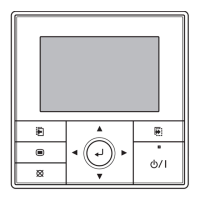
