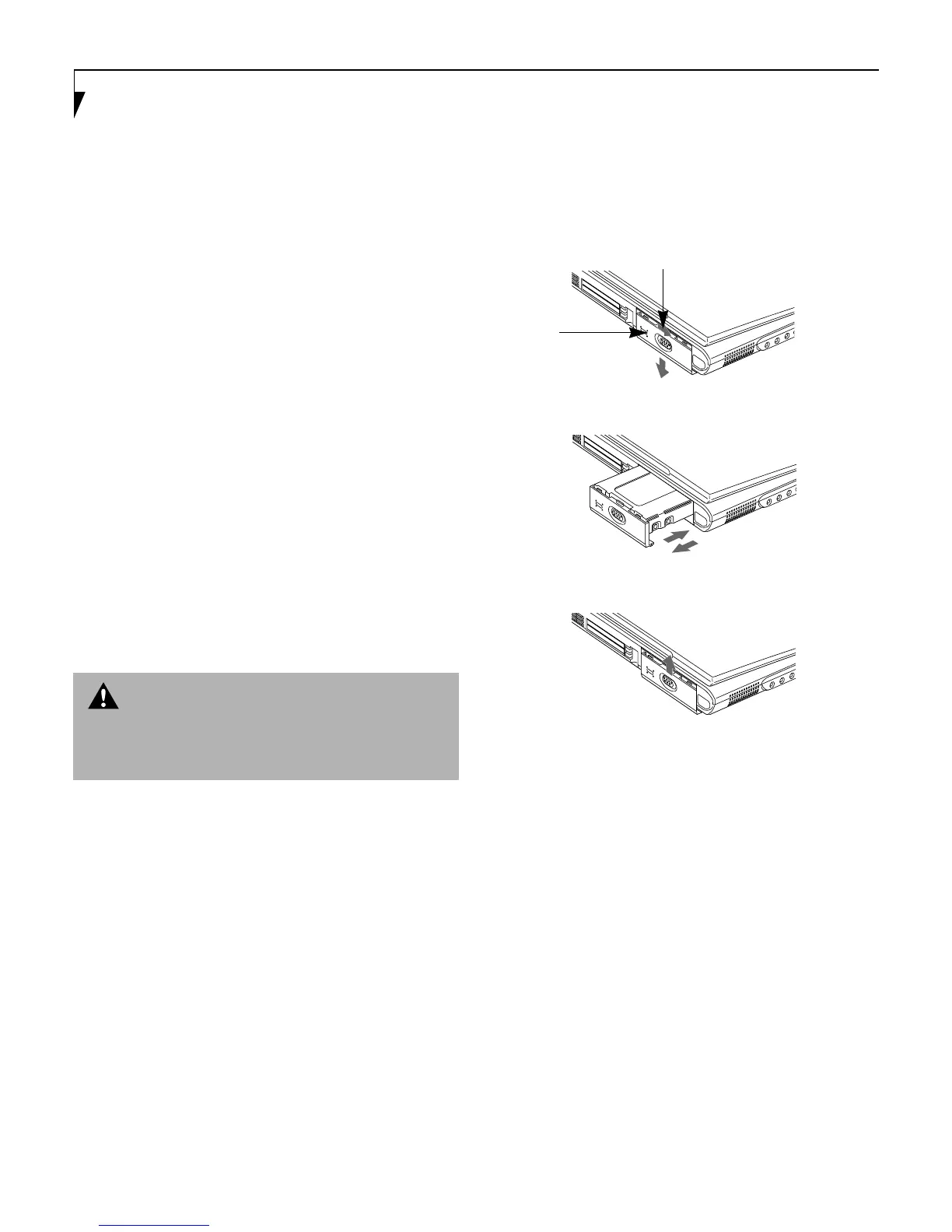62
LifeBook E Series – Section Four
13. You should see the following in the Create Primary
DOS Partition screen:
Partition Status Type Volume
Label
D:1 PRI DOS
Mbytes System Usage
6194* Unknown 100%
Primary DOS Partition created
14. Press [Esc] three times to exit the Create Primary
DOS Partition screen and FDISK Options menu.
15. Restart your notebook. when the Fujitsu logo
appears, press the [F8] key to bring up the Microsoft
Startup Menu.
16. Type FORMAT D: to format the hard drive. When
formatting is done, restart your notebook.
Your notebook will now detect the hard disk drive and
activate it within your system. The drive letters associ-
ated with the hard disk drive will be created and listed
under My Computer and Windows Explorer.
Removing and Installing the
Removable Hard Disk Drive
To remove the hard disk drive or to install a new hard
disk drive follow these easy steps: (Figure 4-8)
1. Turn off the notebook and disconnect the AC adapter.
2. Unlock the release button and slide down the cover.
3. Remove the hard disk drive and insert the new one.
4. Slide the cover up to lock.
Figure 4-8 Removing/Installing the removable hard disk drive
WARNING
Be sure to turn off your notebook and disconnect the
AC adapter before replacing the hard disk drive, other-
wise you might get an electric shock.
Release Button
Cover
