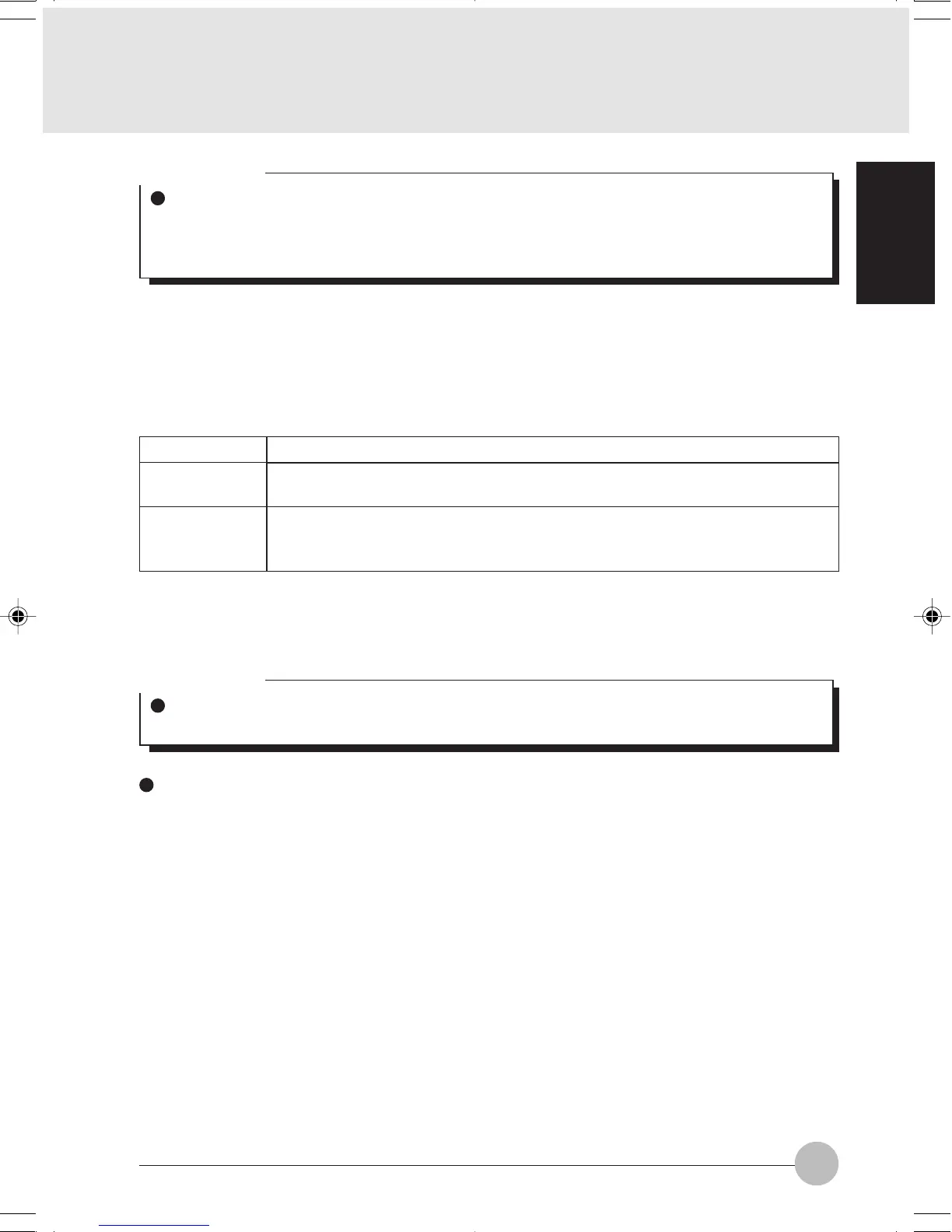61
SECTION 1
2 Perform the following steps.
• Click [Internet Protocol (TCP/IP)].
• Click [Properties]. [Internet Protocol (TCP/IP) Properties] appears.
3-4 Set an IP address. Ask your network administrator and check the setting.
Item
AdHoc
Network
For
Infrastructure
Network
Description
Set the IP address and subnet mask. Click [Use the following IP address].
Enter a value for [IP address] and [Subnet mask].
Select [Obtain an IP address automatically]. For the DNS server, select
[Obtain DNS server address automatically]. For the IP address, DNS server,
and default gateway, follow the network administrator’s instructions, if any.
Table 13: Setting an IP address
5 Click [OK].
Checking the Full Computer Name and Workgroup
1 Click [Start] → [Control Panel]. Make sure the Classic View is selected.
2 Double-click the [System] icon. [System Properties] appears.
3 Click the [Computer Name] tab.
4 Check [Full computer name] and [Workgroup]. Ask your network administrator and check
the setting.
Critical Point
If [Wireless Network Connection 2 Properties] is not displayed, click [Start] → [Settings] →
[Control Panel], and double-click the [Network Connection] icon.
Right click the [Wireless Network Connection], and then click [Properties] from the menu
that appears.
Critical Point
If you have changed the setting, [Close] is shown...
LB01_Brie (59-70) 17/10/02, 5:34 PM61
