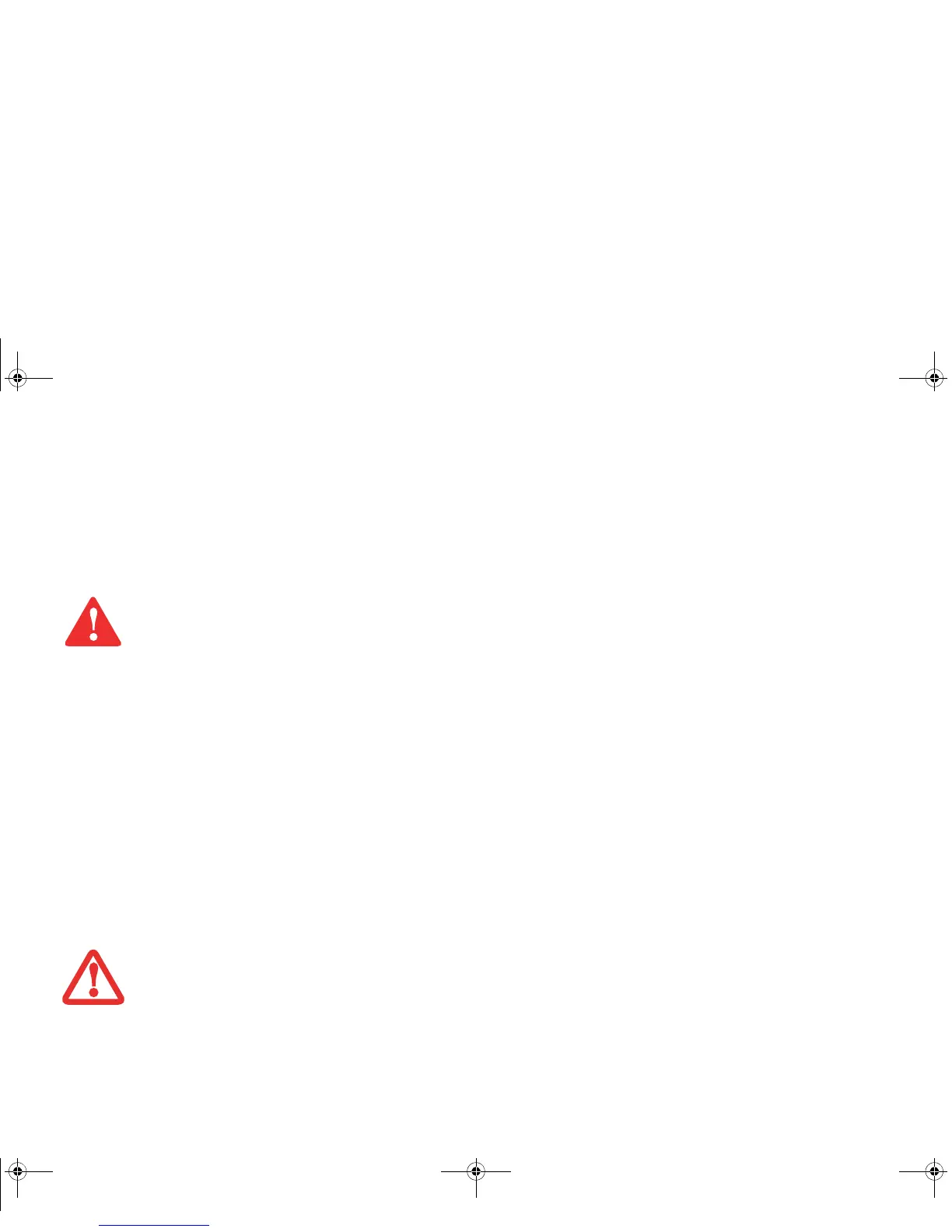47
- Touchpad/Active Digitizer/Touchscreen
1 Go to Start -> Control Panel.
2 Double-click the Tablet PC Settings icon and select the Display tab
3 Click the [Calibrate] button.
4 Adjust the display of your Tablet PC to a comfortable angle and find the (+) symbol in the upper-left corner of the
display.
5 Using the stylus, firmly touch the screen directly on the (+) symbol. Lift the stylus from the screen and the target
will move to a different location on the screen.
6 Repeat step 5 until you have selected all of the (+) symbols.
7 Once you have selected all the symbols, press the [OK] button.
8 Touch the stylus to various points on the screen to verify that the screen is correctly calibrated. If you are not
satisfied with the screen’s calibration, press the [Calibrate]) button to begin again.
Using the Optional Capacitive Touchscreen
Certain configurations of this Tablet PC have an optional dual digitizer that allows you to use either the stylus or your
finger(s) as a pointing device. This type of display also allows you to use “gestures” to perform such actions as scroll,
zoom, and rotate.
DO NOT USE EXCESSIVE FORCE WHEN TAPPING ON THE SCREEN DURING CALIBRATION. USE OF EXCESSIVE FORCE COULD RESULT IN DAMAGE TO THE
LED
AND/OR TOUCH PANEL.
• GESTURE SUPPORT IS DETERMINED BY THE APPLICATION IN USE.
• THE STYLUS TAKES PRECEDENCE OVER FINGER TOUCH. IF THE STYLUS IS WITHIN ACTIVE RANGE OF THE SCREEN, FINGER TOUCH WILL BE DISABLED.
• WHEN ONE FINGER IS USED ON THE TOUCHSCREEN, IT BEHAVES IN THE SAME MANNER AS A STYLUS.
Turquoise T732 UG.book Page 47 Sunday, November 4, 2012 1:01 PM
