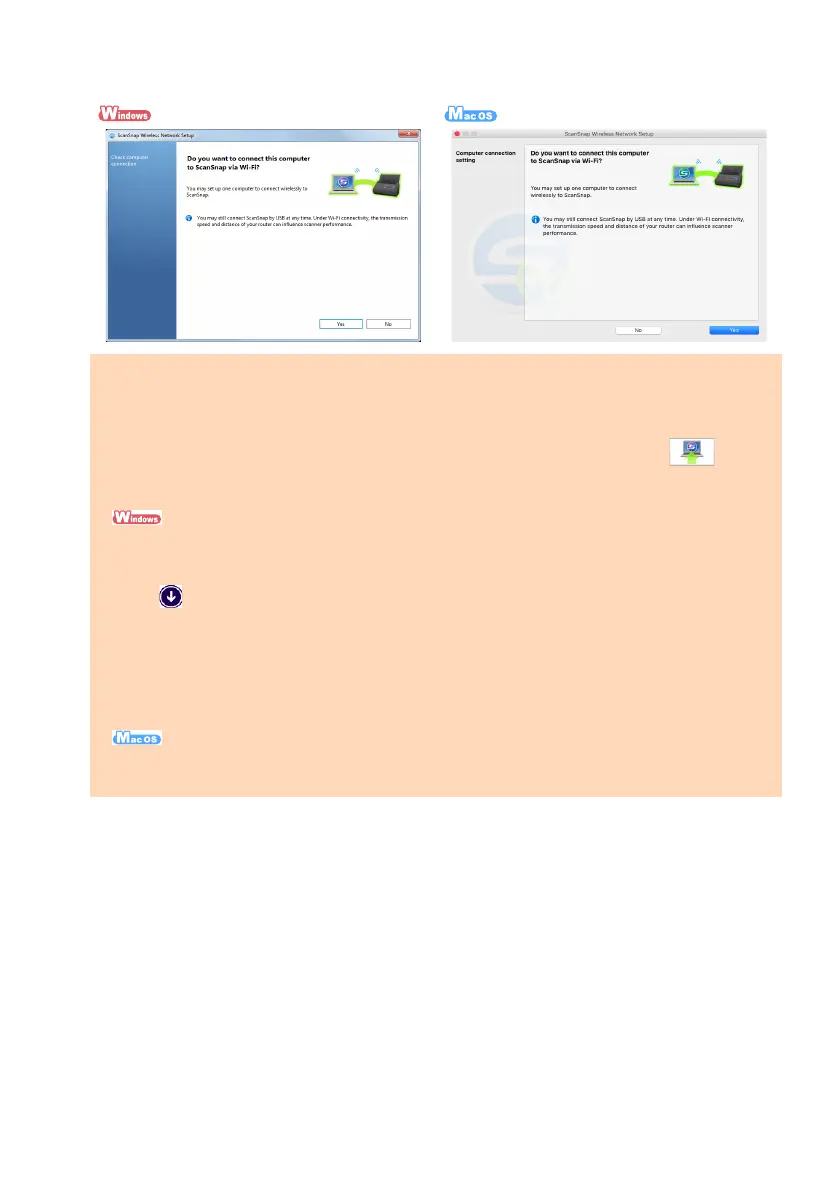14
4. Select whether to register the current computer to the ScanSnap as a computer to be
connected to the ScanSnap via wireless LAN.
The [Check mobile connection] screen appears.
ATTENTION
No more than one computer can be connected to the ScanSnap via wireless LAN. If you register the
current computer to the ScanSnap, other computers cannot be connected to the ScanSnap via
wireless LAN.
To change the computer that is connected to the ScanSnap via wireless LAN, click [ ] in the
[Maintenance] tab on the screen that appears when you start ScanSnap Wireless Setup Tool.
Start up the ScanSnap Wireless Setup Tool in the following ways:
-Windows
®
10
Select [Start] menu [All apps] [ScanSnap Manager] [ScanSnap Wireless Setup Tool].
-Windows
®
8.1
Click on the lower left side of the Start screen, and select [ScanSnap Wireless Setup Tool]
under [ScanSnap Manager] on the All apps screen.
-Windows
®
8
Right-click the Start screen, and select [All apps] on the app bar [ScanSnap Wireless Setup Tool]
under [ScanSnap Manager].
-Windows
®
7/Windows Vista
®
/Windows
®
XP
Select [Start] menu [All Programs] [ScanSnap Manager] [ScanSnap Wireless Setup Tool].
From the sidebar in Finder, select [Applications] [ScanSnap] and double-click [ScanSnap Wireless
Setup Tool].
