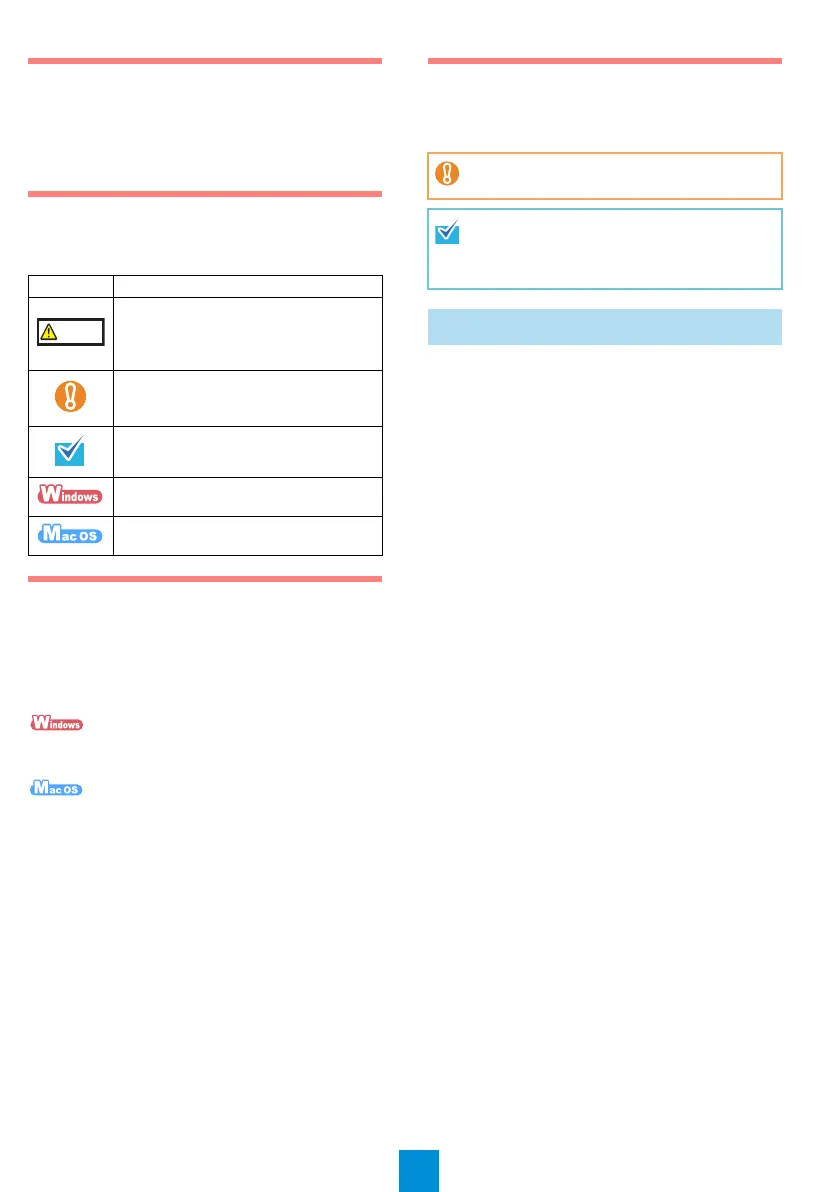2
Read the Safety Precautions
Before using the ScanSnap, make sure to read and
understand the information provided in the "Safety
Precautions" document.
Symbols Used in This Manual
The following symbols are used in this manual.
Referring to the "Operator's
Guide"
To refer to the "Operator’s Guide", insert the Setup DVD-
ROM in to the DVD-ROM drive, and follow the procedure
below.
Click the [Manuals] button in the [ScanSnap Setup]
dialog box, and then the [Operator's Guide] button.
Double-click the [Operator's Guide] icon in the
[ScanSnap] window.
Installing the Software
Windows
®
Installation (J page 2)
Mac OS Installation (J page 4)
■ Software
You can install the following software.
z ScanSnap Manager (Scanner driver)
z
ScanSnap Organizer (File management
application)
z CardMinder (Business card management
application)
z ABBYY FineReader for ScanSnap™ (OCR
application)
To use Evernote for Windows and/or Scan to
Microsoft SharePoint, the required software should
also be installed.
For details about each software and its installation
procedures, refer to "Installing the Software" in the
Operator's Guide.
Symbol Description
This indication alerts operators to an
operation that, if not strictly observed, may
result in safety hazards to personnel or
damage to the product.
This symbol alerts operators to particularly
important information. Be sure to read this
information.
This symbol alerts operators to helpful
advice regarding operations.
This symbol indicates operations using
Windows
®
.
This symbol indicates operations using
Mac OS.
CAUTION
Do not connect the ScanSnap to your
computer before installing the software.
When you export the data scanned by
ScanSnap to your mobile device, download
ScanSnap Connect Application for mobile from
an application store (such as the App Store).
Windows
®
Installation
S1300_Soft_e_GS_JP_EN.fm Page 2 Tuesday, July 12, 2011 2:59 PM
