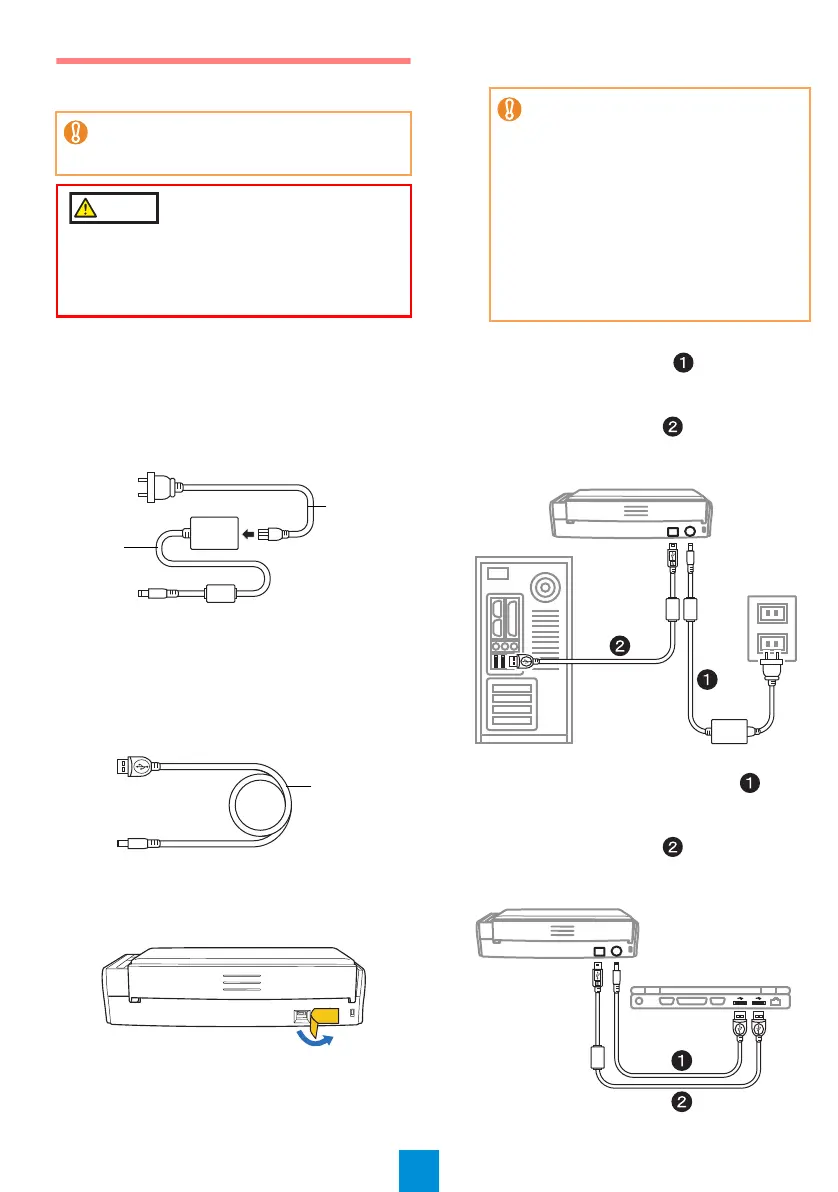5
Connecting the ScanSnap
1.
Select the power cable type according to
power source for the ScanSnap.
z To use the ScanSnap at a fixed location
Use the power cable to connect to an AC outlet.
For details about the connection, refer to "Using
the Power Cable" (page 5) in Step 3.
z To use the ScanSnap in a remote location with
your laptop computer or a place without AC
outlets available nearby
Use the USB bus power cable for power supply
from your computer.
For details about the connection, refer to "Using the
USB Bus Power Cable" (page 5) in Step 3.
2. Remove the tape seal covering the USB
connector and power connector of the
ScanSnap.
3. Connect cables to the ScanSnap.
z Using the Power Cable
1. Connect the power cable to the power
connector of the ScanSnap and plug in the
AC outlet.
2. Connect the USB cable to the USB
connector on the ScanSnap and the USB
port on your computer.
z Using the USB Bus Power Cable
1. Connect the USB bus power cable to the
power connector on the ScanSnap and the
USB port on your computer.
2. Connect the USB cable to the USB
connector on the ScanSnap and the USB
port on your computer.
z
Only one ScanSnap can be used by a
computer at a time.
z
Use only the cable supplied with the ScanSnap.
Do not use AC adapters other than the one
supplied with this ScanSnap. Doing so may cause
damage to the ScanSnap.
Manufacturer: LEI
Model No.: NU13-1072166-I3
z
To power on the ScanSnap, the USB
cable and either of the power cables
(power cable or USB bus power cable)
need to be connected.
z
When connecting to USB hub, make sure
to connect the ScanSnap to the USB hub
which is connected to a USB port of your
computer. Use a powered USB hub (with
AC adapter).
z
If USB port or USB hub is USB 1.1,
scanning speed will slow down.
z
Connect the USB cable with the USB
mark facing up.
S1300_Soft_e_GS_JP_EN.fm Page 5 Tuesday, July 12, 2011 2:59 PM
