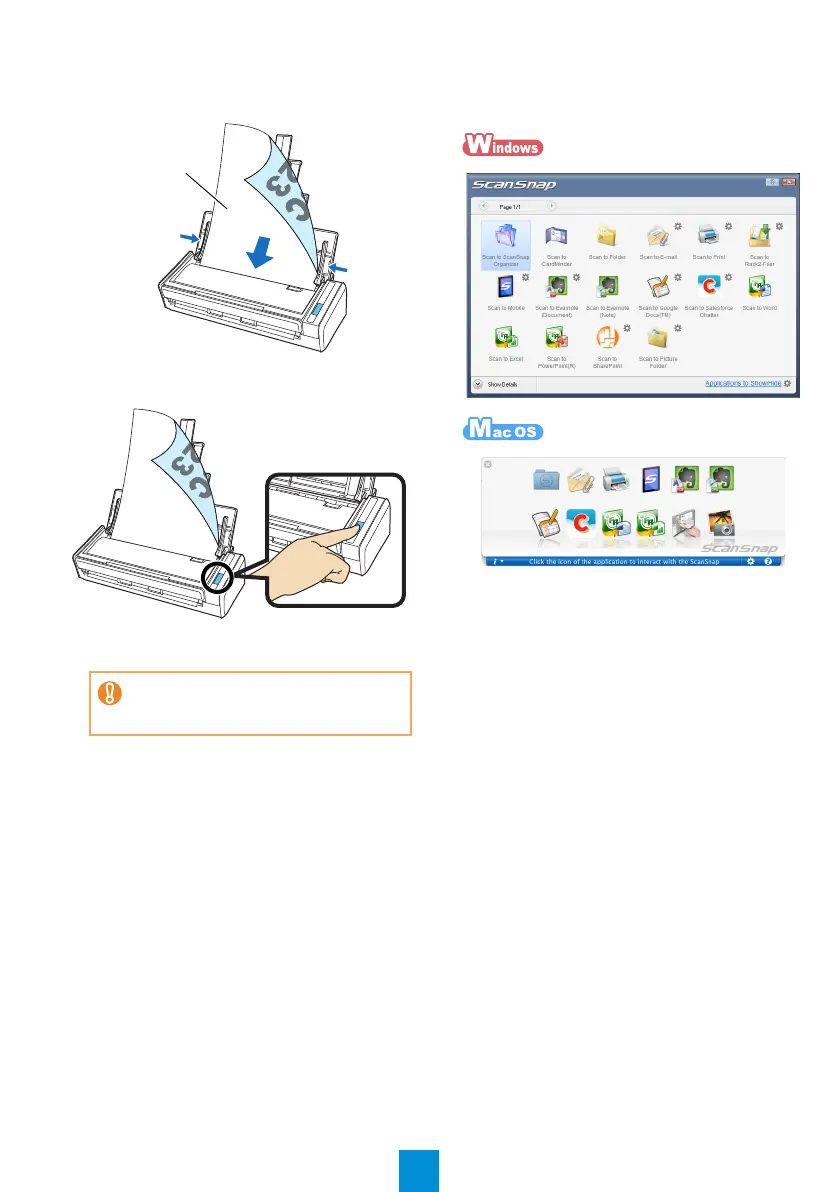7
3. Load the document on the ADF paper chute
(cover), and adjust the side guides to the size
of the document.
2. Press the [Scan] button on the ScanSnap.
D Scanning starts. The Quick Menu appears
when scanning is completed.
3. In the Quick Menu, click the icon of the
application to link with ScanSnap
Manager.
D The selected application is started.
Confirm that ScanSnap Manager is linked with the
application that was selected from the Quick Menu.
If scanning does not start, refer to
"Troubleshooting" in the ScanSnap
Manager Help.
Set the document
face-down and top-first
S1300_Soft_e_GS_JP_EN.fm Page 7 Tuesday, July 12, 2011 2:59 PM
