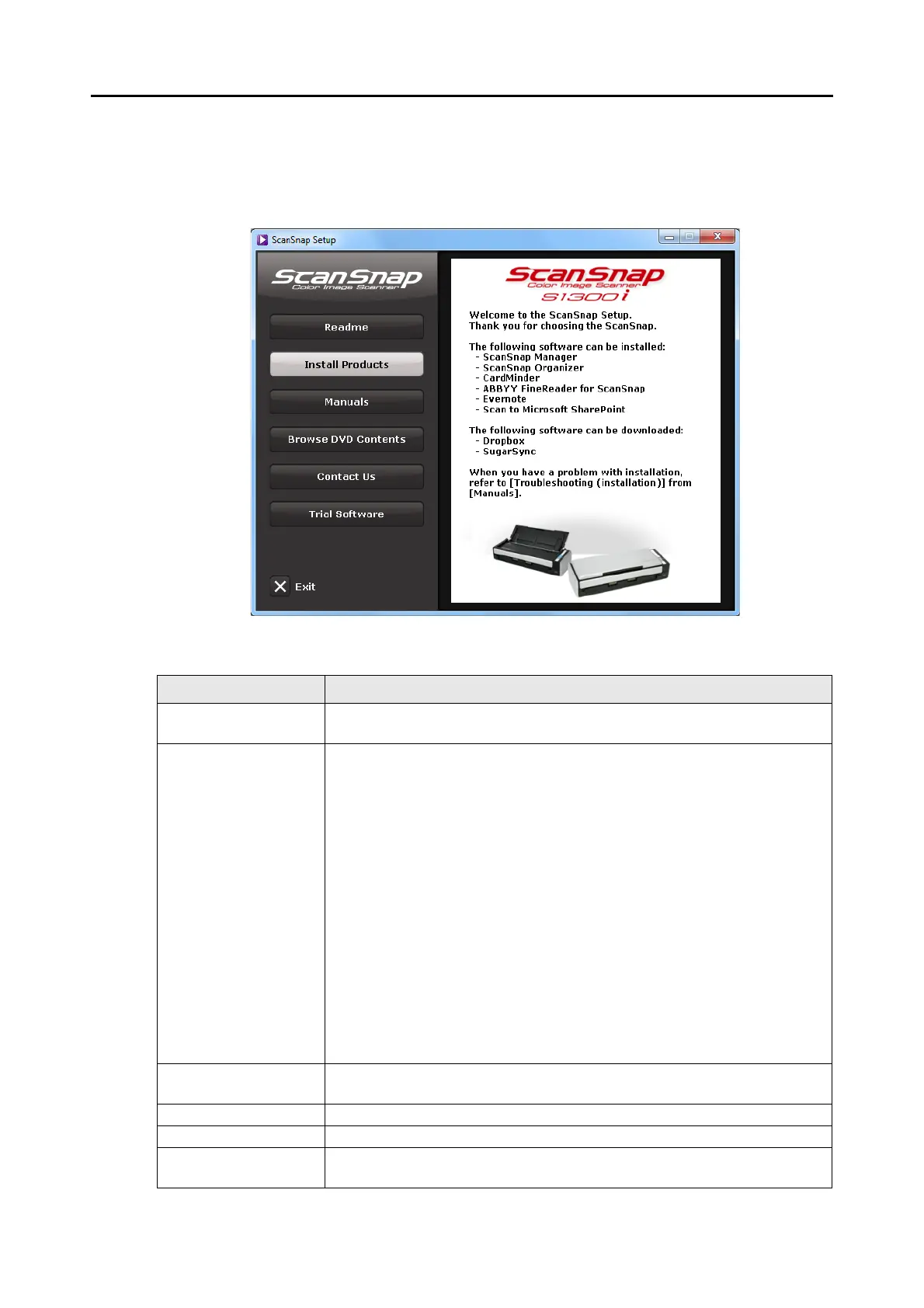Installing in Windows
38
■ How to install the software
When you insert the Setup DVD-ROM into the DVD-ROM drive on your computer, the
[ScanSnap Setup] dialog box appears.
Example: [ScanSnap Setup] dialog box for S1300i
The functions of each button in the [ScanSnap Setup] dialog box are as follows.
Button Function
Readme Displays the [Readme] dialog box where you can refer to the Readme file of
each software.
Install Products Displays the [Install Products] dialog box.
z [ScanSnap] button
Installs the following software:
- ScanSnap Manager
- ScanSnap Organizer
- CardMinder
- ABBYY FineReader for ScanSnap
z [Dropbox] button
Opens the Dropbox for Windows download web page.
Displayed when the Setup DVD-ROM bundled with S1300i is inserted into
the DVD-ROM drive.
z [Evernote] button
Installs Evernote for Windows.
z [SugarSync] button
Opens the SugarSync Manager for Windows download web page.
z [Scan to Microsoft SharePoint] button
Installs Scan to Microsoft SharePoint.
Manuals Displays the [Manuals] dialog box where you can refer to the software manuals
including this manual.
Browse DVD Contents Opens Windows Explorer to display the files from the DVD-ROM.
Contact Us Displays contact information for customer support.
Trial Software Displays the [Trial Software] dialog box from which you can install the trial
version software.
