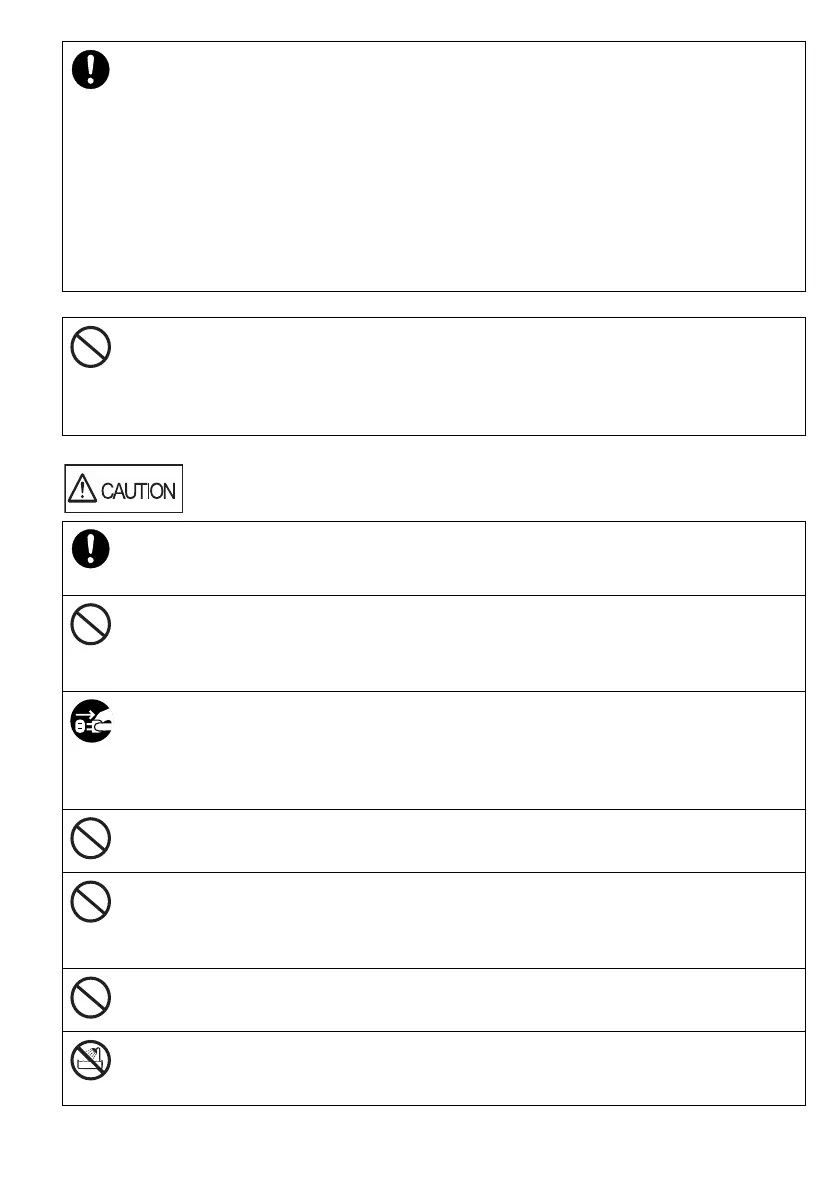5
For ScanSnap iX500 Users
Check the following items once a month:
The power cable is firmly inserted into the AC outlet, and the USB bus power cable
is inserted into the computer.
The power cable or the USB bus power cable is not emitting abnormal heat, or the
cable is not rusted or bent.
Dust is not accumulated on the power cable (especially the plug) or the USB bus
power cable. If so, wipe off any dust with a soft, dry cloth.
The power cable or the USB bus power cable does not have any cracks or
scratches.
If any abnormality is detected, contact your FUJITSU scanner dealer or an authorized
FUJITSU scanner service provider.
In areas (e.g., hospitals) where the use of radio waves is restricted, turn off the Wi-Fi
switch according to the instructions in the area. There is a possibility that the radio
waves may affect electronic devices, medical devices, and implanted medical
devices (e.g., cardiac pacemakers). This is a general characteristic of all devices that
use radio waves, and is not specific to the ScanSnap.
When installing the ScanSnap on a table, make sure that the work surface is flat and
stable, and that none of the ScanSnap's parts extend over the table edge, otherwise
it may fall over or be pulled off the table and cause injuries.
Install the ScanSnap away from strong magnetic fields and other sources of
electronic noise.
Protect the ScanSnap against any static electricity and choose a static-free place to
install the ScanSnap. Static electricity can cause the ScanSnap to malfunction.
If there is an electrical storm, be sure to turn off the ScanSnap, and disconnect the
power cable from the AC outlet or the USB bus power cable from the computer.
Then, disconnect any cables (e.g., the power cable, the USB bus power cable, the
USB cable) from the ScanSnap .
Not doing so may destroy the ScanSnap, which may damage your properties.
Do not supply the power from the AC outlet where the devices requiring high power
such as copying machines or paper shredders are connected.
Do not use the ScanSnap immediately after moving it from a cold place into a warm
room.
Condensation may occur, which might lead to scanning errors. Let the ScanSnap dry
for one or two hours before you use it.
When handling documents, be careful not to cut your fingers with them.
When carrying the ScanSnap outside while it is raining or snowing, pay special
attention so the ScanSnap does not get wet.
If the ScanSnap gets wet, wipe it or wait until it dries.
