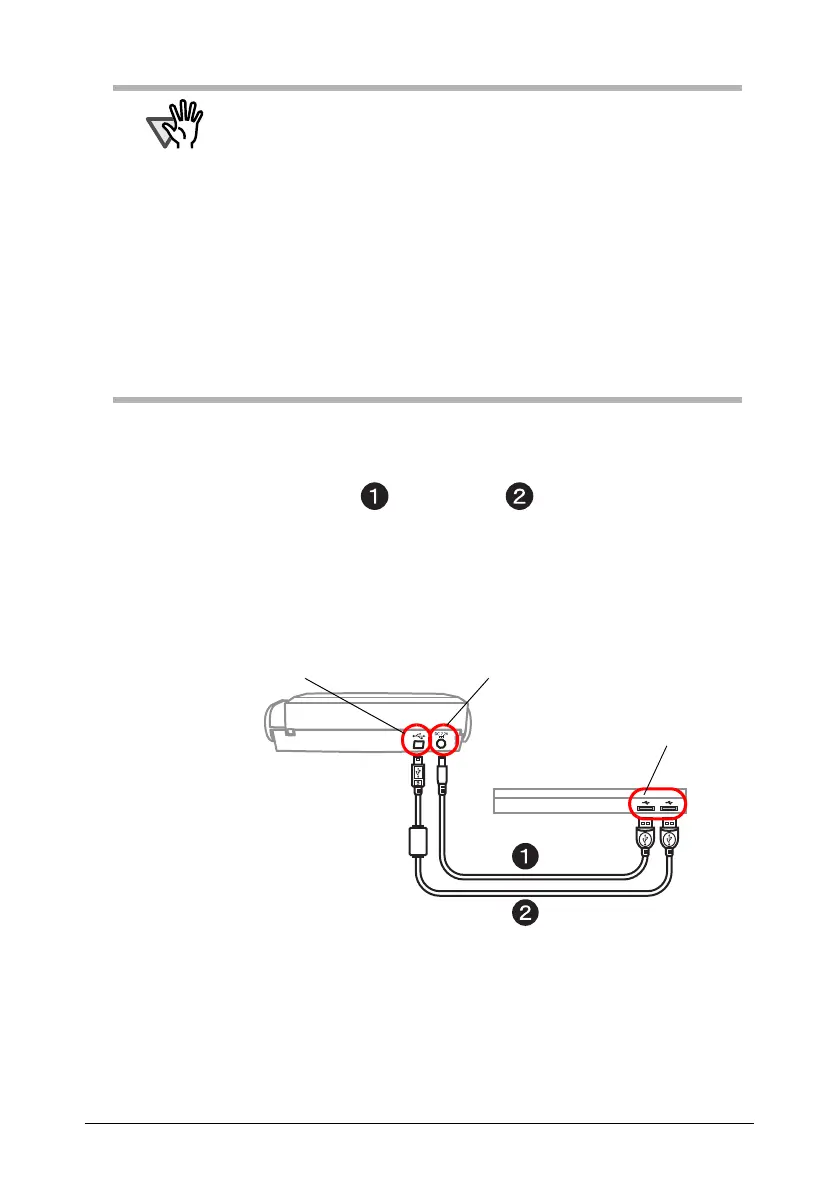ScanSnap S300M Getting Started 20
•When connecting with the USB bus power cable:
Use the USB bus power cable and USB cable .
1. Connect the USB bus power cable.
Remove the adhesive label covering the USB and power connectors
Connect to the ScanSnap’s power connector and your computer.
2. Connect the USB cable.
Connect the USB cable to both the ScanSnap and your computer.
3. After power and USB ports are connected with cables, perform the
procedure described in "Turning the ScanSnap ON" (page 21).
ATTENTION
• Be sure to use the supplied AC adapter and AC cable.
• Be sure to use the supplied USB cable.
The operation with any commercially available USB cable is not
guaranteed.
• If only the USB cable is used, the ScanSnap does not operate. Be
sure to use two types of cables, Power and USB cables, to connect
the ScanSnap to your computer.
• When connecting to a USB hub, be sure to use the first stage USB
hub that is closest to the computer. If you use the second or later hub
stages, the ScanSnap may not operate properly.
• When connecting with a USB 2.0 cable, make sure that the USB port
to connect to and hub must be USB 2.0-compliant. Note that if
connected with a USB 1.1 cable, the scanning speed may become
slow. When a USB 2.0-compliant port is available, it is recommended
that the USB 2.0-compliant port be used.
Power connector
USB connector
USB port
Computer
