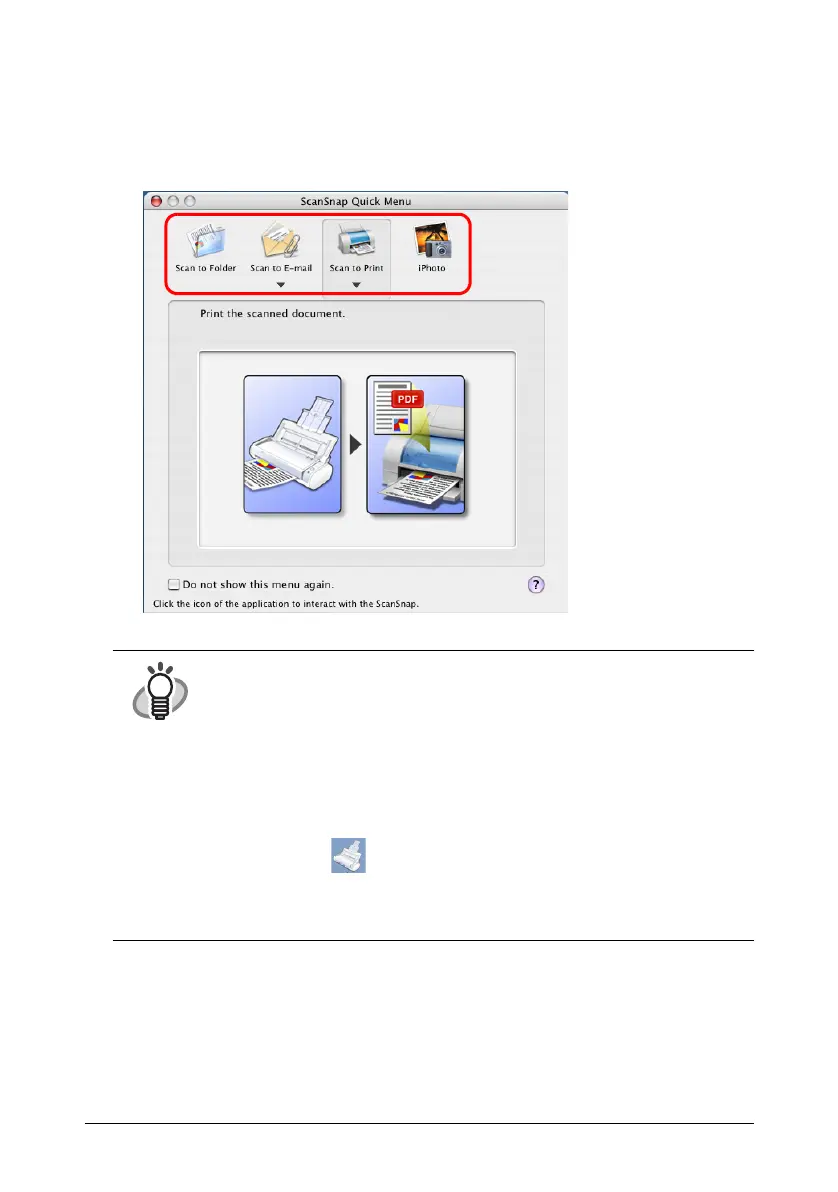25
3. Press the [SCAN] button.
⇒Scanning is started.
⇒The ScanSnap Quick Menu appears after scanning.
4. Select a desirable action in the ScanSnap Quick Menu for the image of the
scanned document.
HINT
The scanning method above is for the case where the "Quick Menu Mode"
is applied.
If you switch to the "Profile Mode," you will be able to perform the scanning
operation with the specified application without the ScanSnap Quick Menu
displayed. You can also switch to any settings for scanning if you register
scanning configurations to the "Select a Profile" window in advance. When
you become accustomed to the ScanSnap operation, switch the Operation
Mode during operation when needed.
The Operation Mode can be switched by clicking and holding the ScanSnap
Manager icon on the Dock menu and then marking [Use Quick Menu].
The ScanSnap can scan documents using various settings.
Refer to the "ScanSnap S300M Operator's Guide" on the ScanSnap
Setup CD-ROM to learn more.
