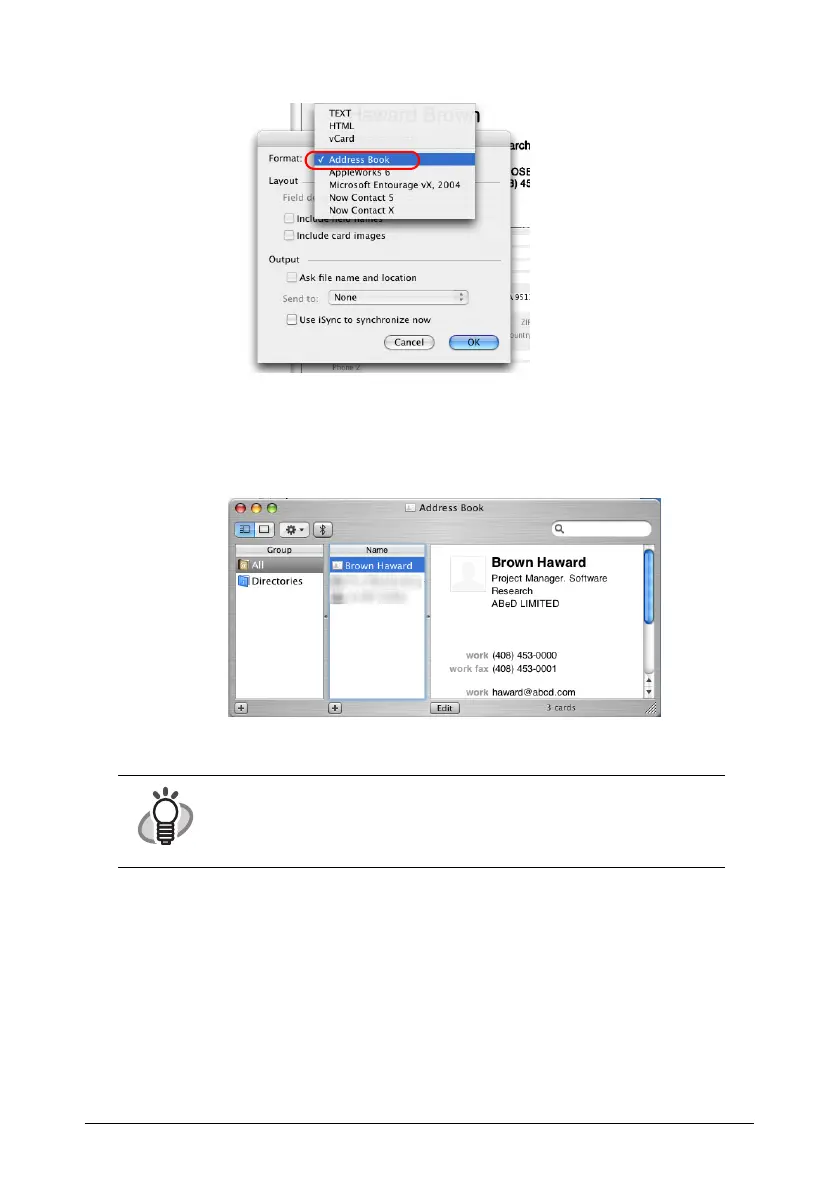ScanSnap S300M Getting Started 28
6. On the "Format:" pop-up menu, select "Address Book."
7. Click the [OK] button.
8. Click the [Send] button or select [Process] - [Send] on the menu bar.
⇒The Address Book window appears, and the recognized characters of all scanned
business cards in the card toolbar are registered in Address Book.
9. On the menu bar, select [Cardiris] - [Quit Cardiris] to quit Cardiris.
HINT
• The recognition result of scanned business cards can be output as
text or vCard format.
• For more details, refer to the User’s Manual in the Cardiris
application installation folder or Cardiris Help.
