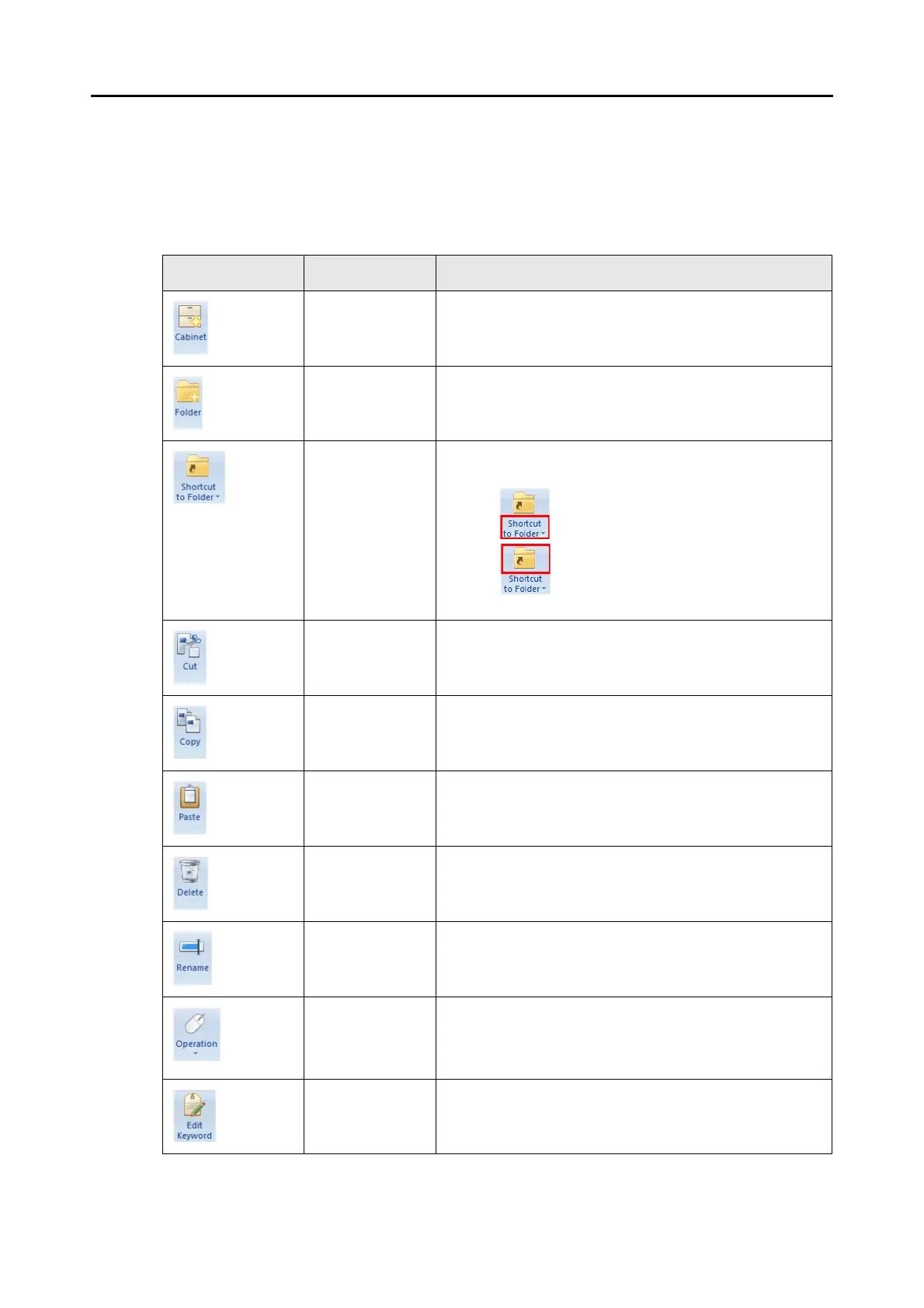2.1 Main Window
23
■ Ribbon
The items and functions shown in the Ribbon of the Main Window are as follows:
[Home] Tab
Item Button name Description
Cabinet Creates a new cabinet in the Folder List Pane.
Folder Creates a new folder under a cabinet in the Folder List Pane.
Shortcut to Folder Creates a shortcut to a folder to display it in the Folder List
Pane.
Clicking displays the submenu.
Clicking performs the same operation as when
[Shortcut to Folder] in the submenu is clicked.
Cut Cuts the selected cabinet, folder, or file.
Copy Copies the selected cabinet, folder, or file.
Paste Pastes the cut or copied data.
Delete Deletes the selected cabinet, folder, or file.
Rename Renames the selected cabinet, folder, shortcut to folder, or
file.
Operation Used to perform the following operations:
z Undo
z Select All
z Refresh
Edit Keyword Edits keywords set to a PDF file.
