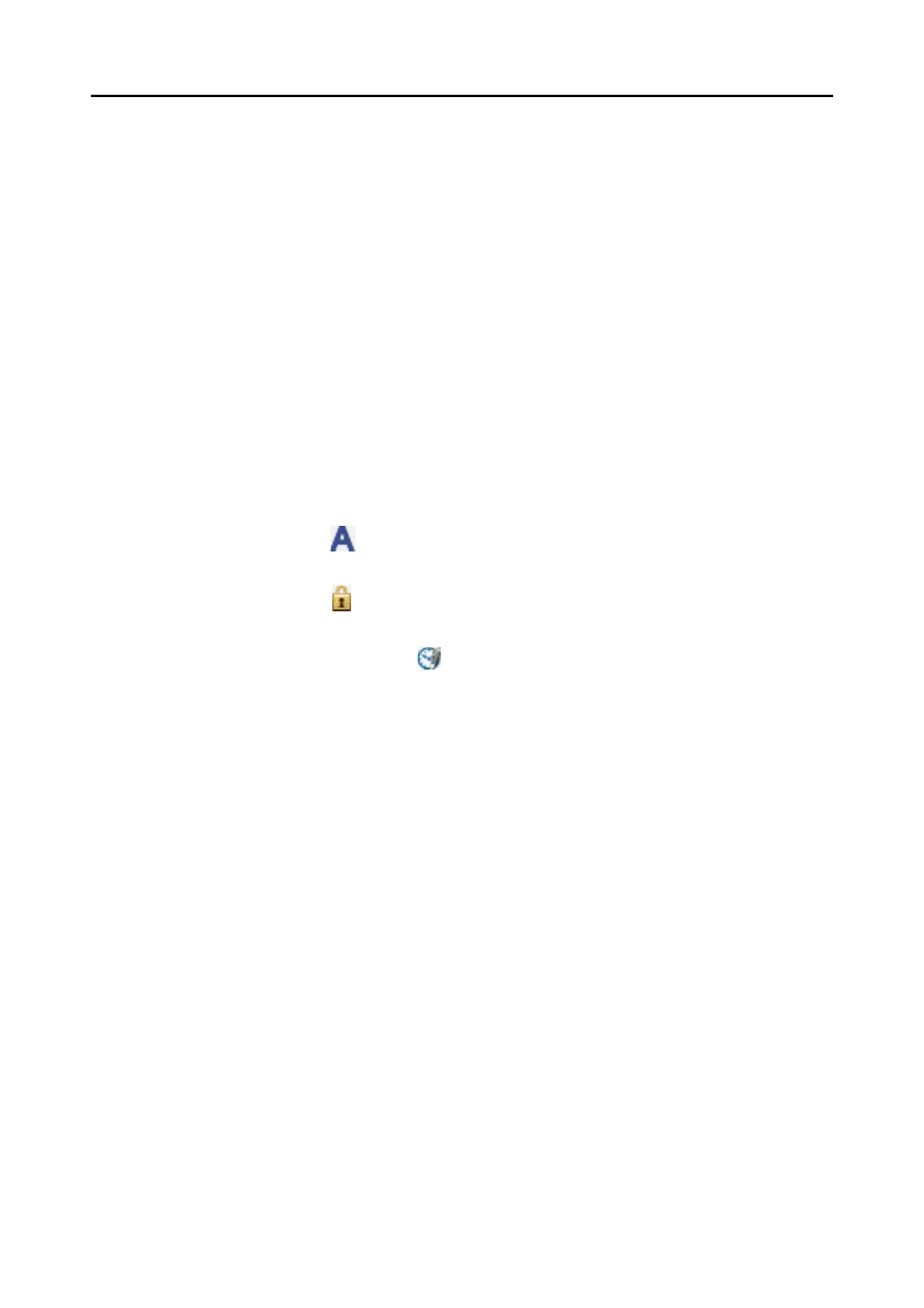2.2 Viewer Window
28
z Ribbon
Ribbon has the following tabs. Each tab contains functions that can be performed in
the Viewer Window.
The contents of each tab appear by clicking the tab.
-[Home] Tab
-[
Edit] Tab
For details about each tab, refer to "Ribbo
n" (page 30).
z Pages Panel
Displays pages in a PDF or JPEG file
in thumbnails.
The Pages Panel and Page View together form a "window".
z Page V
iew
Displays a page selected in the Pages Panel.
The Pages Panel and Page View together form a "window".
z Status Bar
Shows the following information
. The information shown on the Status Bar can be
changed.
- File format (Icon indicates PDF or JPEG file)
- Text Mark ( )
Appears when the page is from a searchable PDF file.
- Lock Mark ( )
Appears when the PDF file is password-protected.
- Digital Signature Mark ( )
Appears when the PDF file bears a digital signature.
- File Information (Date created, file size, page size)
- Switch View buttons
- Zoom (Page magnification)
- Zoom Slider
