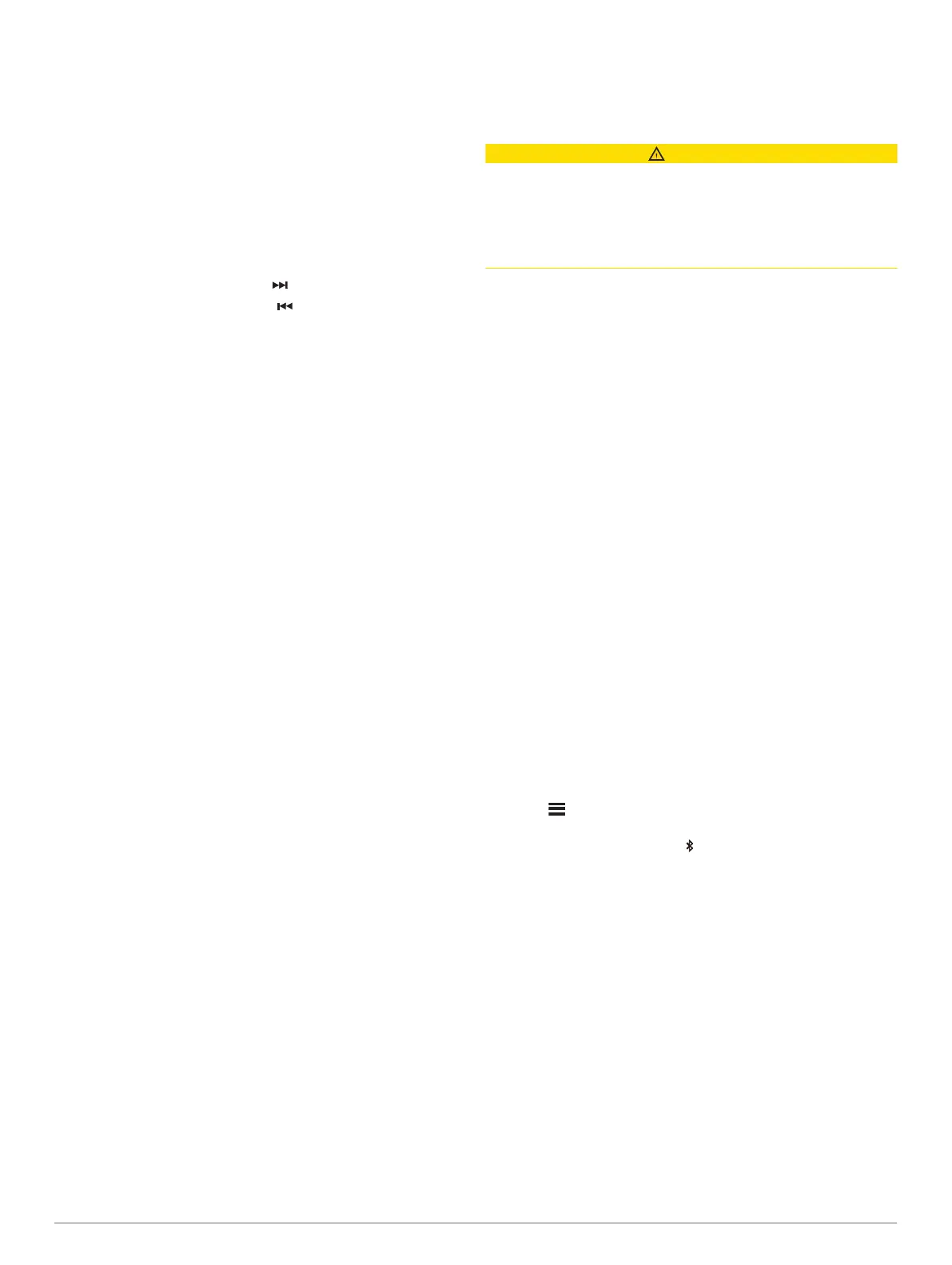3
Select ZONE > PHONE VOLUME ZONE SYNC.
4
Select a zone or ALL.
When you adjust the volume on the source device, the volume
on the selected zone is also adjusted.
Adjusting the Gain for an Auxiliary Device
You can adjust the gain for a connected auxiliary device to
achieve a volume level similar to that of other media sources.
You can adjust the gain in 1 dB increments. You can also adjust
the gain for digital sources using an optical audio connection.
1
Select an auxiliary source.
2
Select an option:
• To increase the gain, select .
• To decrease the gain, select .
NOTE: To achieve the best audio quality when using a
portable media player with headphone output, it may be
necessary to adjust the volume control on the media player,
instead of adjusting the gain.
Speaker Zones
You can group speakers in one area into a speaker zone. This
enables you to control the audio level of the zones individually.
For example, you could make the audio quieter in the cabin and
louder on deck.
You can set the balance, volume limit, tone, subwoofer level,
subwoofer frequency, and name for each zone, and configure
other zone-specific settings (Speaker Zone Settings, page 10).
DSP Settings
This stereo features digital signal processing (DSP). You can
select pre-configured DSP settings for Fusion speakers and
amplifiers to optimize audio reproduction in their installed
locations.
All DSP settings are configured using the Fusion-Link
™
remote
control app (Fusion-Link Wireless Remote Control App,
page 12).
Configuring the DSP Settings
You must download and install the Fusion-Link remote control
app on your compatible Apple
®
or Android
™
device before you
can configure the DSP settings (Fusion-Link Wireless Remote
Control App, page 12).
You can configure the DSP settings to optimize the sound on
each zone with the installed speakers, amplifiers, and
environment.
1
From the settings menu on your Apple or Android device,
connect to the stereo using Bluetooth technology, or connect
to the same wireless network as the stereo.
2
Open the Fusion-Link remote control app on your compatible
Apple or Android device.
3
If necessary, select the stereo you want to configure.
4
Select SETTINGS.
5
If necessary, select the MUSIC tab.
6
Select Zone.
7
Select a zone.
8
Select DSP SETTINGS.
9
Configure the DSP settings as needed, depending on the
models of Fusion speakers and amplifiers connected to the
zone.
10
Repeat these steps for each zone.
11
After you have finished configuring the DSP settings for all
zones, select an option:
• On an Apple device, select SETTINGS > Zone >
SETTINGS > SEND DSP SETTINGS
• On an Android device, select SETTINGS > Zone > SEND
DSP SETTINGS.
Media Player Connection
CAUTION
Always disconnect your media player from the stereo when not
in use and do not leave it in your vessel. This helps reduce the
risk of theft and damage from extreme temperatures.
Do not remove the media player or use your stereo in a
distracting manner while operating the vessel. Check and obey
all marine laws in association with use.
The stereo accepts a variety of media players, including
smartphones and other mobile devices. You can connect a
compatible media player using a Bluetooth wireless connection
or a USB connection to the USB port. The stereo can play
media from Universal Plug and Play (UPnP) devices, such as a
Network Attached Storage (NAS) device connected to the same
network. The stereo can play media from a compatible Apple
device connected to the same network using the AirPlay
®
feature.
Bluetooth Device Playback
You can pair the stereo to up to eight Bluetooth media devices.
You can control the playback using the controls on a connected
remote control, chartplotter, or stereo on all Bluetooth devices,
and on some devices you can browse the music collection from
the menu on the remote control, chartplotter, or stereo.
On Bluetooth devices that do not support media browsing, you
should select the song or playlist on the media device.
The availability of song information such as song title, artist
name, track duration, and album art depends on the capability of
the media player and music application.
Connecting a Compatible Bluetooth Device
You can play media from a compatible Bluetooth device using
the Bluetooth wireless connection.
You can control the music playback with the media app on a
Bluetooth device or using the Fusion-Link remote control app
(Fusion-Link Wireless Remote Control App, page 12).
1
Select the BT source.
2
Select > DISCOVERABLE to make the stereo visible to
your compatible Bluetooth device.
TIP: You can also press the button on the stereo to make it
discoverable.
3
Enable Bluetooth on your compatible Bluetooth device.
4
Bring the compatible Bluetooth device within 10 m (33 ft.) of
the stereo.
5
On your compatible Bluetooth device, search for Bluetooth
devices.
6
On your compatible Bluetooth device, select the stereo from
the list of detected devices.
7
On your compatible Bluetooth device, follow the on-screen
instructions to pair and connect to the discovered stereo.
When pairing, your compatible Bluetooth device may ask you
to confirm a code on the stereo. The stereo does not display
a code, but it does connect correctly when you confirm the
message on the Bluetooth device.
8
If your compatible Bluetooth device does not immediately
connect to the stereo, repeat steps 1 through 7.
The DISCOVERABLE setting is disabled automatically after two
minutes.
Media Player Connection 3
