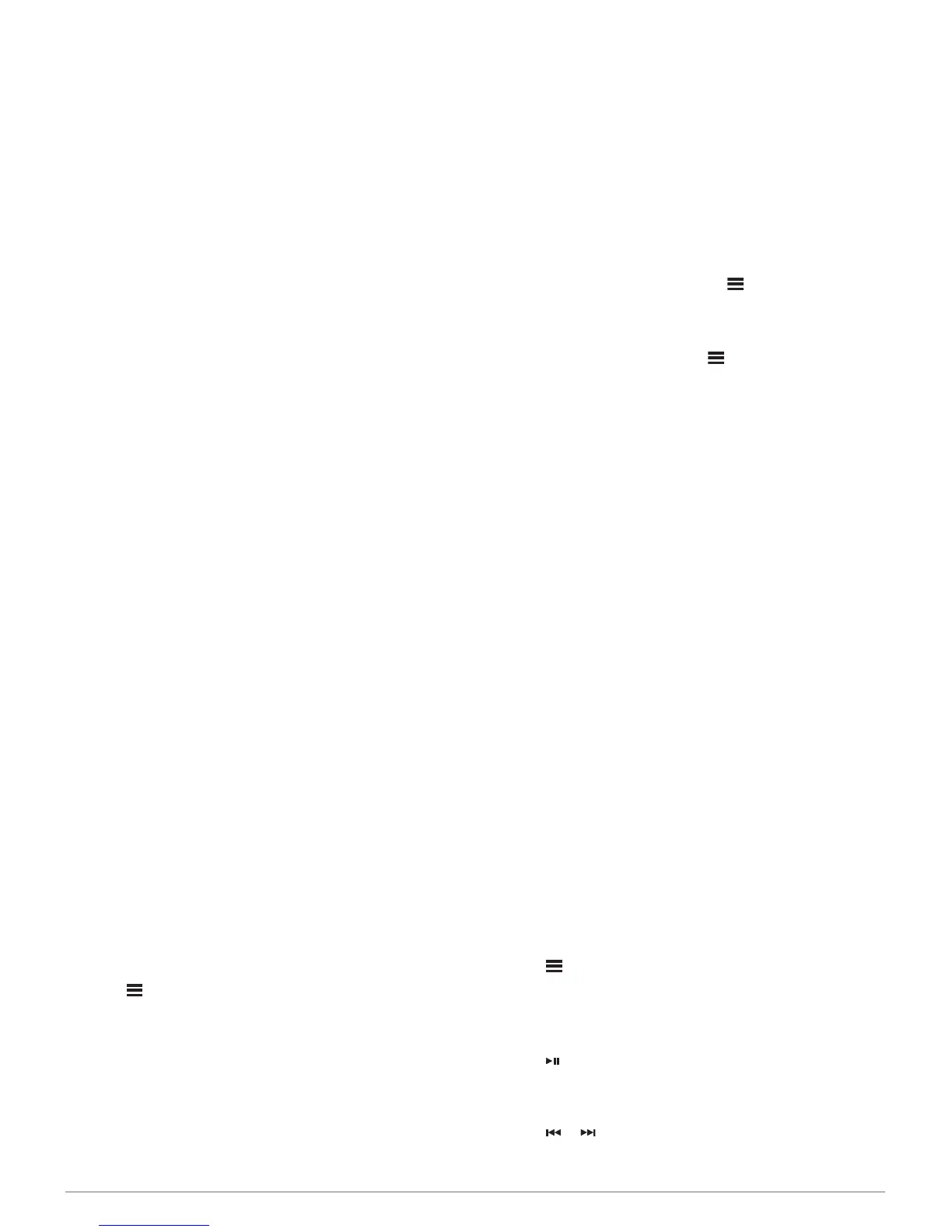DSP Settings
This stereo features digital signal processing (DSP). You can
select pre-configured DSP settings for FUSION
®
speakers and
amplifiers to optimize audio reproduction in their installed
locations.
All DSP settings are configured using the FUSION-Link
™
remote
control app (FUSION-Link Remote Control App, page 2).
Configuring the DSP Settings
You must download and install the FUSION-Link remote control
app on your compatible Apple
®
or Android
™
device before you
can configure the DSP settings (FUSION-Link Remote Control
App, page 2).
You can configure the DSP settings to optimize the sound on
each zone with the installed speakers, amplifiers, and
environment.
1
From the settings menu on your Apple or Android device,
connect to the stereo using Bluetooth technology, or connect
to the same wireless network as the stereo.
2
Open the FUSION-Link remote control app on your
compatible Apple or Android device.
3
If necessary, select the stereo you want to configure.
4
Select SETTINGS.
5
If necessary, select the MUSIC SETTINGS tab.
6
Select Zone.
7
Select a zone.
8
Select DSP SETTINGS.
9
Configure the DSP settings as needed, depending on the
models of FUSION speakers and amplifiers connected to the
zone.
10
Repeat these steps for each zone.
11
After you have finished configuring the DSP settings for all
zones, select SETTINGS > Zone > SEND DSP SETTINGS.
Bluetooth Device Playback
You can pair the stereo to up to eight Bluetooth media devices.
You can control the playback using the stereo controls on all
Bluetooth devices, and on some devices you can browse the
music collection from the menu on the stereo. On Bluetooth
devices that do not support media browsing, you should select
the song or playlist on the media device.
The availability of song information such as song title, artist
name, track duration, and album art depends on the capability of
the media player and music application.
Connecting a Compatible Bluetooth Device
You can play media from a compatible Bluetooth device using
the Bluetooth wireless connection.
You can control the music playback with the media app on a
Bluetooth device or using the FUSION-Link remote control app
(FUSION-Link Remote Control App, page 2).
1
Select the BT source.
2
Select > DISCOVERABLE to make the stereo visible to
your compatible Bluetooth device.
3
Enable Bluetooth on your compatible Bluetooth device.
4
Bring the compatible Bluetooth device within 10 m (33 ft.) of
the stereo.
5
On your compatible Bluetooth device, search for Bluetooth
devices.
6
On your compatible Bluetooth device, select the stereo from
the list of detected devices.
7
On your compatible Bluetooth device, follow the on-screen
instructions to pair and connect to the discovered stereo.
When pairing, your compatible Bluetooth device may ask you
to confirm a code on the stereo. The stereo does not display
a code, but it does connect correctly when you confirm the
message on the Bluetooth device.
8
If your compatible Bluetooth device does not immediately
connect to the stereo, repeat steps 1 through 7.
The DISCOVERABLE setting is disabled automatically after two
minutes.
Selecting a Different Bluetooth Source
When you have more than one Bluetooth device paired to the
stereo, you can select a different source when needed. You can
connect the stereo to up to eight Bluetooth devices.
1
With the BT source selected, select .
2
Select a Bluetooth device.
Bluetooth Source Settings
With the BT source selected, select .
DISCOVERABLE: Allows the stereo to be visible to Bluetooth
devices. You can turn off this setting to prevent possible
interruption to audio after pairing a Bluetooth device to the
stereo.
REMOVE DEVICE: Removes the Bluetooth device from the
stereo. To listen to audio from this Bluetooth device again,
you must pair the device again.
FUSION-Link Remote Control App
You can use the FUSION-Link remote control app on your
compatible Apple or Android device to adjust the stereo volume,
change the source, control playback, select and manage radio
presets, and adjust some stereo settings.You can use the app to
set up and configure DSP profiles on the stereo.You can use the
app to update the device software wirelessly
The app communicates with the stereo using the Bluetooth
connection for the mobile device. You must connect your
compatible device to the stereo using Bluetooth to use the app.
If you are using a FUSION PartyBus device on a network with a
Wi‑Fi
®
access point, the app can communicate with the device
using the network for greater range.
For information about the FUSION-Link remote control app for
compatible Apple or Android devices, go to the Apple App
Store
SM
or the Google Play
™
store.
Radio
To listen to AM or FM radio, you must have a suitable marine
AM/FM antenna properly connected to the stereo and be within
range of a broadcasting station. For instructions on connecting
an AM/FM antenna, see the stereo installation instructions.
Setting the Tuner Region
You must select the region you are in to receive AM and FM
stations properly.
1
Select > SETTINGS > TUNER REGION.
2
Select the region you are in.
Changing the Radio Station
1
Select an applicable source, such as FM.
2
Select to select a tuning mode.
You can use Auto mode to scan stations, Manual mode to
manually tune to a station, and Preset mode to select the
next preset station.
3
Select or to tune to the station.
2 Bluetooth Device Playback
