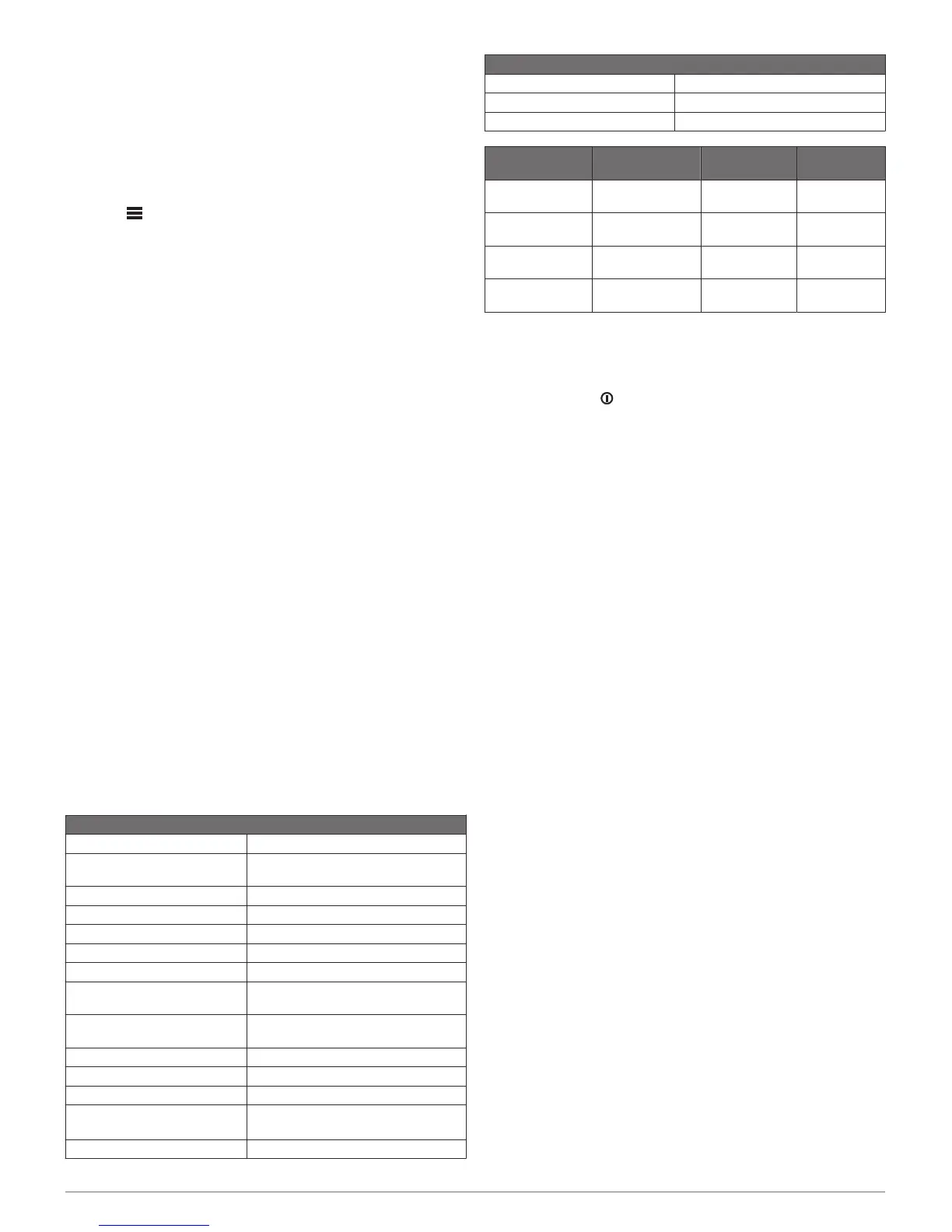• To set the default gateway IP address, select GATEWAY,
and enter the gateway IP address.
NOTE: The default gateway is typically set as the IP
address of the DHCP server on the network.
4
Select SAVE.
Resetting Network Settings
You can reset all network settings for this stereo to the factory
default values.
Select > SETTINGS > NETWORK > RESET > YES.
Appendix
Registering Your Apollo SRX400
Help us better support you by completing our online registration
today.
• Go to www.fusionentertainment.com.
• Keep the original sales receipt, or a photocopy, in a safe
place.
Cleaning the Device
1
Dampen a soft, clean, lint-free cloth with fresh water.
2
Gently wipe the device.
Software Updates
For best results, you should update the software in all FUSION
devices at the time of installation to ensure compatibility.
You can update the software using the FUSION-Link remote
control app on your compatible Apple or Android device. To
download the app and update the device software, go to the
Apple App Store or the Google Play store.
True-Marine
™
Products
True-Marine products are subjected to rigorous environmental
testing under harsh marine conditions to surpass industry
guidelines for marine products.
Any product that bears the True-Marine stamp of assurance has
been designed for simplicity of use and combines advanced
marine technologies to deliver an industry leading entertainment
experience. All True-Marine products are supported by the
FUSION 3-year worldwide limited consumer warranty.
Specifications
General
Weight 340 g (12.0 oz.)
Water resistance IEC 60529 IPX7 (front of stereo only,
when properly installed)
Operating temperature range From 0 to 50°C (from 32 to 122°F)
Storage temperature range From -20 to 70°C (from -4 to 158°F)
Input voltage From 10.8 to 16 Vdc
Current (max.) 8 A
Current (muted) Less than 400 mA
Current (off, standby mode
enabled)
50 mA
Current (off, standby mode
disabled)
5 mA
Fuse 15 A blade type
Wi‑Fi wireless range Up to 32 m (105 ft.)
Bluetooth wireless range Up to 10 m (30 ft.)
Wireless frequencies/protocols Wi‑Fi 2.4 GHz @ 15 dBm nominal
Bluetooth 2.4 GHz @ 10 dBm nominal
Compass-safe distance 10 cm (3.9 in.)
On-board, Class D Amplifier
Output music power per channel 70 W max. x 2 at 4 ohm per channel
Total output music power 140 W max.
Output power per channel 35 W RMS x 2 at 2 ohm
Tuner Europe and
Australasia
USA Japan
FM radio
frequency range
87.5 to 108 MHz 87.5 to
107.9 MHz
76 to 95 MHz
FM frequency
step
50 kHz 200 kHz 50 kHz
AM radio
frequency range
522 to 1620 kHz 530 to
1710 kHz
522 to
1620 kHz
AM frequency
step
9 kHz 10 kHz 9 kHz
Troubleshooting
The stereo does not respond to key presses
• Press and hold for at least 10 seconds to reset the stereo.
My Bluetooth audio is interrupted by short breaks
• Ensure the media player is not covered or obstructed.
Bluetooth technology performs best with line-of-sight
operation.
• Bring the media player within 10 m (33 ft.) of the stereo.
• Turn off the DISCOVERABLE setting after pairing a
Bluetooth device to the stereo.
The stereo does not display all song information from
my Bluetooth source
The availability of song information such as song title, artist
name, track duration, and album cover artwork depends on the
capability of the media player and music application.
Network Troubleshooting
If you cannot see or connect to FUSION PartyBus devices on
the network, check the following:
• Verify that only one device, either a stereo or a router, is
configured as a DHCP server.
• Verify that all FUSION PartyBus devices, network switches,
routers, and wireless access points are connected to the
network and turned on.
• Verify that wireless FUSION PartyBus devices are connected
to a wireless router or wireless access point on the network.
• If you configured static IP addresses, verify that every device
has a unique IP address, that the first three sets of numbers
in the IP addresses match, and that the subnet masks on
every device are identical.
• If you have made configuration changes that might be
causing networking issues, reset all network settings to
factory defaults.
Appendix 5
