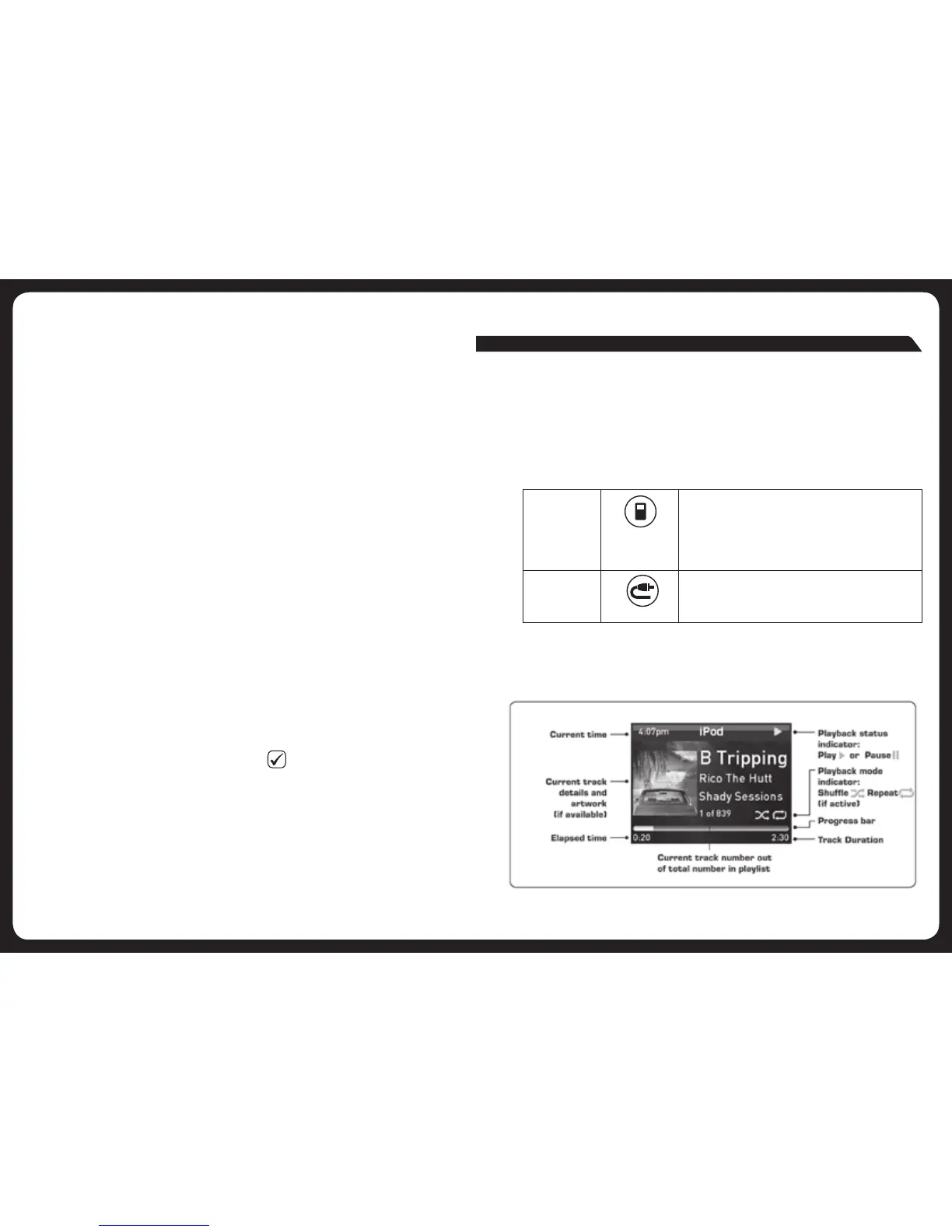19
20
SETTING UP VHF
Note:AmarineFMantennaisrequiredforVHFreception,DONOTconnecttoaVHF
splitter.
Minimizing background noise
UsetheSquelchfeaturetoreducebackgroundnoiseonVHFinput.SelectaVHF
channel,andthenadjustthesquelchcontrolwhilethereisnothingbeingtransmitted
on the channel.
To set the squelch level:
1. Press the Menu key.
2. TurnandthenpresstheEncodertoselectSquelch.
3. TurntheEncodertoadjustthesquelchlevel:
• Increasethesquelchleveluntilthebackgroundnoiseismuted.
• Reducethesquelchleveliftheaudiotransmissionisnotheard.
4. Press any key to exit
Turning scan mode on
Scanmodeallowsthe700SeriestoscanthroughpresetVHFchannels,
looking for active channels.
Note: If the Squelch level is adjusted so that you can hear a constant hissing
sound, the unit will not scan correctly. To correct this, see “Minimizing back-
ground noise”, above.
To turn scan mode on:
1. Press the Menu key.
2. TurntheEncodertohighlighttheScan menu item.
3. PresstheEncodertoselectthecheckbox().Scanmodeisturnedonandthe
menu exits automatically.
Note: Pressing the Play / Pause, Forward or Rewind key turns scan mode off.
PLAYING CONTENT
Before you can use your iPod as an input source you must first connect the device
tothe700Series.Forfurtherdetails,see“PreparingforiPodorUSBInput”onpage
43.
To listen to input from your iPod:
iPod SOURCE SCREEN
An example of a typical iPod input source screen is shown in Figure 4 below.
iPod
MS-IP700i
iPod
• PresstheiPodkey.TheiPodinputsourcescreenisdis-
played. The most recently selected track starts playing at
the current play point.
• ToappearontheiPodsourcescreentheiPodmayeither
be inserted into the internal dock or connected to the
external USB connector.
MS-AV700i
Auxiliary
• PresstheAuxiliarykey.Keeppressingthekeyuntilthe
iPod source screen is displayed.
Figure 4 – Example iPod input source screen