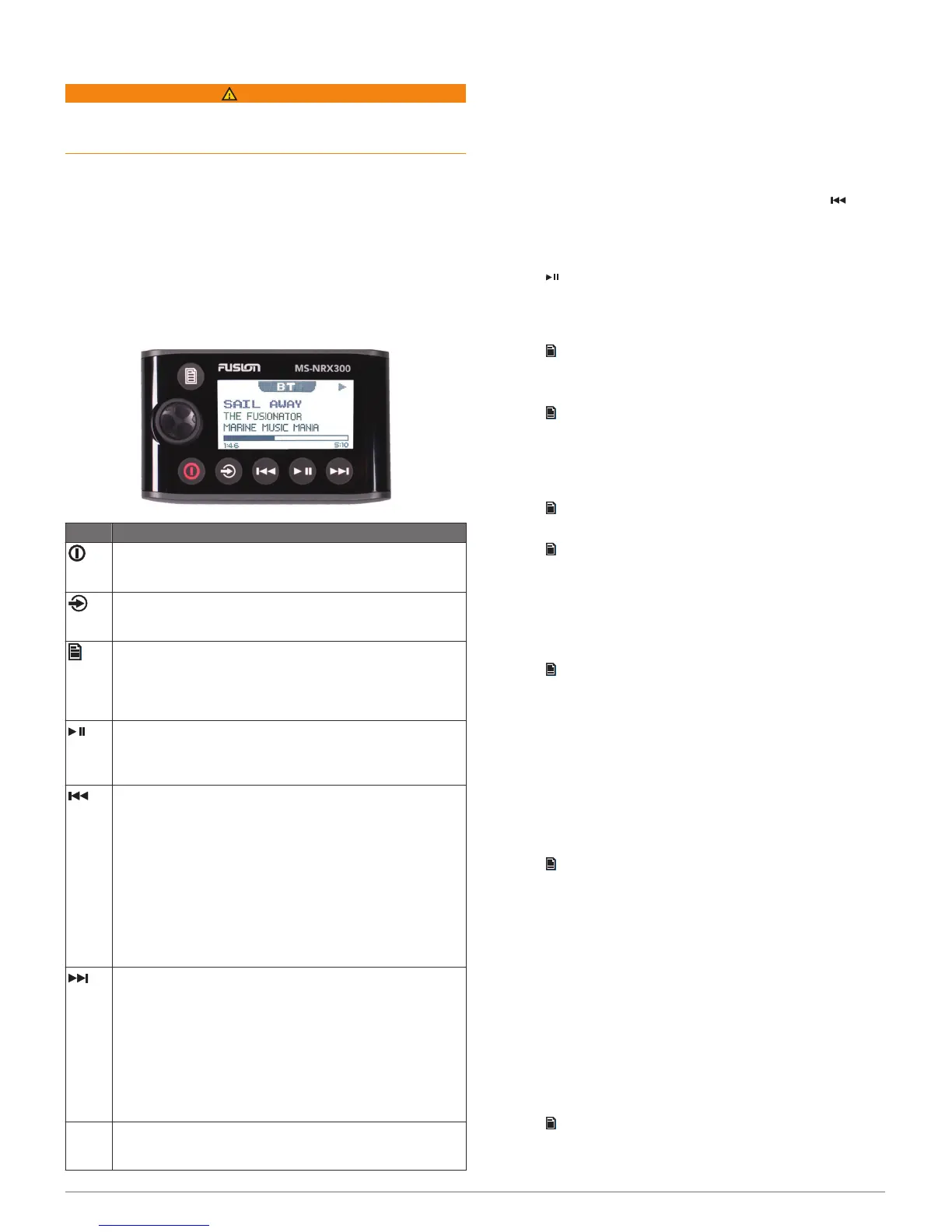Getting Started
WARNING
See the Important Safety and Product Information guide in the
product box for product warnings and other important
information.
The FUSION
®
MS-NRX300 wired remote control is an optional
accessory for compatible FUSION stereos.
To help you understand how the FUSION MS-NRX300 remote
control works, this manual contains instructions for using the
FUSION MS-NRX300 remote control with the FUSION MS-
BB100 stereo. The available features and functions of the
FUSION MS-NRX300 remote control may vary based on the
stereo being controlled. For specific information about your
stereo, see the stereo owner's manual.
Device Controls
Button Function
• Select to turn on the device.
• Select to mute and un-mute the audio.
• Hold to turn off the device.
• Select to cycle the available sources.
• Hold to switch from remote control mode to NMEA 2000
®
mode.
• Select to open the menu.
• Select to return to the previous screen from the menu.
• Hold to exit the menu.
• Select to switch from NMEA 2000 mode to remote control
mode.
• BT or USB: Select to pause or resume the current track.
• AM/FM: Select to cycle through the tuning modes (auto,
manual, and presets).
• DAB: Select to scan for DAB stations.
• BT or USB: Select to skip to the beginning of the track or to
the previous track.
• AM/FM:
◦ Auto or manual tuning: Select to tune to the previous
station.
◦ Hold for faster station skipping.
◦ Presets: Select to change to the previous preset.
• AUX: Select to decrease the gain for the connected source.
• DAB: Select to return to the previous DAB station in the
ensemble. When you reach the beginning of the current
ensemble, the stereo automatically changes to the last
available station in the previous ensemble.
• Media player or USB: Select to skip to the next track.
• AM/FM:
◦ Auto or manual tuning: Select to tune to the next station.
◦ Hold for faster station skipping.
◦ Presets: Select to change to the next preset.
• AUX: Select to increase the gain for the connected source.
• DAB: Select to advance to the next DAB station in the
ensemble. When you reach the end of the current
ensemble, the stereo automatically changes to the first
available station in the next ensemble.
Dial • Turn to adjust the volume, move through the menus, or
adjust a setting.
• Press to select an option or a setting.
Using the Dial to Select Items
You can use the dial to highlight and select items on the screen.
• Turn the dial to select an item on the screen.
• Press the dial to select the highlighted option.
Entering Text
You can enter text to change some settings field values on this
device.
1
In a settings field that allows you to enter text, select to
erase the existing characters.
2
Use the dial to choose a letter, and press the dial to select it.
3
Add additional letters to finish entering the text.
4
Select to save the new text.
Adjusting the Backlight Brightness and
Contrast
1
Select > SETTINGS > LCD.
2
Press the dial to select brightness or contrast.
3
Adjust the brightness or contrast.
4
Select to exit the menu.
Disabling the Power Save Feature
After you manually adjust the backlight, it turns off automatically
after a period of time to save power. You can disable this
feature.
1
Select > SETTINGS > POWER SAVE.
2
Press the dial to enable or disable the feature.
3
Select to exit the menu.
Assigning the Remote to a FUSION Stereo
You must assign the remote control to the stereo after installing
the remote control. When multiple FUSION stereos are installed
on the NMEA 2000 network, you can assign a remote control to
a specific stereo.
1
Select > SETTINGS > STEREO.
2
Select a FUSION stereo.
3
Press the dial to save and exit the menu.
Adjusting the Volume
1
Use the dial to adjust the volume.
2
If necessary, press the dial to switch between zones.
TIP: To control all zones at the same time, press the dial until
all zones are highlighted.
Adjusting the Tones
1
Select > SETTINGS > TONE.
2
Use the dial to adjust the level.
3
Press the dial to switch to a different tone.
Speaker Zones
You can group speakers in one area into speaker zones. This
enables you to control the audio level of the zones individually.
For example, you could make the audio quieter in the cabin and
louder on deck.
Zones 1 and 2 are powered by the on-board, Class AB amplifier.
To use the two line outputs and the two subwoofer outputs, you
must connect external amplifiers.
You can set the balance, volume limit, and name for each zone.
You can set the subwoofer level for zone 1.
Setting up Speaker Zones
1
Select > SETTINGS > ZONE.
2
Select a zone.
3
Select one or more options:
Getting Started 1
