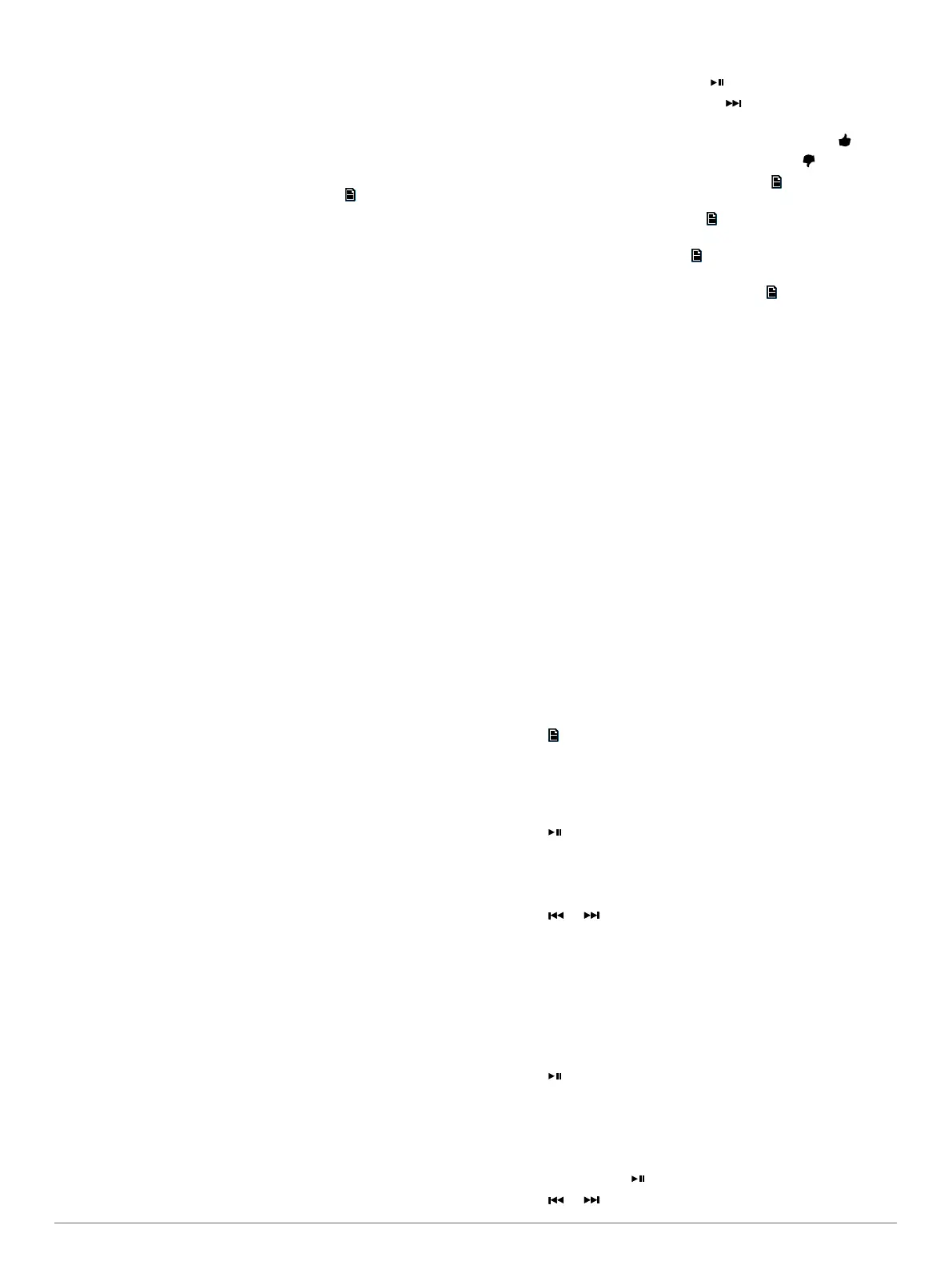4
Select an option:
• To repeat all songs in the current selection, select All.
• To repeat the current selection, select One.
Shuffling Songs
The shuffle feature is available on the IPOD, MTP, and USB
sources.
1
With an applicable source selected, select .
2
When using the IPOD source, select iPod settings.
3
Select Shuffle.
MTP File Information
After you connect the MTP device, the stereo downloads the full
list of song names from the device and creates a song title
index. This process must be completed before music playback
can begin. For devices with large music collections, this may
take several minutes. The song count appears during this
process. You can use other sources while this process is
underway.
For best results, the music folders on an MTP device should not
contain more than 300 files each. Exceeding 300 files per folder
can cause the MTP device to become unresponsive and reset
the connection to the device.
Music files must be located in a folder using one of these
names. The folder must be located in the root directory of the
MTP device.
• My Music
• My_Music
• mobile
• Music
These guidelines also apply to memory cards installed in the
MTP device.
Pandora Service
Pandora is free personalized radio that offers effortless and
endless music enjoyment and discovery. Pandora integration
requires a compatible mobile device with the Pandora
application installed. For more information on compatible mobile
devices visit www.pandora.com/everywhere/mobile.
NOTE: Pandora is currently available in the United States,
Australia, and New Zealand.
Downloading the Pandora Application
Before you can use the Pandora service on your device, you
must download and install the Pandora app to your smartphone.
1
On your compatible smartphone, open the application store
and search for Pandora.
2
Install the Pandora app.
See the owner's manual for your smartphone or mobile media
device for more information.
Controlling Pandora Radio with the Stereo
You can control Pandora radio using the stereo instead of your
mobile device. While you are controlling Pandora using the
stereo, you cannot control Pandora using your mobile device.
Stereo control of Pandora radio is available only on Apple
mobile devices.
1
Open the Pandora app on the mobile device.
2
Connect an Apple mobile device using a USB connection,
and select the Pandora source.
NOTE: You must connect an Apple mobile device using a
USB connection instead of a Bluetooth connection when
controlling Pandora with the stereo.
3
If necessary, select an option on the stereo:
• To pause the stations, select .
• To skip to the next track, select .
• To tell Pandora you like this track and would like more
tracks similar to this played on this station, select .
• To tell Pandora not to play this track, select .
• To change to a different station, select , and select the
station.
• To add a new station, select > Add Station, and select
the station.
• To delete a station, select > Delete Station, and select
the station.
• To shuffle all Pandora stations, select > Shuffle.
If you want to control Pandora with your mobile device again,
select the IPOD source.
Radio
To listen to AM or FM radio, you must have a suitable marine
AM/FM antenna properly connected to the stereo and be within
range of a broadcasting station. For instructions on connecting
an AM/FM antenna, see the stereo installation instructions.
To listen to SiriusXM
®
radio, you must have the appropriate
equipment and subscriptions (SiriusXM Satellite Radio,
page 6). For instructions on connecting a SiriusXM Connect
Vehicle Tuner, see the stereo installation instructions.
Setting the Tuner Region
You must select the region you are in to receive AM and FM
stations properly.
If you are connected to a compatible SiriusXM tuner and
antenna, and have a subscription (USA only), you must select
the region you are in to receive SiriusXM stations properly.
NOTE: SiriusXM is not available in all regions.
If you are connected to a compatible DAB module and antenna
(not included, available in select countries only), you must select
the region you are in to receive DAB stations properly.
1
Select > Settings > Tuner Region.
2
Select the region you are in.
Changing the Radio Station
1
Select an applicable source, such as FM.
2
Select repeatedly to move through the tuning modes:
• Select Auto to scan and stop on the next available station.
• Select Manual to select a station manually.
• Select Presets to select a saved station preset.
3
Select or to tune to the station.
Scanning for DAB Stations
Before you can scan for DAB stations, you must connect a
compatible DAB module and antenna (not included) to the
stereo. Because DAB signals are broadcast in select countries
only, you must also set the tuner region to a location where DAB
signals are broadcast.
1
Select the DAB source.
2
Select to scan for available DAB stations.
When scanning is complete, the first station in the lowest
numbered ensemble found begins playing.
Changing DAB Stations
1
Select the DAB source.
2
If necessary, select to scan for local DAB stations.
3
Select or to change the station.
Pandora Service 5
