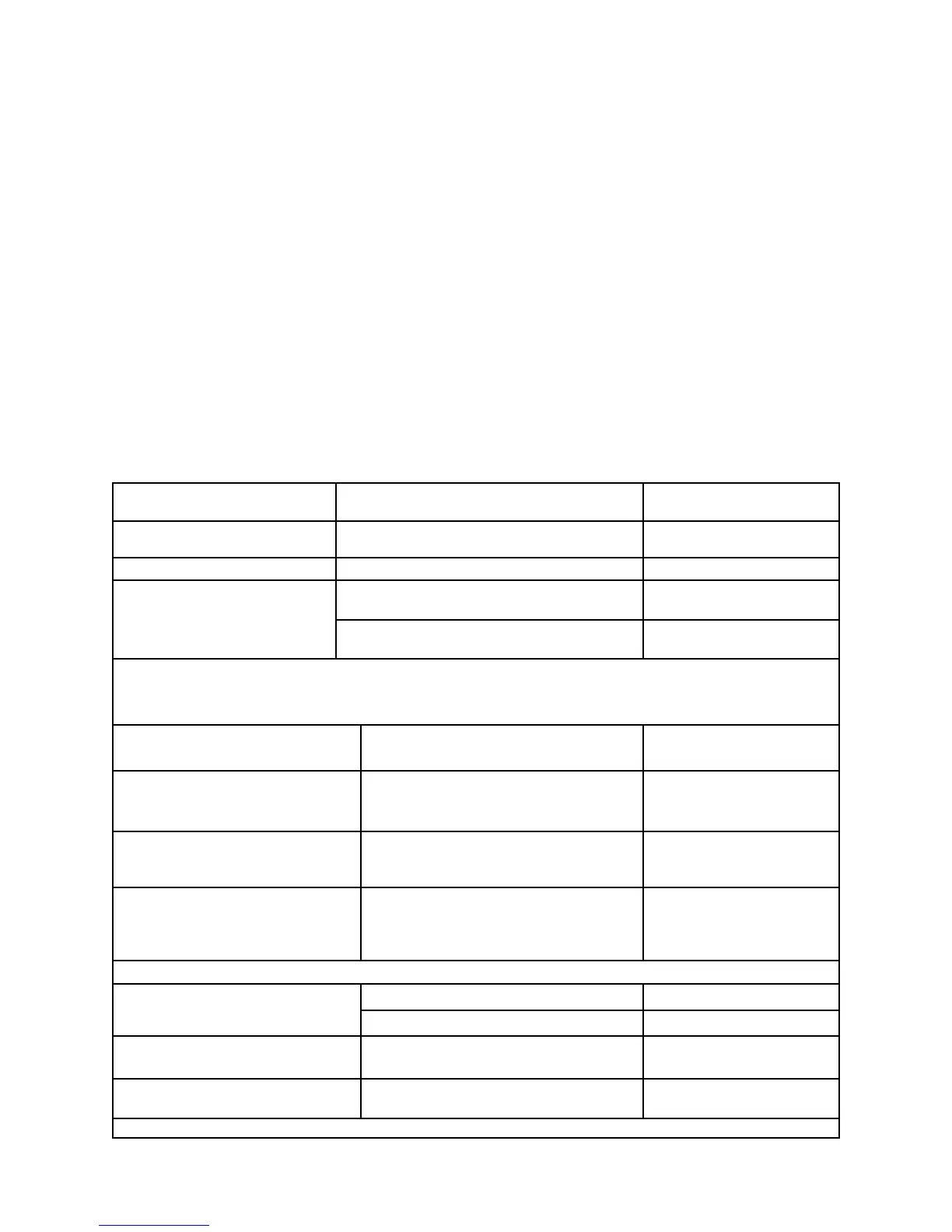F. Specific Programming Examples
Let’s take a complex model and walk through the basics of set up from servo connections through
mixing. Remember: we’ve provided the actual keystrokes to use here, ASSUMING you began with a
blank model. Always double-check every step to ensure proper set up and verify that the desired end
result is reached. We can provide the guidance, but you are ultimately responsible for the usability of
your programming.
How do I program a four-servo delta wing set up on the 9Z? I want to make all four wing servos
respond as both elevator and aileron.
You want both of the controls on the left side to go the opposite direction from those on the right side
when aileron stick is commanded, and all four servos to go up and down together for elevator stick. You
can't use the default delta set-up, as it uses a maximum of three servos, and you want to use four.
Programmable mixers will do the job, but you'll have to spend some time working with them to get the
trim settings to work properly with all the servos. The easiest way is to use both the Flaperon and
Ailevators (ALV) pre-programmed mixing functions.
Let’s do this example right from the start. Select model 1 in the radio, clearing anything in its memory,
and do all set-ups.
Select the desired model. Select Model 1 and Close the Menu Q B F A L L
NR
Reset the model menu.
Select Model Reset and Reset All, Close the Menu P B L O I I
NR
Set the model type (TYP) as Acro.
Select Model type (TYP) and Select Acro, Close the Menu Q C H I R N R
Reset cross trims to same-side trims.
Plug in your servos as follows, and complete basic set-ups:
CH1 = Right aileron (outboard) CH2 = Right elevator (inboard) CH3 = throttle
CH4 = Rudder CH5 = Left elevator (inboard) CH6 = Left aileron (outboard)
Open Function (FNC) and Reassign the Elevator
and Throttle Trims
PBKOFQ G
OGQHNR
Check servo direction and close the menu.
(For example, reverse aileron.)
Select Servo Reverse (REV), Select Aileron,
Reverse It, Close the Menu
PBJEP
NR
Set desired ATVs and adjust as needed. (For
example, set elevator to 80% up 82% down.)
Select ATV, Select Elevator, Set Desired Percentages,
Close the Menu
OB FB F
CLDLFF
NR
Set desired high rates (AFR). (for example
rudder 85%.)
Select AFR, Select Rudder, Set Desired Percentage,
Close the Menu
OBGBH
C L F(x5)
D L F(x5) N R
Set desired low rates (D/R). (for example,
aileron 60%.)
Now Set up Flaperons (FPN) and Ailevators (ALV) to Create the Desired Flying Wing Operation.
Select D/R, Select Aileron, Set Desired Percentage,
Assign Switch A Position 2, Close the Menu
OBHA F
BECK
D K O A (Confirm P
says “on”) N N N R
Set up flaperons (FPN) with 100%
flap trim motion.
Open Flaperon and Make it Active O D H A F
Set up Ailevators (ALV).
Open Ailevators (ALV) and Make it Active O D F A F N
R
Operate the flap action of the ailerons in
conjunction with elevator movement.
Note: Using the elevator trim will only trim the two inboard, elevator servos, not the outboard aileron servos. Similarly, using the aileron trim will trim only the two outboard aileron servos.
*Remember, there are lots of different ways to obtain the same end result. For example, this could be done without turning the flap trim movement to 100% and without the
function (FNC) menu action, but instead by using flap-to-elevator (F-E) mixing.
Open Function (FNC) Menu and Select Flap, Set to J2* P B K
OJ PJNR
Set the Flap Movement from Flap Command to 100% R C M N R
Reset the Trim Type to Operate Properly for
Throttle and Elevator
EGEN
FFNN
2-12
