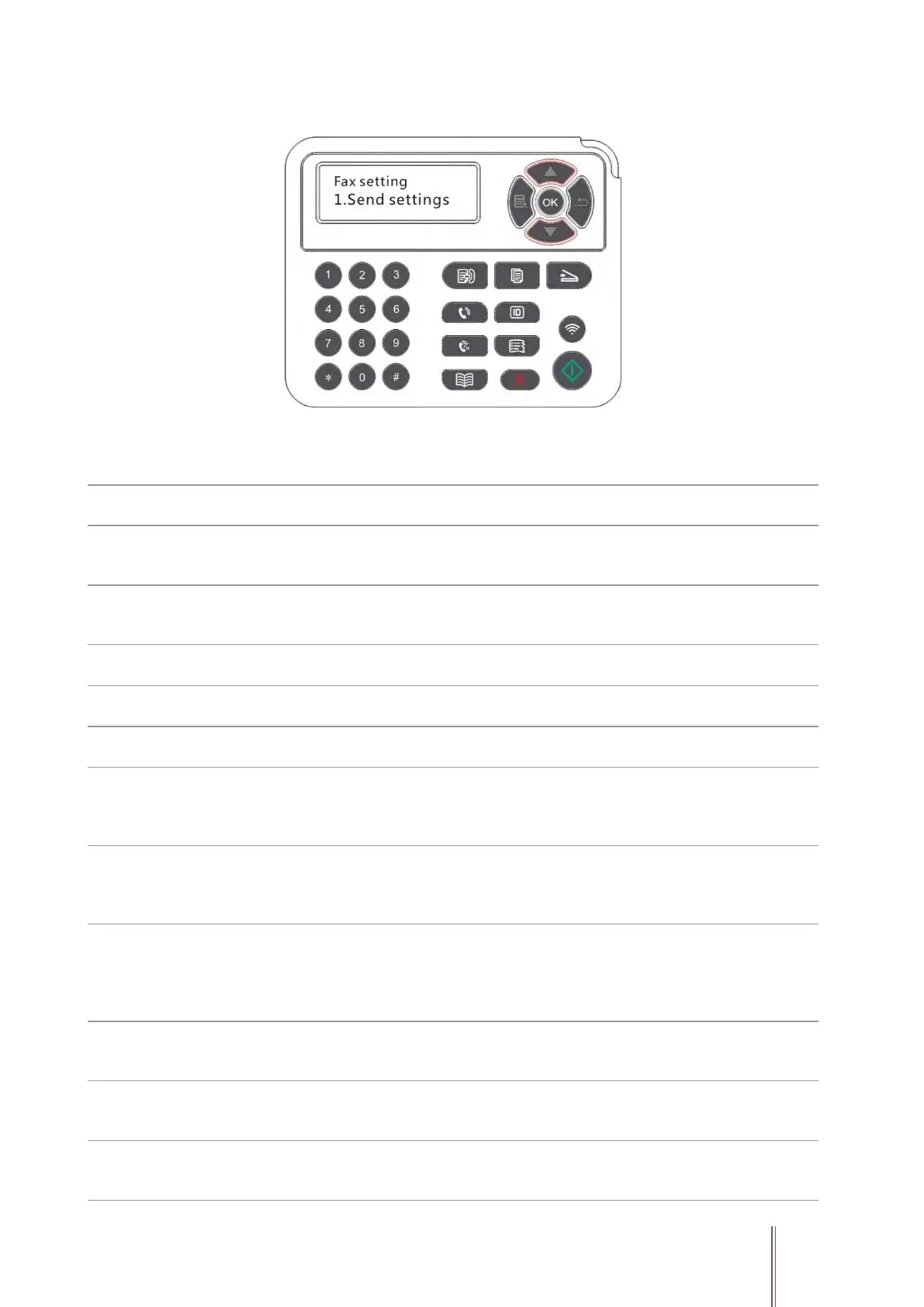93
3. Choose the Fax option you want to set by pressing the page up and down keys.
4. Here can be a total of 16 settings, set the standard as follows:
You may select the faxing definition from options of “Standard, Fine, Super
Fine and Image”. It defaults to “Standard”.
You can select the desired size of the document to be Faxed. The available
options are A4, Letter and Legal.
You can adjust the luminosity of Fax documents manually or automatically.
Input the fax name and save it.
Input the fax number and save it.
With the feature of multi-address sending, it supports inputting several
numbers to be faxed one by one, with the ability of up to 20 fax numbers sent
to at the same time.
With the feature of delay in sending, you may set the fax number and delay
time of sending (within 24 hours), making the fax sent upon the time set. 30
fax jobs at most supported now.
After enabling "Forward to Fax", please set the number to be forwarded; upon
receiving the fax, it will forward to the number set immediately; if enabling
"Forward and Print" at the same time, the printer will automatically print a
copy of fax job for saving after receiving the fax.
You can use the options in Send Settings to set the parameters for sending
Fax.
You can use the options in Receive Settings to set the parameters for
receiving Fax.
If Fax is sent or received abnormally due to disturbance on telephone line, try
to switch to VOIP compatibility mode.
