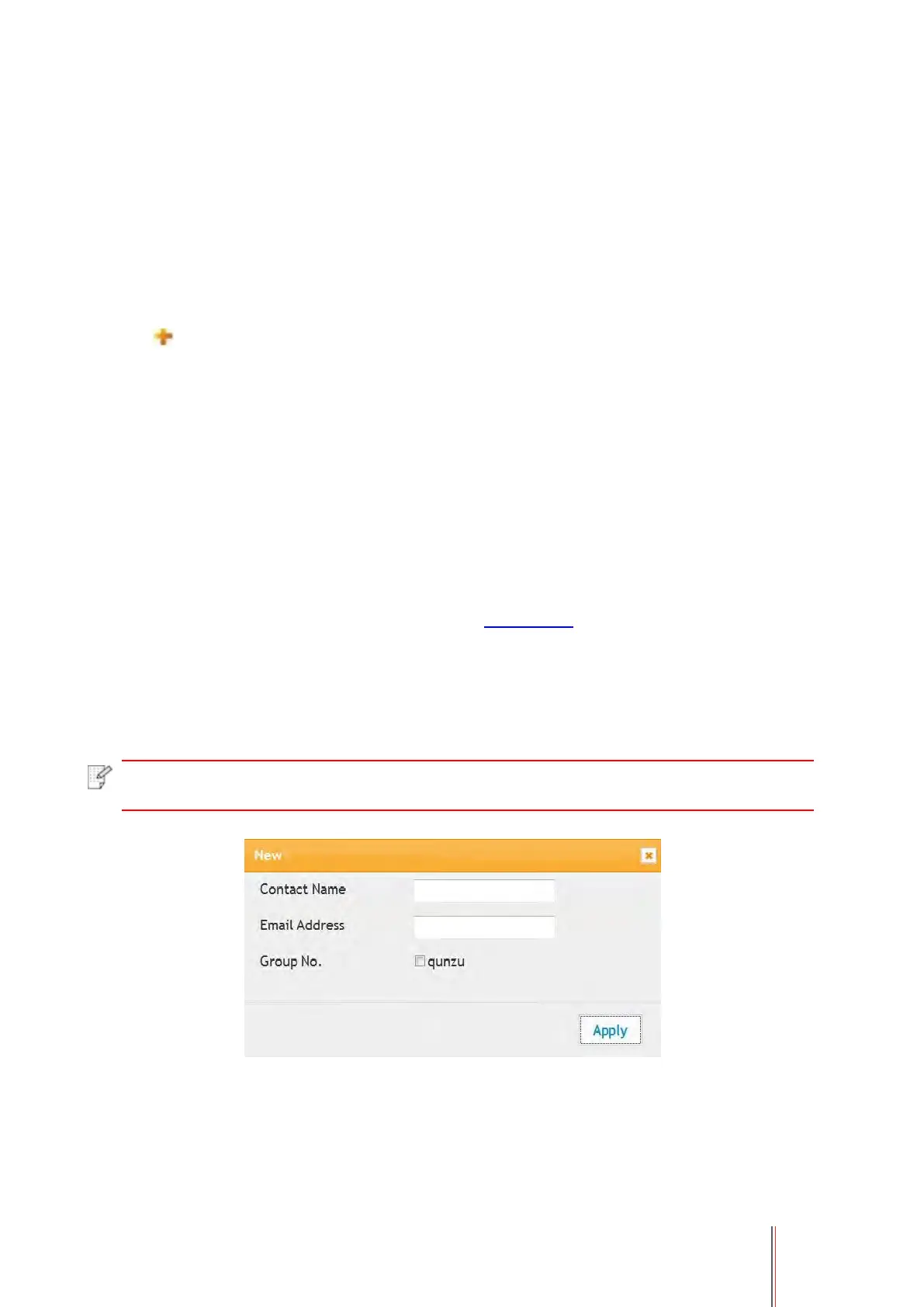57
I. Set up SMTP client
1. Click “Settings” – “Network settings” – “Protocol Settings” – “SMTP”.
2. On SMTP page, input SMTP server address, set up the mailbox login name and password and
then click “Apply”.
II. Add recipient address
1. Click “Settings” – “Machine settings” – “Address Book” .
2. Click “Add”, input recipient address and then click “Apply”.
III. Set up email notification
1. Click “Settings” – “Machine settings” – “E-mail Notification”.
2. Click button and select the email addresses you want to add in the list of contacts popping
out.
You can also tick “address X” (such as address 1) and input the email addresses you want to
add.
3. Tick the email addresses and notification contents you want to notify and then click “Apply”.
6.2.3.2. Configure the E-mail address book
If you want to scan a file to an e-mail address, you need to configure the e-mail address book first
and then scan the file to the assigned e-mail address.The e-mail will not be received before
proper setting on the e-mail box; for specific setting steps, please consult your network
administrator.
I. Set the E-mail address book
1. Log in the embedded Web server (please refer to Chapter 6.1 for login method).
2. Click "Settings", "Machine Settings" and then "E-mail Address Book" to enter the setting
interface of e-mail address book.
3. Click "Create" to pop out a window as below and edit the contact name and input the e-mail
address, and then click "Apply".
• If some groups have been created, you may click to check a corresponding group to
add the newly created e-mail address into it.
