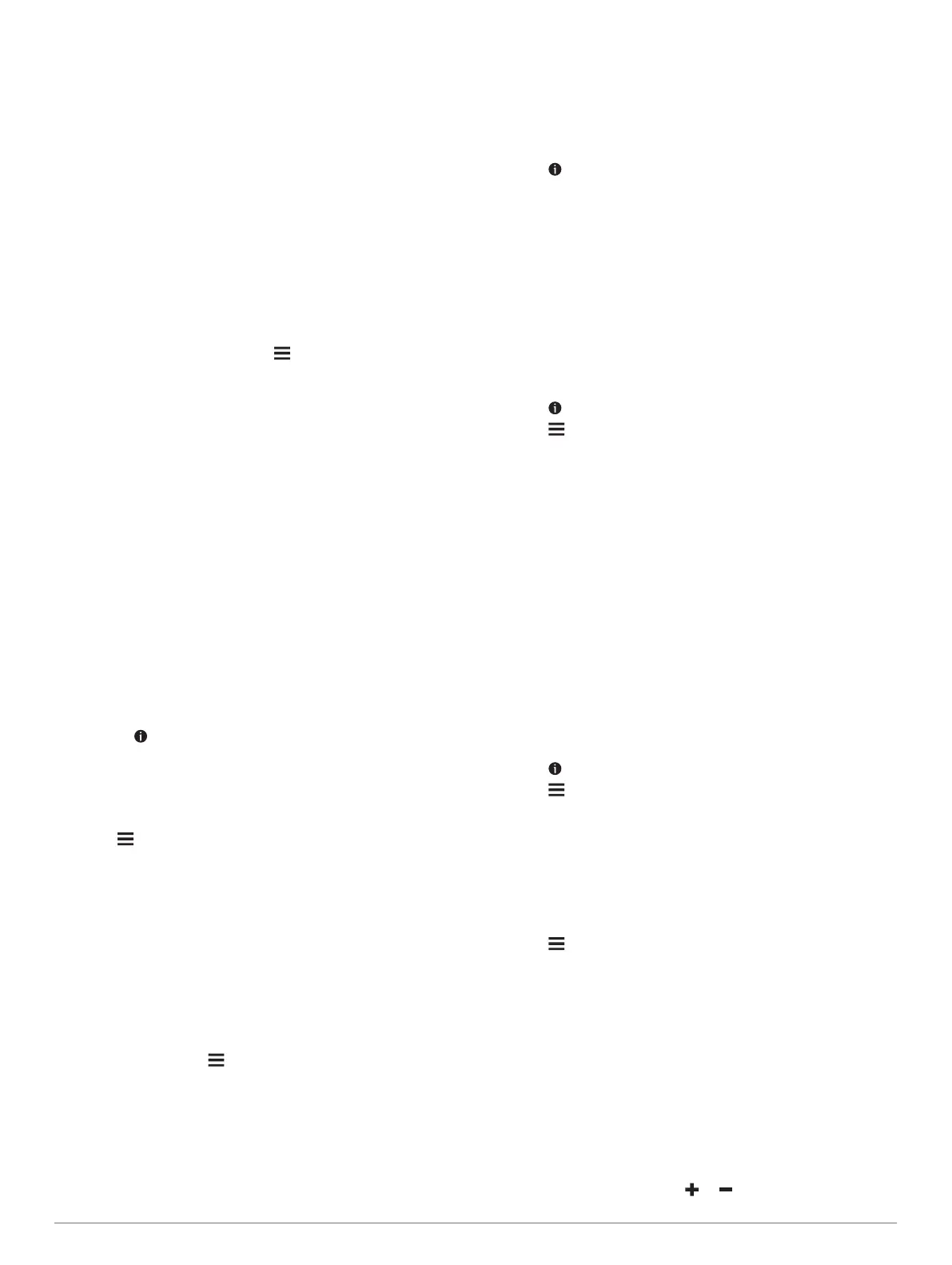for applicable points of interest. You can also search for nearby
TripAdvisor points of interest and sort by distance or popularity.
Finding TripAdvisor points of interest
1
Select Where To? > Categories > TripAdvisor.
2
Select a category.
A list of nearbyTripAdvisor points of interest for the category
appears.
3
Select Sort Results to sort the search results by distance or
popularity (optional).
Viewing history
Your device stores a history of the last 50 locations you have
found.
Select Where To? > History.
Clearing the list of recently found places
Select Where To? > History > > Clear > Yes.
Viewing current location information
You can use the Where Am I? page to view information about
your current location. This feature is helpful if you need to tell
emergency personnel your location.
From the map, select the vehicle.
Finding emergency services and fuel
You can use the Where Am I? page to find the nearest
hospitals, police stations, and fuel stations.
1
From the map, select the vehicle.
2
Select Hospitals, Police Station, Petrol Stations or
Roadside Assist..
NOTE: some service categories are not available in all areas.
A list of locations for the selected service appears, with the
nearest locations at the top.
3
Select a location.
4
Select an option:
• To navigate to the location, select Go!.
• To view the phone number and other location details,
select .
Getting directions to your current location
If you need to tell another person how to get to your current
location, your device can give you a list of directions.
1
From the map, select the vehicle.
2
Select > Directions to Me.
3
Select a starting location.
4
Select Select.
Adding a shortcut
You can add shortcuts to the Where To? menu. A shortcut can
point to a location, a category, or a search tool.
The Where To? menu can contain up to 36 shortcut icons.
1
Select Where To? > Personalise.
2
Select an item.
Removing a shortcut
1
Select Where To? > > Remove Shortcut(s).
2
Select a shortcut to remove.
3
Select the shortcut again to confirm.
4
Select Save.
Saving Locations
Saving a location
1
Search for a location (Finding a location by category,
page 10).
2
From the search results, select a location.
3
Select > Save.
4
Enter a name and select Done.
Saving your current location
1
From the map, select the vehicle icon.
2
Select Save.
3
Enter a name and select Done.
4
Select OK.
Editing a favourite location
1
Select Where To? > Favourites.
2
If necessary, select a category.
3
Select a location.
4
Select .
5
Select > Edit.
6
Select an option:
• Select Name.
• Select Phone Number.
• Select Categories to assign categories to the saved
location.
• Select Change Map Symbol to change the symbol used
to mark the saved location on a map.
7
Edit the information.
8
Select Done.
Assigning categories to a saved location
You can add custom categories to organise your saved
locations.
NOTE: categories appear in the saved locations menu after you
have saved more than 12 locations.
1
Select Where To? > Favourites.
2
Select a location.
3
Select .
4
Select > Edit > Categories.
5
Enter one or more category names, separate by commas.
6
If necessary, select a suggested category.
7
Select Done.
Deleting a favourite location
NOTE: deleted locations cannot be recovered.
1
Select Where To? > Favourites.
2
Select > Delete Favourite(s).
3
Select the box next to the saved locations to delete and
select Delete.
Using the Map
You can use the map to navigate a route (Your route on the
map, page 6) or to view a map of your surroundings when no
route is active.
1
Select View Map.
2
Touch anywhere on the map.
3
Select an option:
• Drag the map to pan left, right, up, or down.
• To zoom in or out, select or .
12 Using the Map
