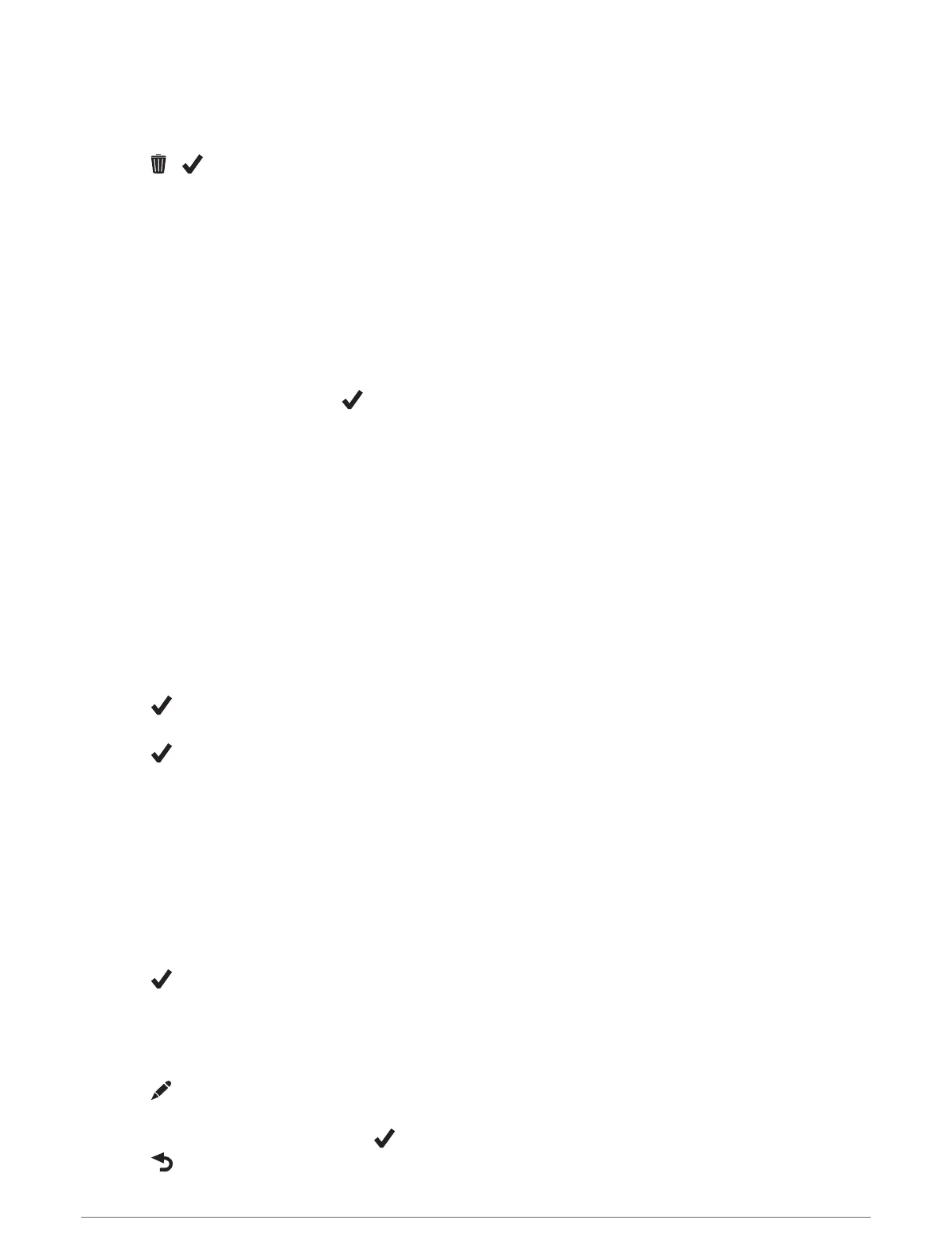Deleting a Segment
1 Select Training > Segments.
2 Select a segment.
3 Select > .
Workouts
You can create custom workouts that include goals for each workout step and for varied distances, times, and
calories. You can create workouts using Garmin Connect, and transfer them to your device. You can also create
and save a workout directly on your device.
You can schedule workouts using Garmin Connect. You can plan workouts in advance and store them on your
device.
Creating a Workout
1 Select Training > Workouts > Create New.
2 Enter a workout name, and select .
3 Select Add New Step.
4 Select the type of workout step.
For example, select Rest to use the step as a rest lap.
During a rest lap, the timer continues to run and data is recorded.
5 Select the workout step duration.
For example, select Distance to end the step after a specific distance.
6 If necessary, enter a custom value for the duration.
7 Select the workout step target type.
For example, select Heart Rate Zone to maintain a consistent heart rate during the step.
8 If necessary, select a target zone or enter a custom range.
For example, you can select a heart rate zone. Each time you exceed or drop below the specified heart rate,
the device beeps and displays a message.
9 Select to save the step.
10 Select Add New Step to add additional steps to the workout.
11 Select to save the workout.
Repeating Workout Steps
Before you can repeat a workout step, you must create a workout with at least one step.
1 Select Add New Step.
2 Select an option:
• Select Repeat to repeat a step one or more times. For example, you can repeat a 5-mile step ten times.
• Select Repeat Until to repeat a step for a specific duration. For example, you can repeat a 5-mile step for
60 minutes or until your heart rate reaches 160bpm.
3 Select Back To Step, and select a step to repeat.
4 Select to save the step.
Editing a Workout
1 Select Training > Workouts.
2 Select a workout.
3 Select .
4 Select a step, and select Edit Step.
5 Change the step attributes, and select .
6 Select to save the workout.
10 Training
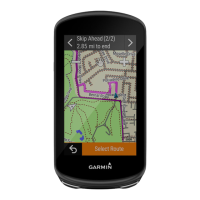