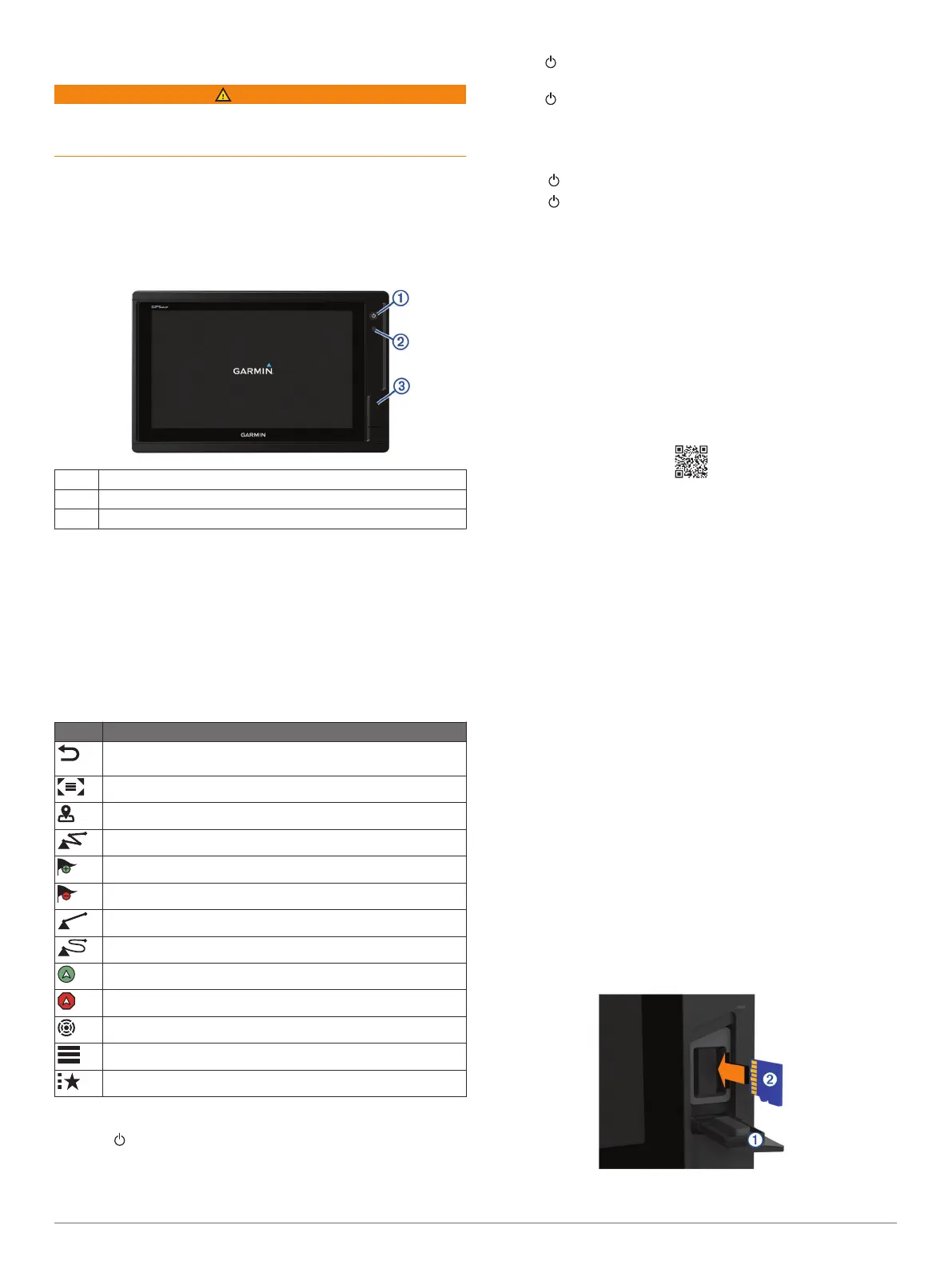Introduction
WARNING
See the Important Safety and Product Information guide in the
product box for product warnings and other important
information.
The Garmin
®
website at www.garmin.com presents up-to-date
information about your product. The support pages will provide
answers to frequently asked support questions, and you can
download software and chart updates. There is also contact
information to Garmin support should you have any questions.
Device Overview
À
Power key
Á
Automatic backlight sensor
Â
microSD
®
memory card slot
Using the Touchscreen
• Tap the screen to select an item.
• Drag or swipe your finger across the screen to pan or scroll.
• Pinch two fingers together to zoom out.
• Spread two fingers apart to zoom in.
On-Screen Buttons
These on-screen buttons may be displayed on some screens
and functions. Some buttons are accessible only in a
combination page or SmartMode
™
layout.
Button Function
Clears the on-screen icons and re-centers the screen on the
boat
Opens a full screen view of the item
Creates a new waypoint
Creates a route, with turns, to the destination
Adds a turn to the route at the selected location
Removes the last turn added from the route
Creates a direct route, without turns, to the destination
Creates an Auto Guidance route to the destination
Begins navigation
Ends navigation
Acquires a radar target and begins tracking it
Opens the menu for the page or function
Opens the presets menu for the page or function
Tips and Shortcuts
• Press to turn the chartplotter on.
• Select Home from any screen to return to the Home screen.
• Select Menu to access additional settings about that screen.
• Select Menu to close the menu when finished.
• Press to open additional options, such as adjusting the
backlight and locking the touchscreen.
• Press and select Power Off to turn the chartplotter off.
Locking and Unlocking the Touchscreen
You can lock the touchscreen to prevent inadvertent screen
touches.
1
Select > Lock Touchscreen to lock the screen.
2
Select to unlock the screen.
Accessing Owner's Manuals on the
Chartplotter
1
Select Info > Owner's Manual.
2
Select a manual.
3
Select Open.
Downloading the Manuals
You can get the latest owner's manual and translations of
manuals from the web.
1
Go to www.garmin.com/manuals/GPSMAP702-902.
TIP: To quickly open this web page, scan this code:
2
Download the manual.
Getting More Information
If you have any questions about your device, you can contact
Garmin Support.
The website, support.garmin.com, offers many different
troubleshooting tips to help resolve most issues and answer
most questions.
• Frequently asked questions (FAQs)
• Software updates
• Owner's and installation manuals
• Service alerts
• Video
• Contact information
Inserting Memory Cards
You can use optional memory cards with the chartplotter. Map
cards allow you to view high-resolution satellite imagery and
aerial reference photos of ports, harbors, marinas, and other
points of interest. You can use blank memory cards to record
Garmin Quickdraw
™
Contours mapping, record sonar (with a
compatible transducer), and transfer data such as waypoints
and routes to another compatible chartplotter or a computer.
This device supports up to a 32 GB memory card, formatted to
FAT32.
1
Open the access flap or door
À
on the front of the
chartplotter.
2
Insert the memory card
Á
.
Introduction 1
