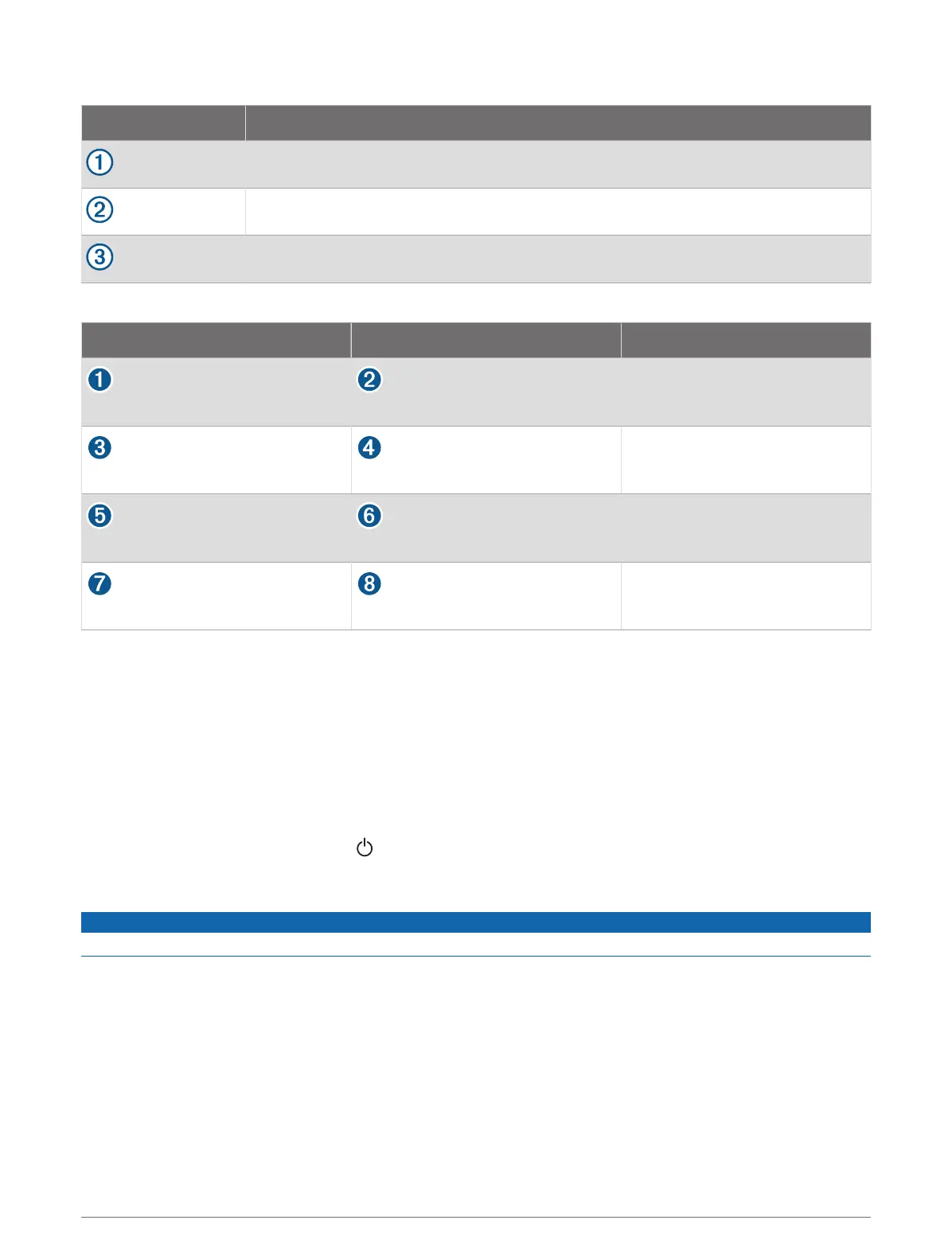Devices
Item Device
Computer
GPSMAP chartplotter
Touchscreen monitor
Connections
From To Cable
Computer's HDMI OUT port Chartplotter's HDMI IN port
Garmin HDMI Cable
Chartplotter's HDMI OUT port Monitor's HDMI IN port
Garmin HDMI Cable
Monitor's USB port Chartplotter's USB HOST port
Garmin OTG Adapter Cable
Chartplotter's USB OTG port Computer's USB HOST port
Garmin USB Cable
Controlling a Computer with the Chartplotter
Before you can control a computer using the chartplotter, you must connect the chartplotter and computer
correctly. See the chartplotter installation instructions for connection information.
1 Select Vessel > Video.
2 Select the HDMI source for the computer.
3 Select Options > USB Touch Out.
You can now control your computer using two-finger touch gestures on the chartplotter screen.
4 If necessary, select Options > Full Screen to view the computer screen in full screen mode.
TIP: To exit full screen mode, press .
Cleaning the Screen
NOTICE
Cleaners containing ammonia will harm the anti-reflective coating.
The device is coated with a special anti-reflective coating which is very sensitive to waxes and abrasive
cleaners.
1 Apply an eyeglass lens cleaner specified as safe for anti-reflective coatings to the cloth.
2 Gently wipe the screen with a soft, clean, lint-free cloth.
Appendix 189
