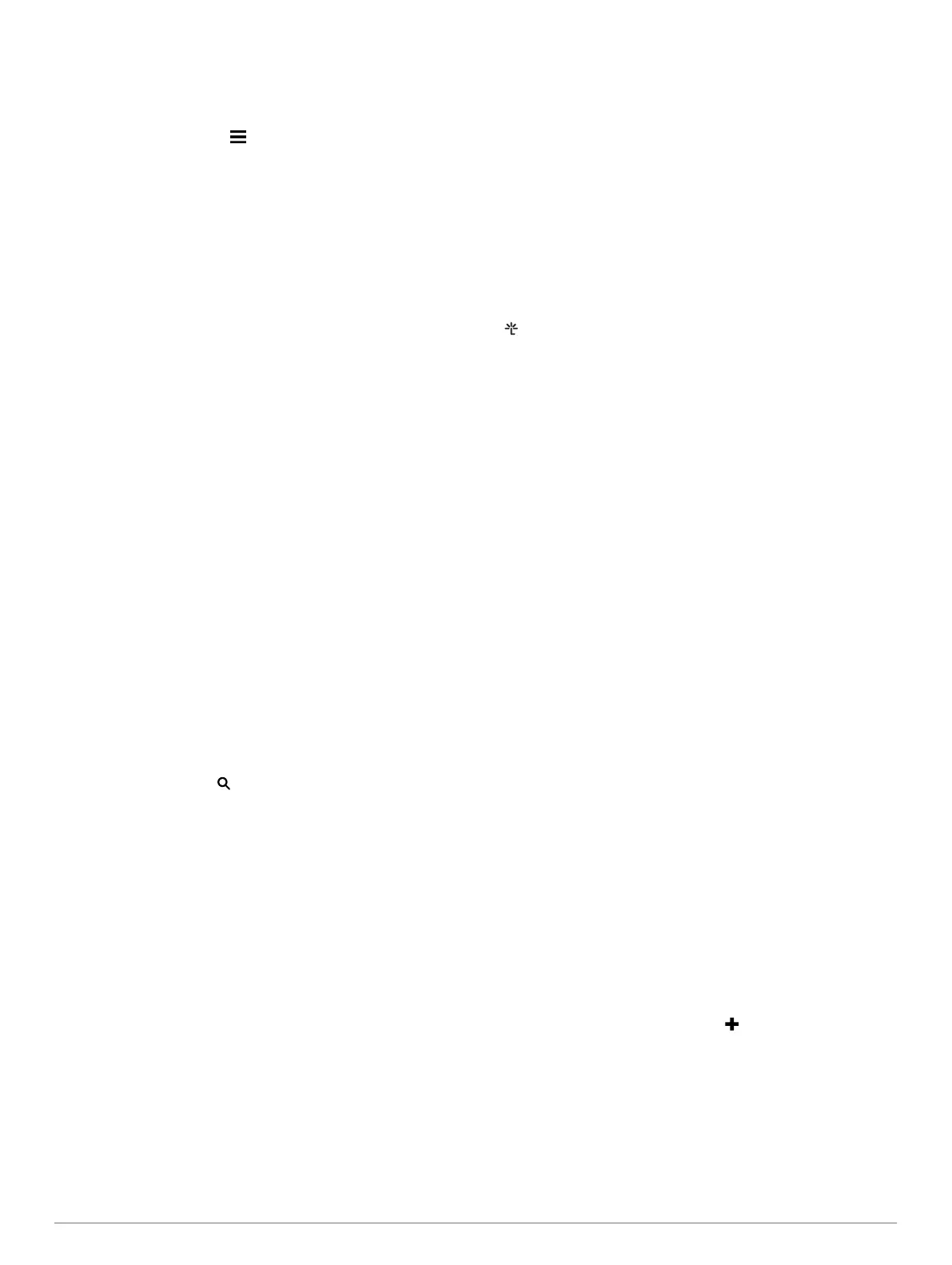Saving a Home Phone Number
TIP:
After you save a home number, you can edit the home
number by editing “Home” in your list of saved locations (
Editing
a Saved Location,
page
5).
1
Select Apps
> Phone >
>
Set Home Number
.
2
Enter your phone number.
3
Select
Done.
Calling Home
Before you can call home, you must enter a phone number for
your home location.
Select Apps
> Phone > Call Home
.
Pairing Additional Bluetooth Devices
1
Place your headset or phone and your Bluetooth
device
within 33 ft. (10 m) of each other.
2
On your device, enable Bluetooth wireless technology.
3
On your headset or phone, enable Bluetooth wireless
technology and make it visible to other Bluetooth devices.
4
On your device, select Settings >
Bluetooth > Search for
Devices
.
A list of nearby
Bluetooth devices appears.
5
Select your headset or phone from the list.
6
Select
OK.
Deleting a Paired Bluetooth Device
You can delete a paired Bluetooth device to prevent it from
automatically connecting to your
zūmo device in the future.
1
Select Settings > Bluetooth.
2
Select the device to delete.
3
Select Unpair device.
Using the Apps
Using Help
Select
Apps
> Help
to view information about using the
device.
Searching Help Topics
Select Apps
> Help >
.
Smartphone Link
Smartphone Link is a phone application that allows you to
synchronize location data with your phone and access live
information using your phone data connection. Your device
transfers data from Smartphone Link using Bluetooth wireless
technology. Live information is available through free and
subscription-based plans from Garmin
Live Services (
Garmin
Live Services, page 10).
Saved locations and recently found locations are synchronized
with your phone each time your device connects to Smartphone
Link.
Downloading Smartphone Link
Smartphone Link is available for some smartphones. Go to
www.garmin.com/smartphonelink or see the application store for
your phone for compatibility and availability information.
Download Smartphone Link from the application store on
your supported phone.
See your phone owner's manual for information on
downloading and installing applications.
Connecting to Smartphone Link
Before you can connect to Smartphone Link, you must
download and install the Smartphone Link application on your
phone.
1
Start Smartphone Link on your phone.
2
From your device, select Settings
> Bluetooth
.
3
Select the
Bluetooth check box.
4
From your phone, enable Bluetooth wireless technology, and
scan for nearby Bluetooth
devices.
See your phone owner's manual for more information.
5
From your phone, select your device from the list of nearby
devices.
6
Follow the on-screen instructions on your phone and on your
device to confirm the pairing request.
appears in the status bar on your device when
Smartphone Link is connected.
Garmin Live Services
Before you can use Garmin
Live Services, your device must be
connected to a supported phone running Smartphone Link
(
Connecting to Smartphone Link, page 10).
Connecting to Smartphone Link provides access to Garmin Live
Services.
Garmin Live Services provides free and subscription-
based plans to view live data on your device, such as traffic
conditions and weather.
Some services, like weather, are available as separate apps on
your device. Other services, like traffic, enhance the existing
navigation features on your device. Features that require access
to Garmin Live Services display the Smartphone Link symbol
and appear only when the device is connected to Smartphone
Link.
Subscribing to Garmin Live Services
Before you can subscribe to Garmin Live Services, you must
install the Smartphone Link app on your phone.
1
Start the Smartphone Link app on your phone (Connecting to
Smartphone Link,
page
10).
2
Select
My Account.
A list of services and subscription prices appears.
3
Select a service.
4
Select the price.
5
Select
Subscribe.
6
Follow the on-screen instructions.
Planning a Trip
You can use the trip planner to create and save a trip with
multiple destinations.
1
Select Apps
> Trip Planner
.
2
Select New Trip.
3
Select
Select Start Location.
4
Search for a location (Finding a Location by Category,
page 4).
5
Select
Select.
6
To add additional locations, select .
7
Select
Next.
8
Select Save
.
9
Enter a name, and select Done
.
Scheduling a Trip
You can use the trip planner to create and save a trip with
multiple destinations.
1
Select Apps
> Trip Planner
.
2
Select a trip.
10 Using the Apps
