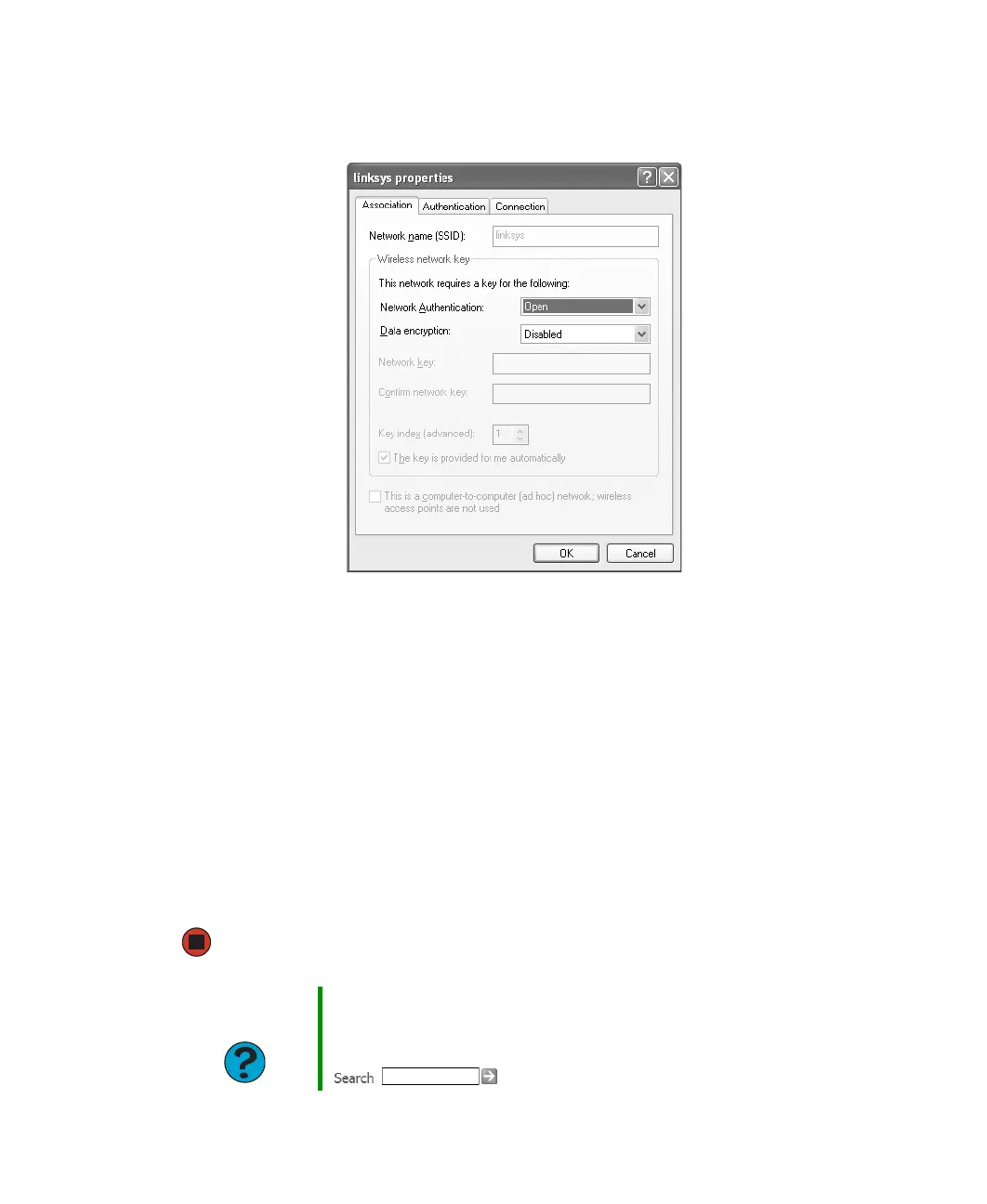93
www.gateway.com
3 Click to select the access point network in the Preferred networks box, then click
Properties. The network properties dialog box opens. The name of the network already
appears in the
Network name (SSID) box.
4 Click the arrow button to open the Data encryption list, then click WEP.
5 If the WEP network key is not provided automatically, click to clear The key is provided
for me automatically
check box, then type the network key settings in the Network key
and
Confirm network key boxes to match those set on the access point.
- OR -
If the WEP network key is provided automatically, then leave the check mark selected
in
The key is provided for me automatically check box.
6 Make sure that the This is a computer-to-computer (ad hoc) network; wireless access points
are not used
check box is not selected.
7 Click OK to close the Wireless Network Properties dialog box. Your network should be
running. Go to “Testing your network” on page 99.
Help and
Support
For more information about configuring a wireless network, click
Start, then click Help and Support.
Type the keyword wireless network in the Search box
, then click the arrow.
