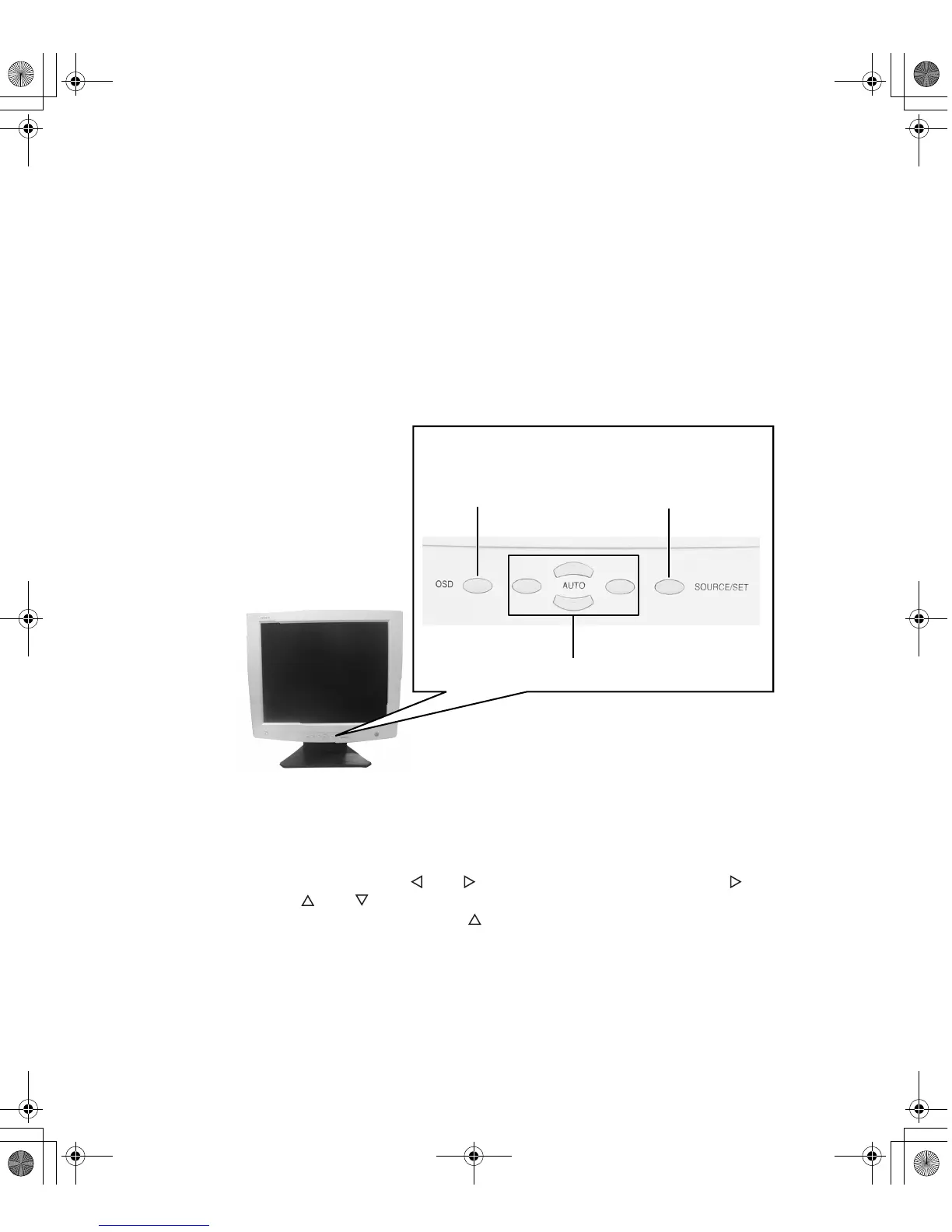7
Adjusting display settings
www.gateway.com
Adjusting display settings
You can adjust your display image by using external controls (located on the
monitor itself) and software controls (accessible in Windows).
External controls
This monitor features an On-Screen Display (OSD) that lets you adjust and
save contrast, brightness, and other settings for the display. The monitor saves
changes you make to the settings, even if you turn off the monitor.
■ OSD. Press to view the OSD. Press again to exit.
■ Arrows.
OSD active: Press to select or adjust OSD options.
OSD inactive: Press and to adjust the contrast, and press once
then and to adjust the brightness. If your monitor is connected to
an analog video port, press (
Auto
) to automatically optimize your
display’s position, clock, and phase.
■ Source/Set.
OSD active: Press to enter a selection in the OSD.
OSD inactive: Press the
Source/Set
button to re-detect the video source.
Menu selection arrows and
Auto setting
OSD button
Source/Set
button
