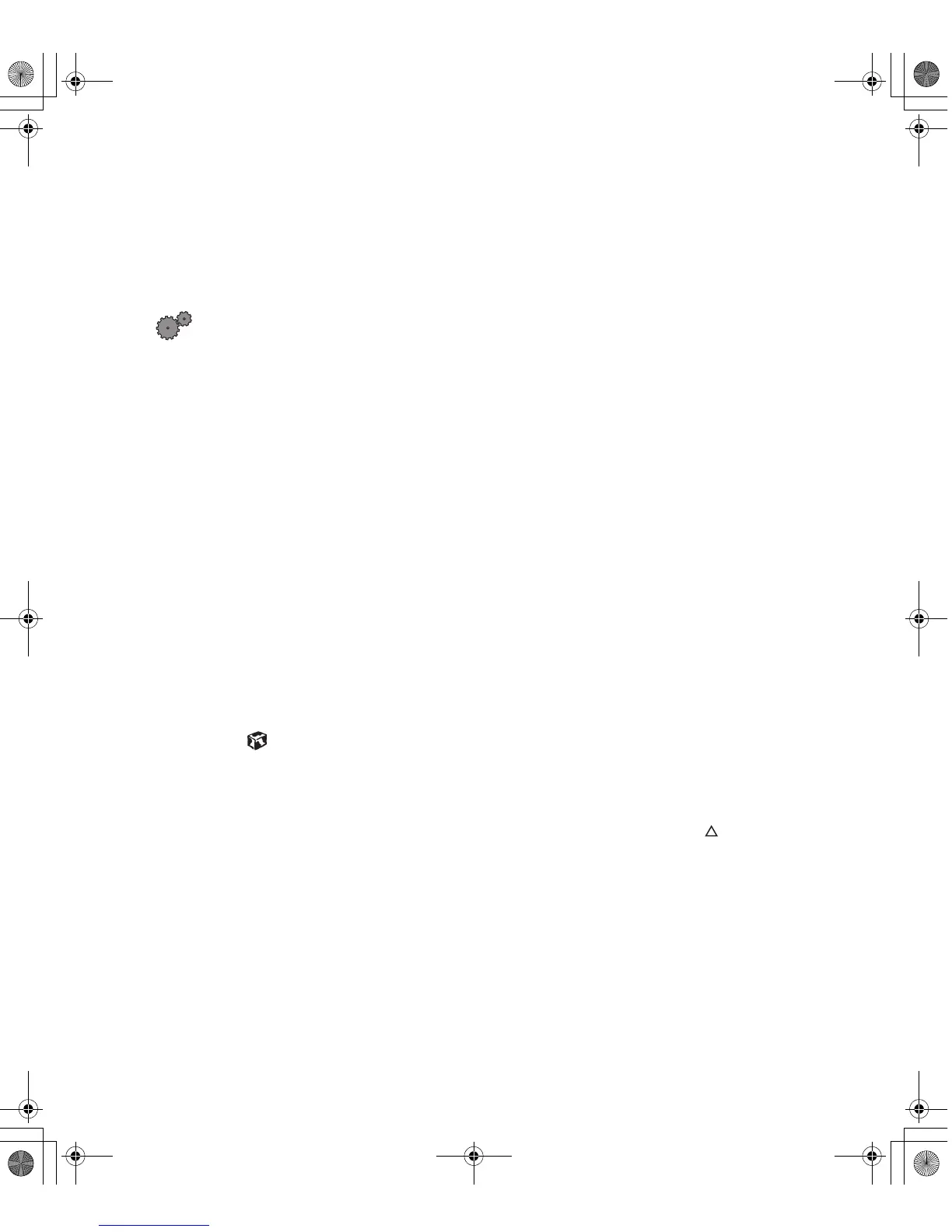16
Chapter 1: Using Your Flat Panel Monitor
www.gateway.com
Picture is scrambled
If your picture is scrambled, does not look right, or you see an “Out of range”
message, reset your monitor to its default video mode and resolution settings.
For more information, see “Adjusting display settings” on page 7.
To reset your monitor to its default settings:
1
Restart the system, then press and hold C
TRL
while it starts up.
2
Select
Safe mode
. Windows starts in a “safe mode,” which means that
most drivers are not loaded.
3
Click
Start,
then select
Settings
, then
Control Panel
. The Control Panel
window opens.
4
Click/Double-click the
Display
icon. The Display Properties dialog box
opens.
5
Click the
Settings
tab.
6
Click
Advanced
. The Advanced Display Properties dialog box opens.
7
Click the
Monitor
tab.
8
Click
Change
. The Select Device window opens.
9
Select
Plug and Play monitor (VESA DDC)
by following the on-screen
instructions.
10
Restart Windows.
Display colors are wrong
■
If your monitor is connected to an analog video port, press the button
to automatically adjust your display image to the ideal settings.
■
Check the video port and the end of the video cable for any pins that
might be bent or pushed in.
■
Make sure the video cable is securely connected to the back of the
monitor and computer.
■
Make sure that the video cable is not damaged.
■
Restart the system with the monitor turned on.
