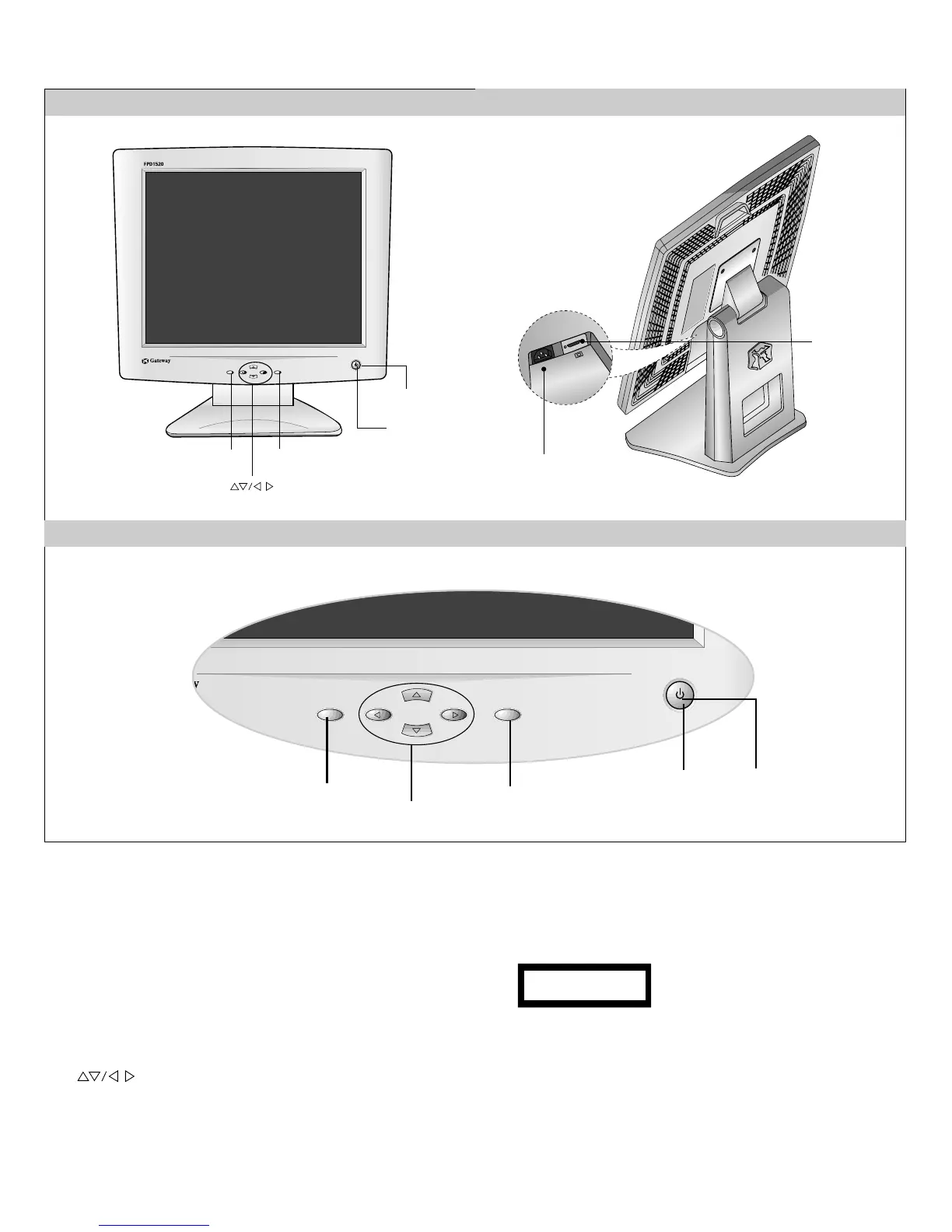OPERATING INSTRUCTIONS
- 6 -
FRONT VIEW
REAR VIEW
Front Control Panel
1. Power ON/OFF Button
Use this button to turn the monitor on or off.
2. Power Indicator
This indicator lights up green when the monitor
operates normally; in DPMS (Energy Saving) mode,
-stand-by, suspend, or power off mode - its color
changes to amber.
3. Button
Use these buttons to choose or adjust items in the on screen
display.
4.
AUTO/SET Button
Use this button to enter a selection in the on screen display.
5. OSD Button
Use this button to enter or exit the on screen display.
Buttons
OSD Button
AUTO/SET Button
Power Button
Power Indicator
POWER
CONNECTOR
D-Sub Signal
Connector
1
5
4
3
2
* AUTO adjustment function
Touch the AUTO/SET button before
using OSD menu. This button is for the
automatic adjustment of the screen
position, clock and phase.
Note: Some signal from some graphics boards may not function
properly. If the results are unsatisfactory, adjust your monitor’s
Position, Clock and Phase manually.
PROCESSING
AUTO CONFIGURATION
