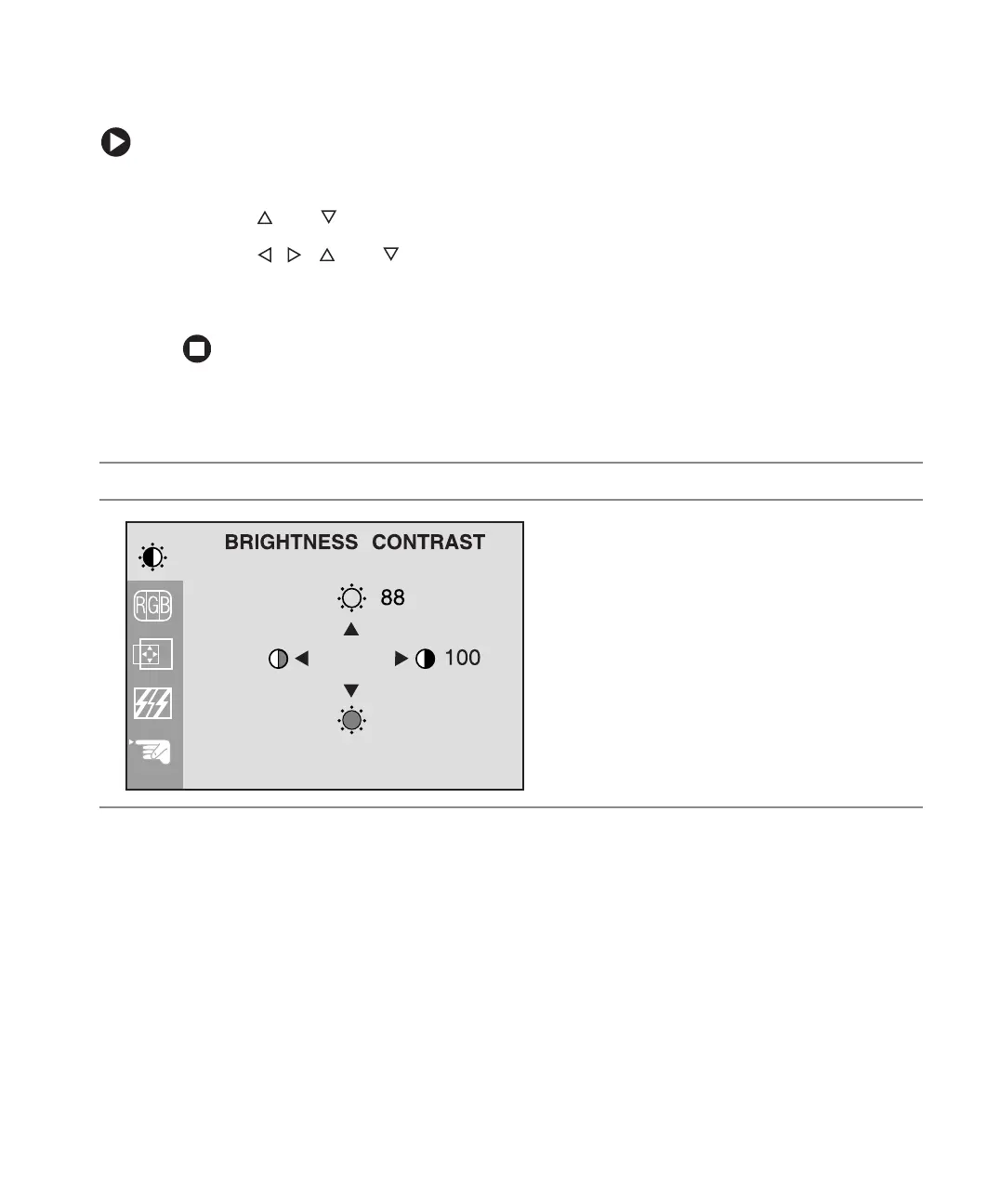9
www.gateway.com
On screen display options
To adjust the OSD settings:
1 Press the OSD button. The OSD menu opens.
2 Use the and buttons to highlight a control, then press the AUTO/SET button.
3 Use the , , and buttons to adjust the control to the desired level.
4 When you have finished making all adjustments, press the OSD button to exit the
OSD.
OSD menus
You can access any of these menus in the OSD:
OSD Menu Description
Brightness. Adjusts the amount of light in the
darkest portion of the picture. Use the lowest
brightness setting you are comfortable with to
maximize the life of the monitor backlights.
You may need to readjust brightness after the
monitor has warmed up.
Contrast. Adjusts the level of white between the
lightest and darkest portions of an image.
