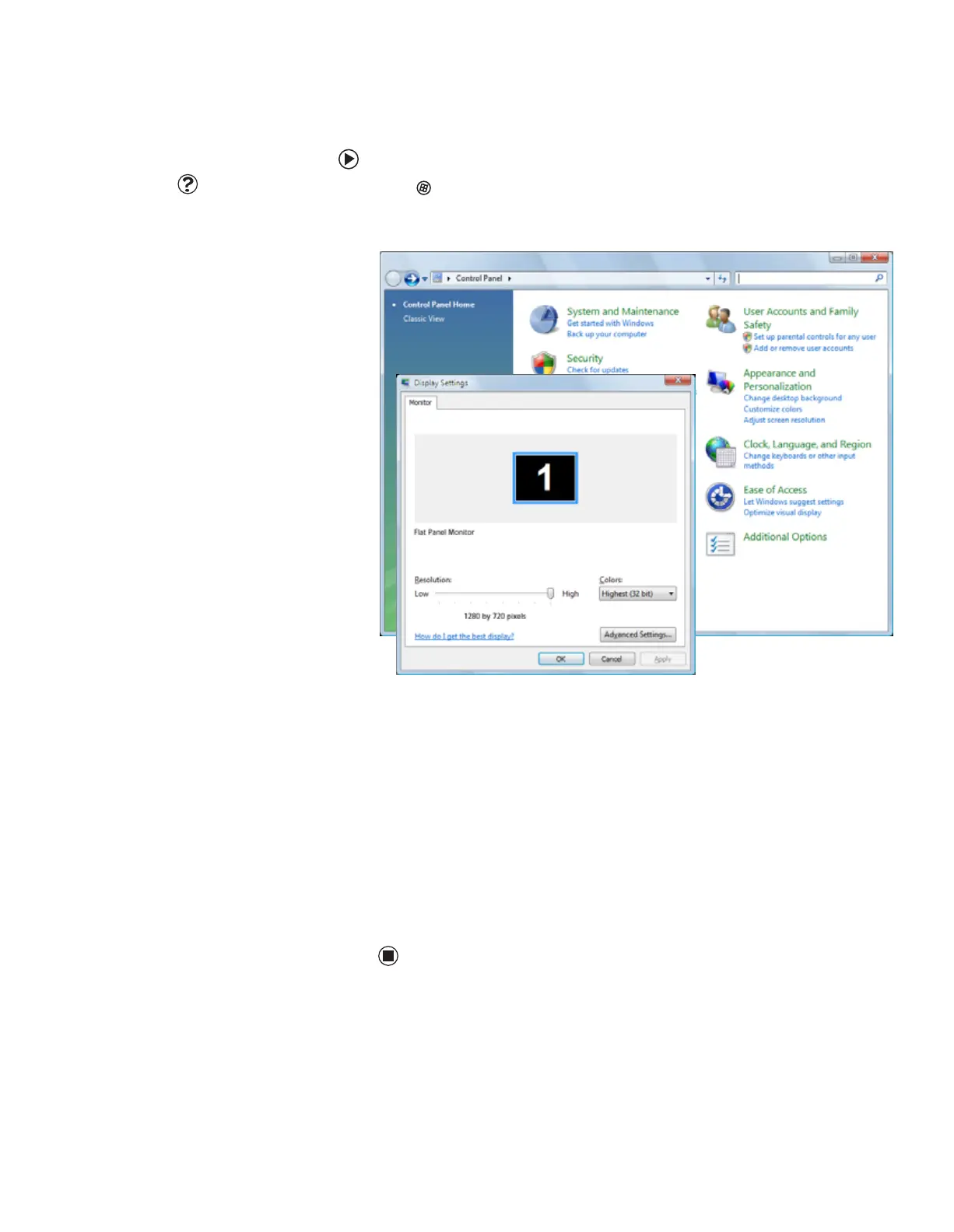Adjusting Windows display settings
www.gateway.com
17
Changing settings in Windows Vista
To change the color depth or screen resolution:
Help & Support
For more information about adjusting
monitor settings, click Start, then click
Help and Support. Type adjusting
monitor settings in the Search box,
then click the magnifying glass.
1 Click (Start), Control Panel, then under Appearance and
Personalization click Adjust Screen Resolution. The Display Settings
dialog box opens.
2 To change the color depth, click the Colors list, then click the color depth
you want.
■ Low (8-bit) = 256 colors
■ Medium (16-bit) = 65,500 colors
■ Highest (32-bit) = 16,700,000 colors
3 To change the screen resolution, drag the Resolution slider to the size you
prefer.
4 Click Apply. If the new settings do not look right, click No. If the new
settings make the screen illegible and you cannot click No, the settings
return to their previous values after several seconds.
5 Click OK, then click Ye s to save your changes.
8511808.book Page 17 Friday, November 17, 2006 9:56 AM
