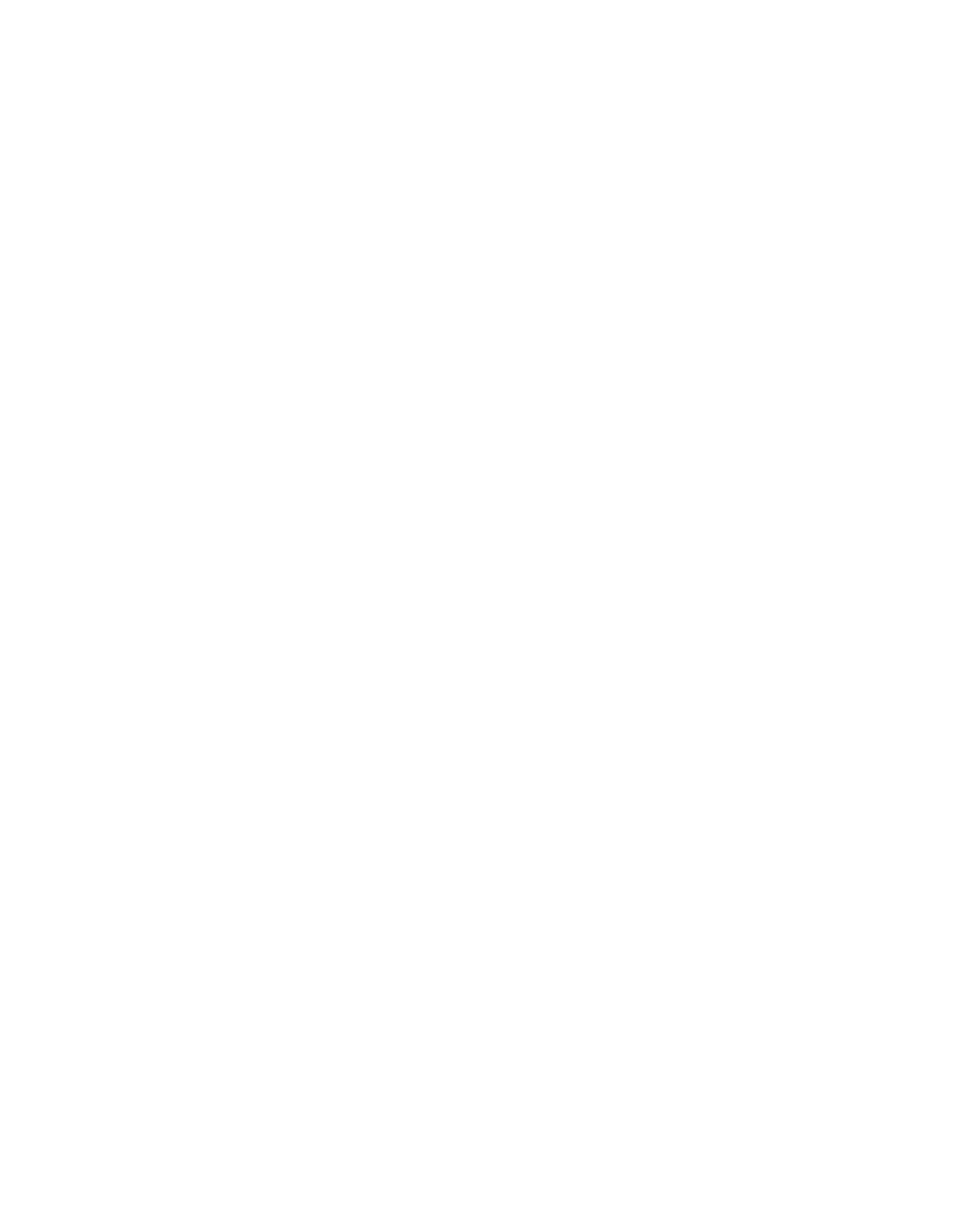Troubleshooting
www.gateway.com
23
Monitor colors are wrong
■ Press the Auto button to automatically adjust the monitor image to the
ideal settings.
■ Restart your computer with the monitor turned on.
■ Make sure that the video cable is connected securely to the back of the
monitor and your computer. For more information about connecting the
video cable, see “Connecting the monitor” on page 2.
■ Make sure that the video cable is not damaged.
■ Check the end of the video cable for any pins that might be bent or pushed
in.
Picture has shadows or “ghosts”
■ Press the Auto button to automatically adjust the monitor image to the
ideal settings.
■ Remove any extension cables or switchboxes.
■ Make sure that the video cable is connected securely to the back of the
monitor and your computer. For more information about connecting the
video cable, see “Connecting the monitor” on page 2.
■ Make sure that the video cable is not damaged.
■ Check the end of the video cable for any pins that might be bent or pushed
in.
Color is not uniform
■ Press the Auto button to automatically adjust the monitor image to the
ideal settings.
■ Make sure that the monitor warms up for at least 30 minutes before
making a final judgment about color uniformity or brightness.
Image is not sized or centered correctly
■ Press the Auto button to automatically adjust the monitor image to the
ideal settings.
■ Use the position controls to adjust the image. For instructions on how to
adjust the monitor image position, see “Adjusting monitor settings” on
page 13.
The monitor has pixels that are always dark or too bright
■ This condition is normal and inherent in the TFT technology used in
active-matrix LCD screens. Gateway’s inspection standards keep these to
a minimum. If you feel these pixels are unacceptably numerous or dense
on your monitor, contact Gateway Customer Care to identify whether a
repair or replacement is justified based on the number of pixels affected.
8511808.book Page 23 Friday, November 17, 2006 9:56 AM
